How to use Zoho CRM
🛠️ Steps to Use Zoho CRM
1. Log in to Zoho CRM
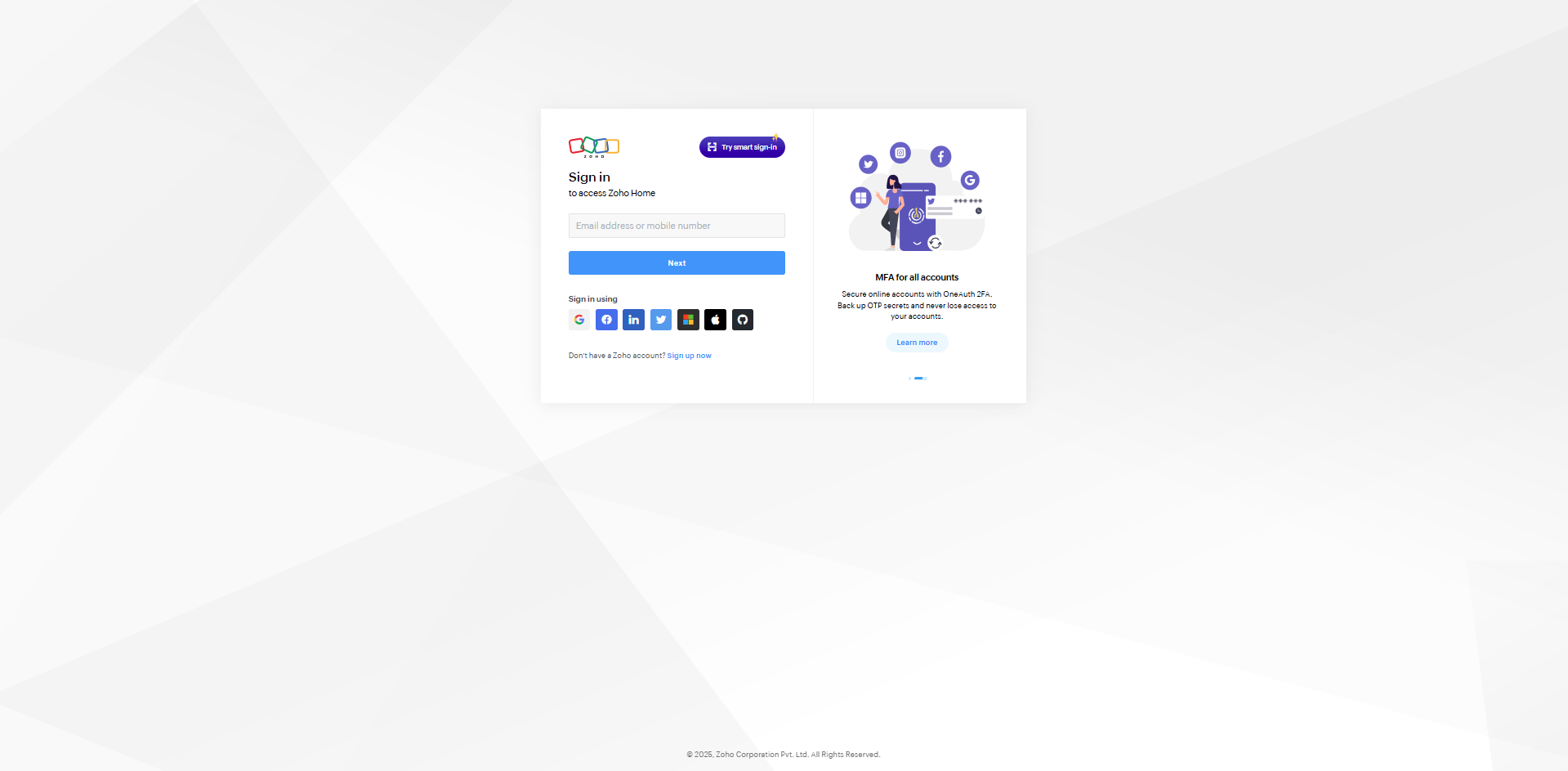
2. Navigate to the Home Tab
From the left-hand menu, open the Home tab to access the CRM dashboard.
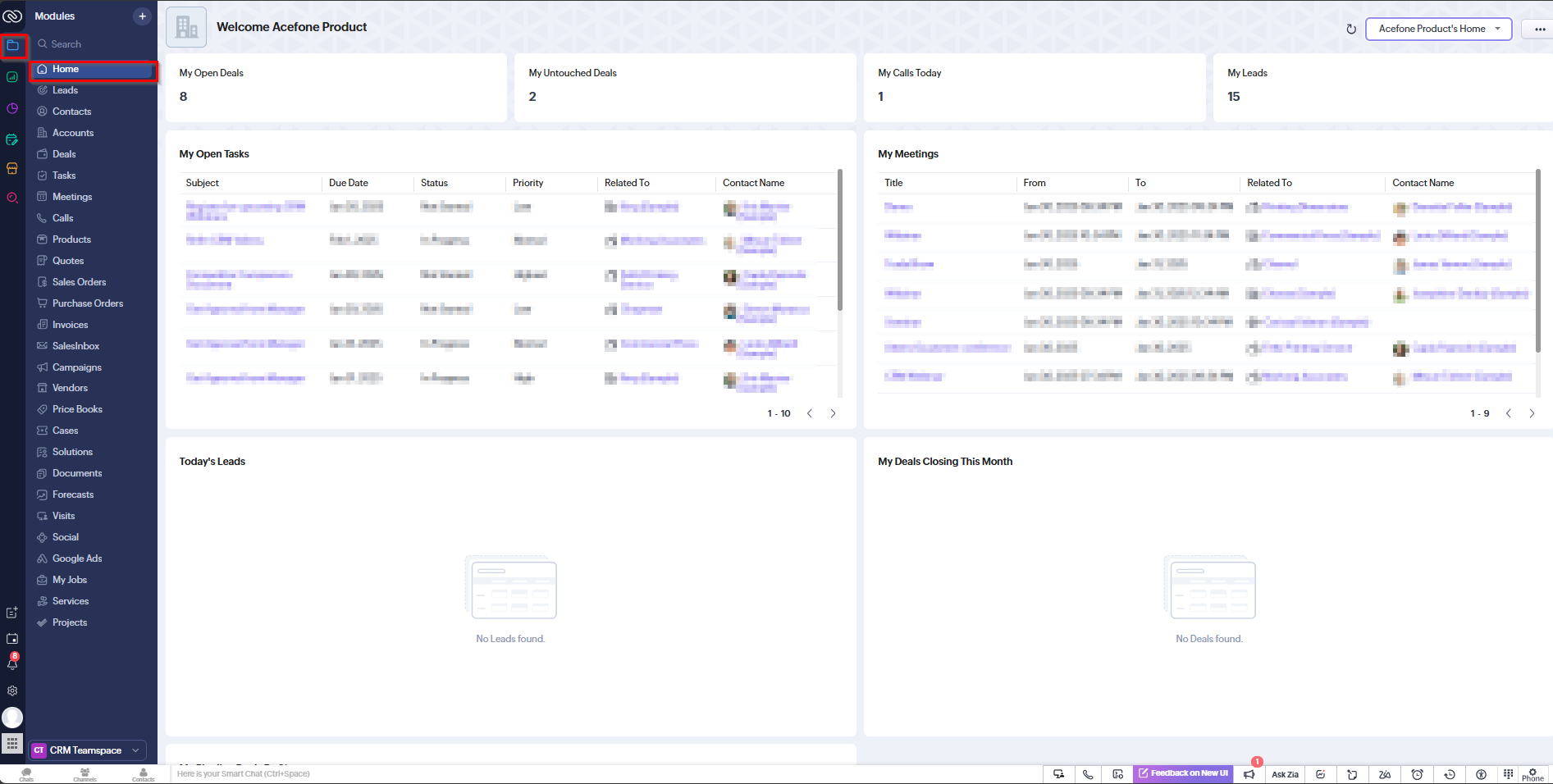
3. Open the Acefone Dialer Agent Panel
Access the panel via the dashboard widget and sign in using your integrated agent credentials.
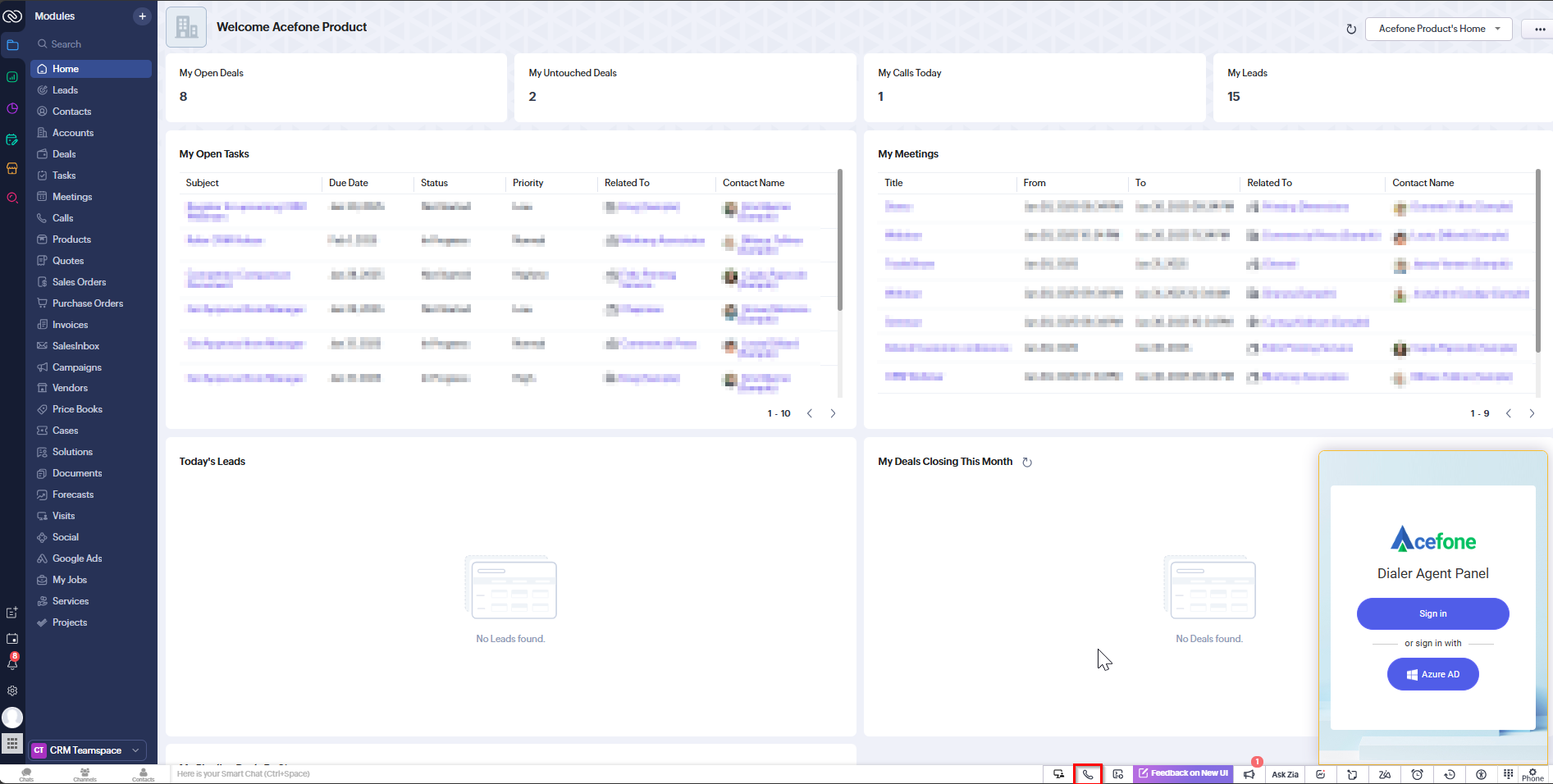
4. Select Campaign
Choose your campaign from the dropdown and click Proceed to panel.
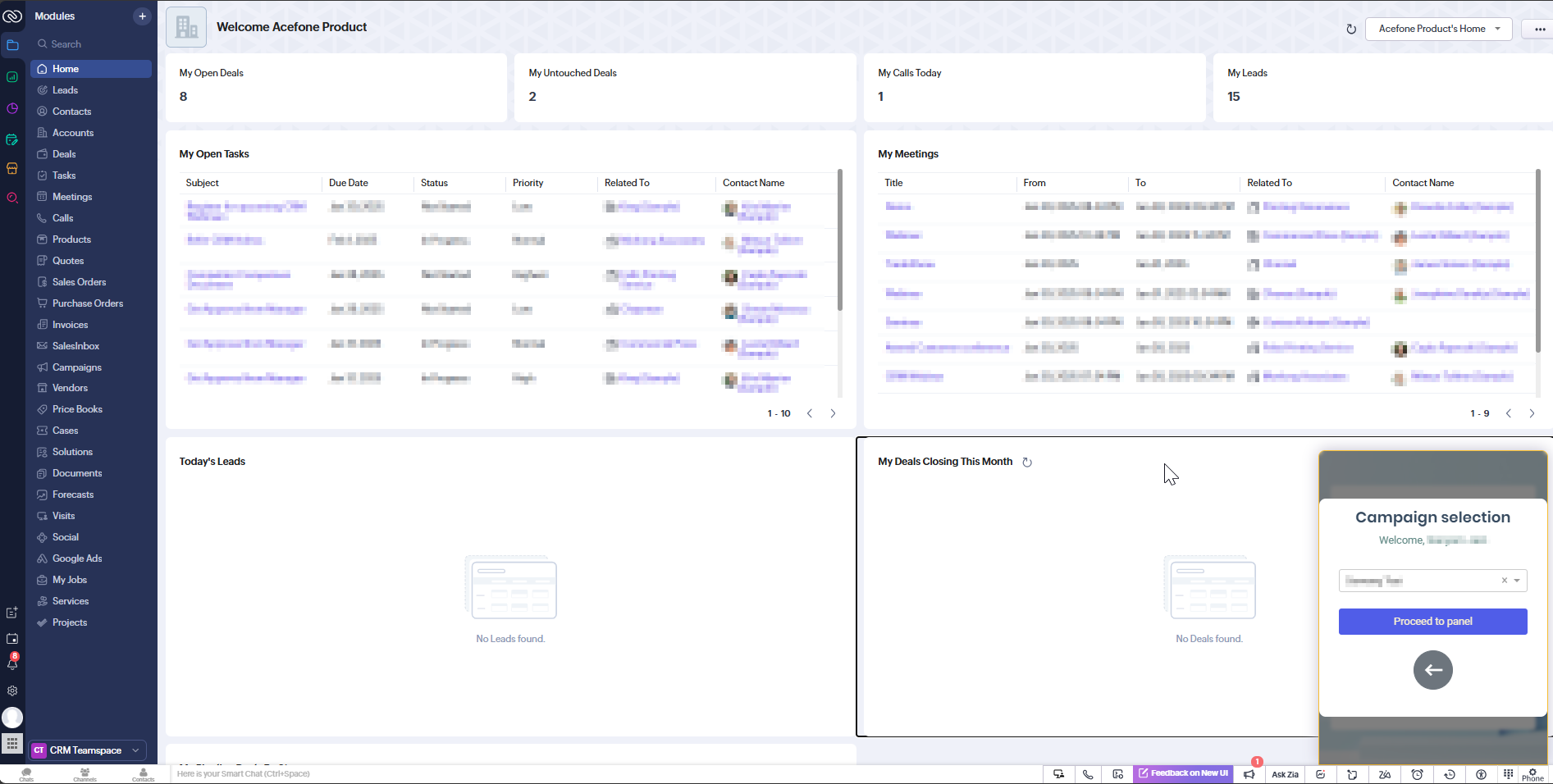
5. Choose Connection Method
Select Number or Extension to receive a session call, or click Skip.
The Agent Connection Method is determined by campaign configuration:
- Agent Connection Method = Dialout (Session)
- Connect Agent Through = Both
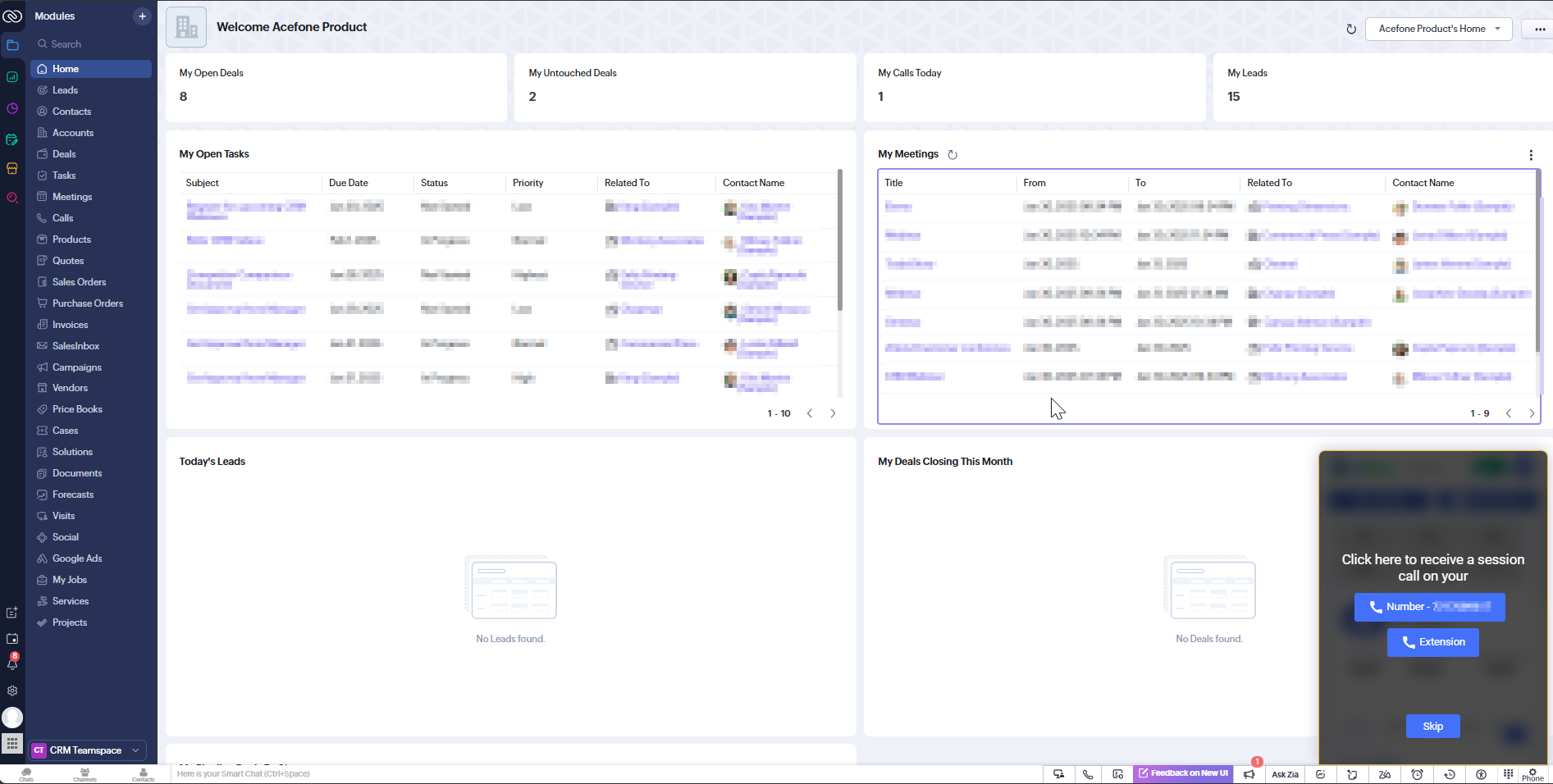
6. Session Initiation
The system will display "Dialing out to your number" once the session is starting.
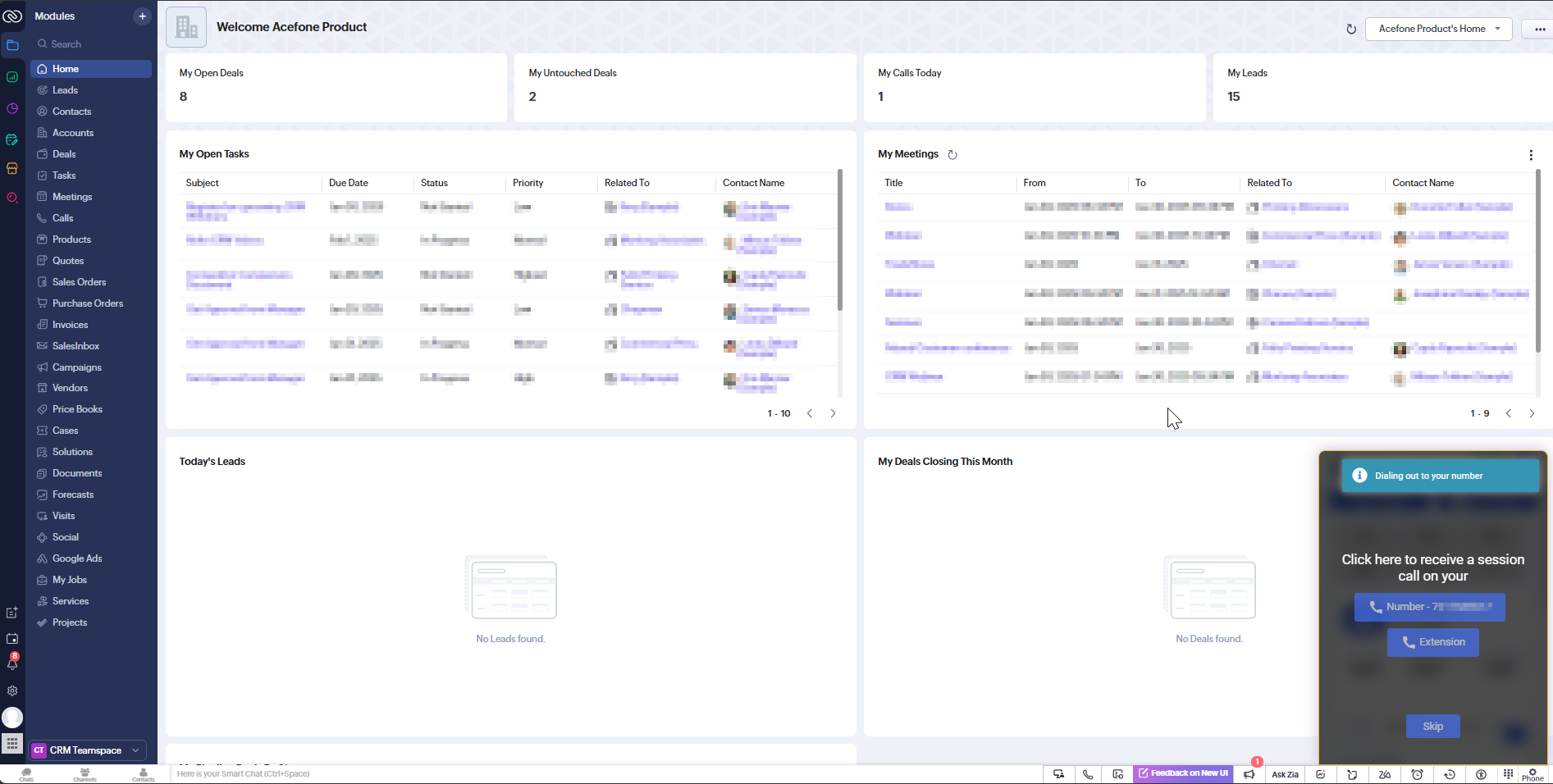
7. In-Call Interface
Use the dialer interface to manage the call, access lead details, and take call actions.
Click Hang Up when done.
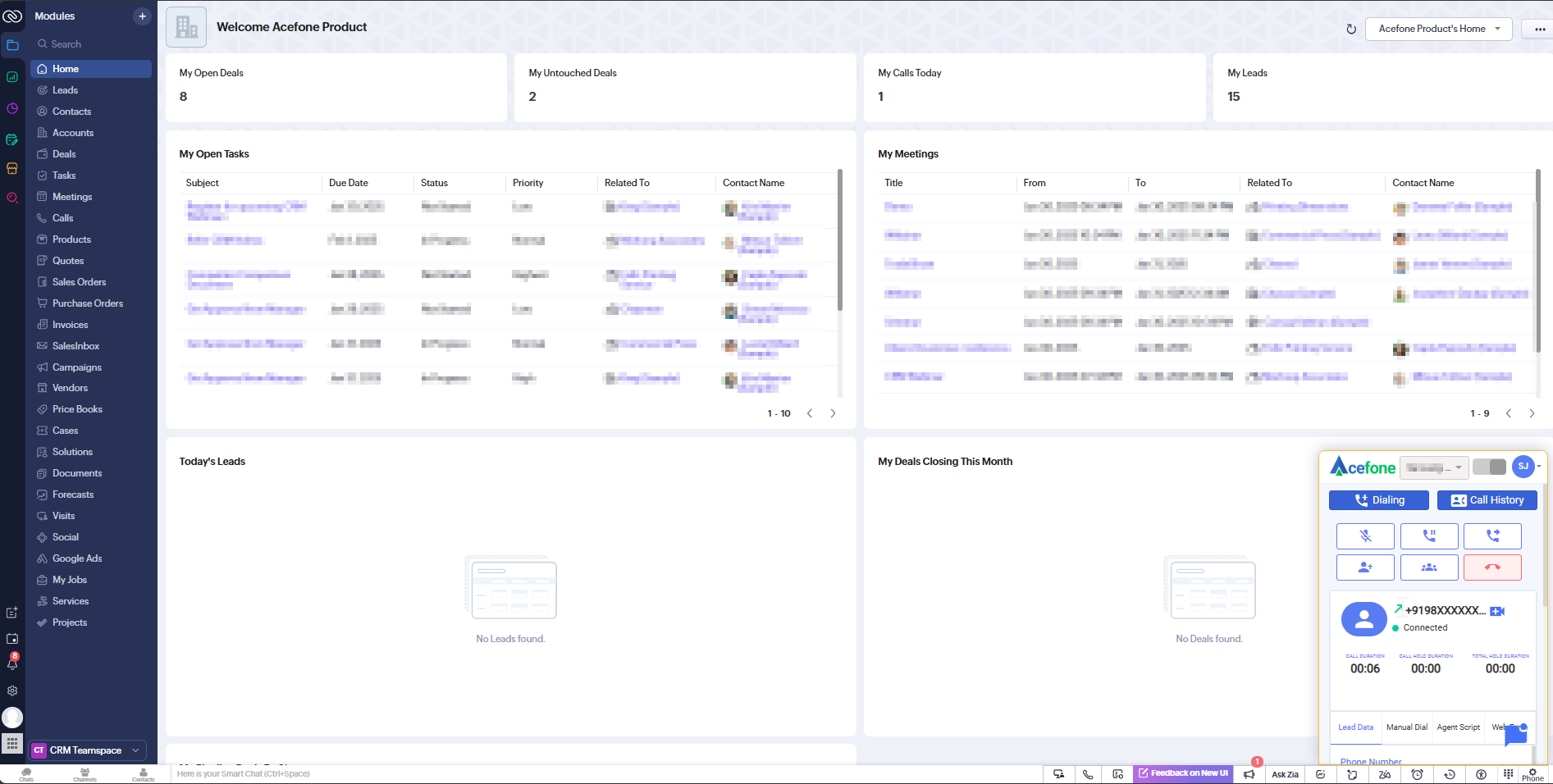
8. Log Disposition
After the call ends, fill in the Disposition Status and optional notes, then click Submit.
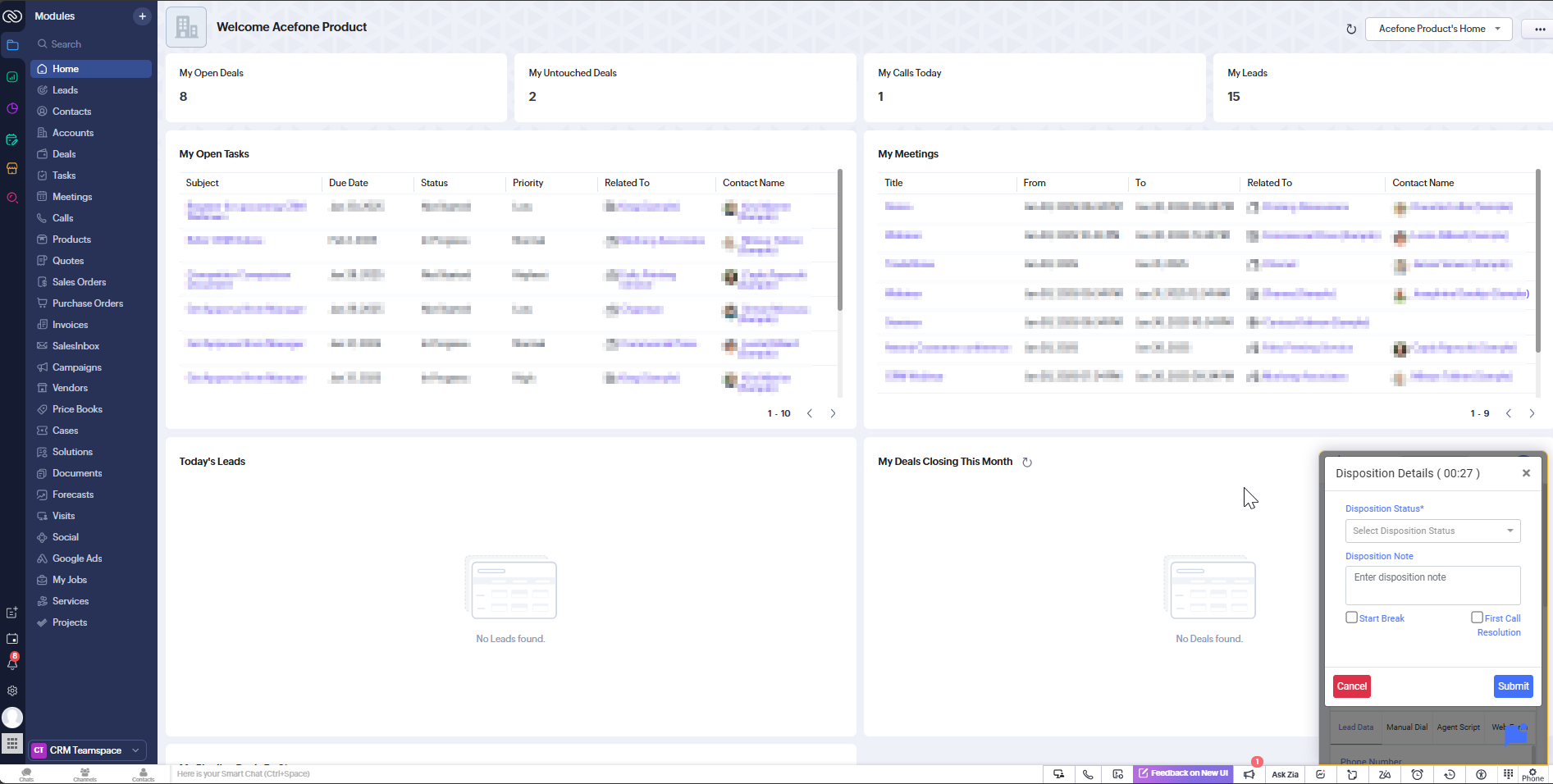
9. Submit Disposition
Choose statuses like Answered, Callback, or DND, add notes, and click Submit.
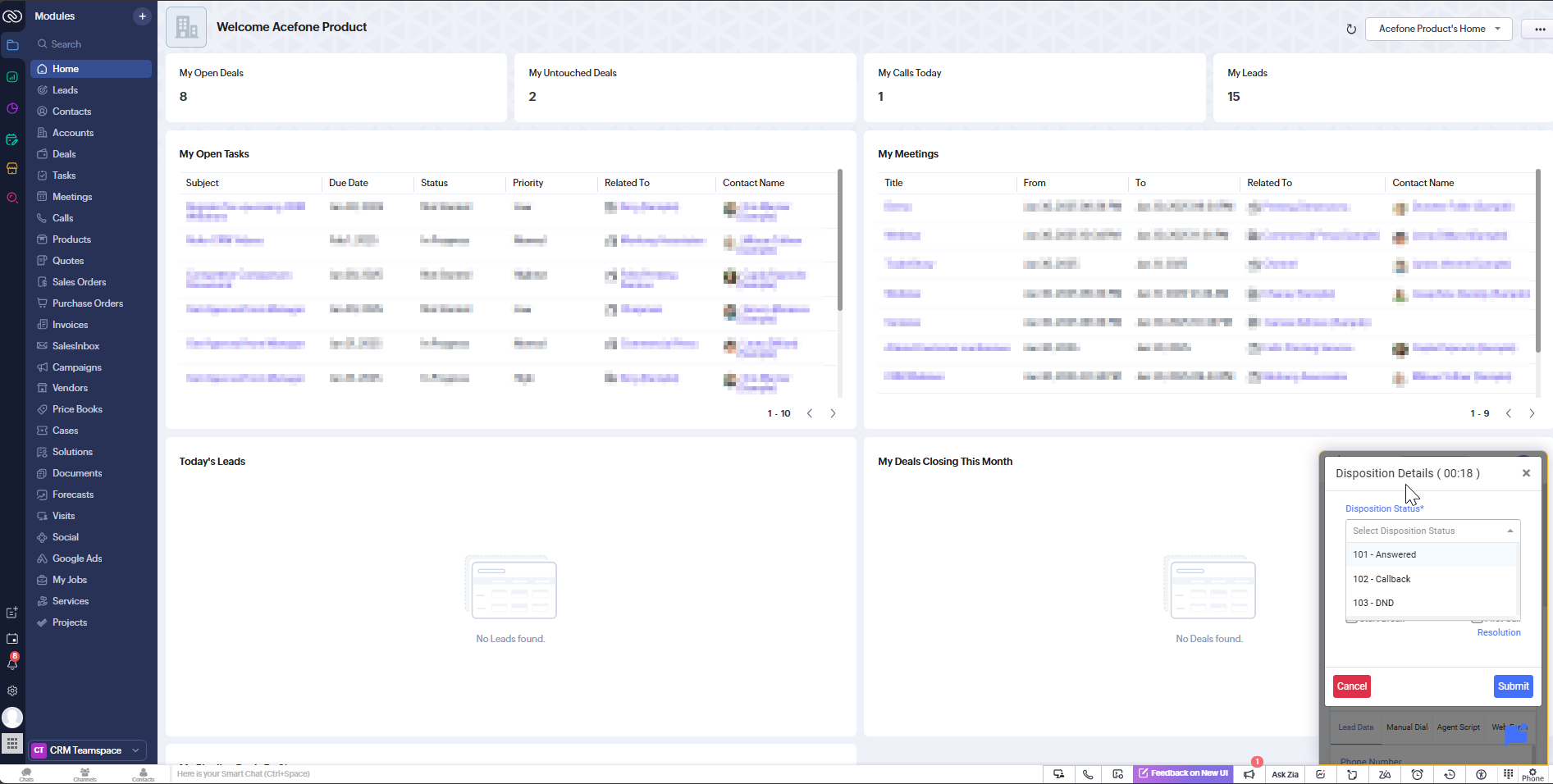
10. Confirmation
A green notification will confirm: "Disposition created successfully", and the dialer resets.
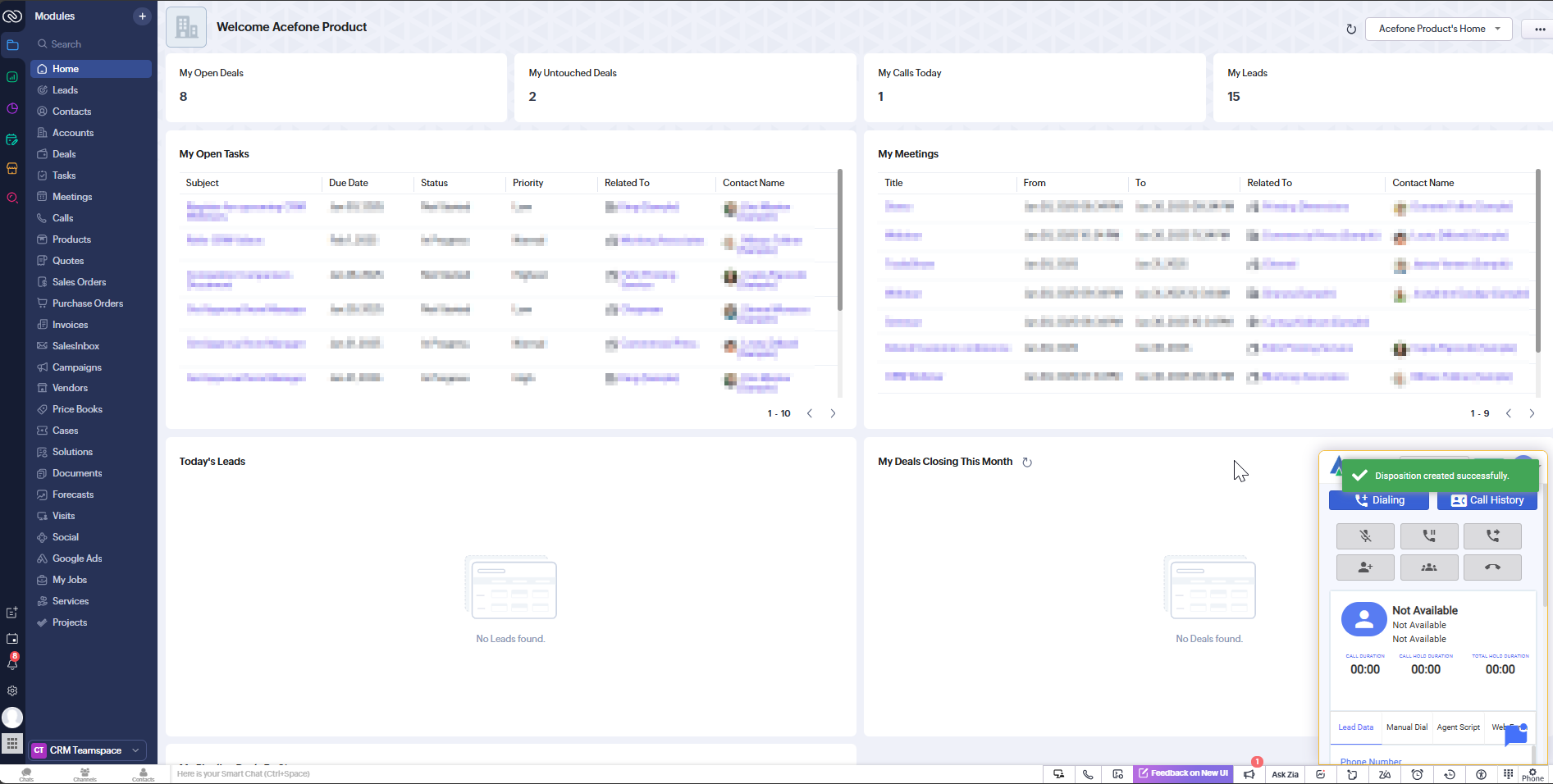
11. View Call Logs
Go to the Calls module to view outgoing call logs, with type, time, duration, recording and status.
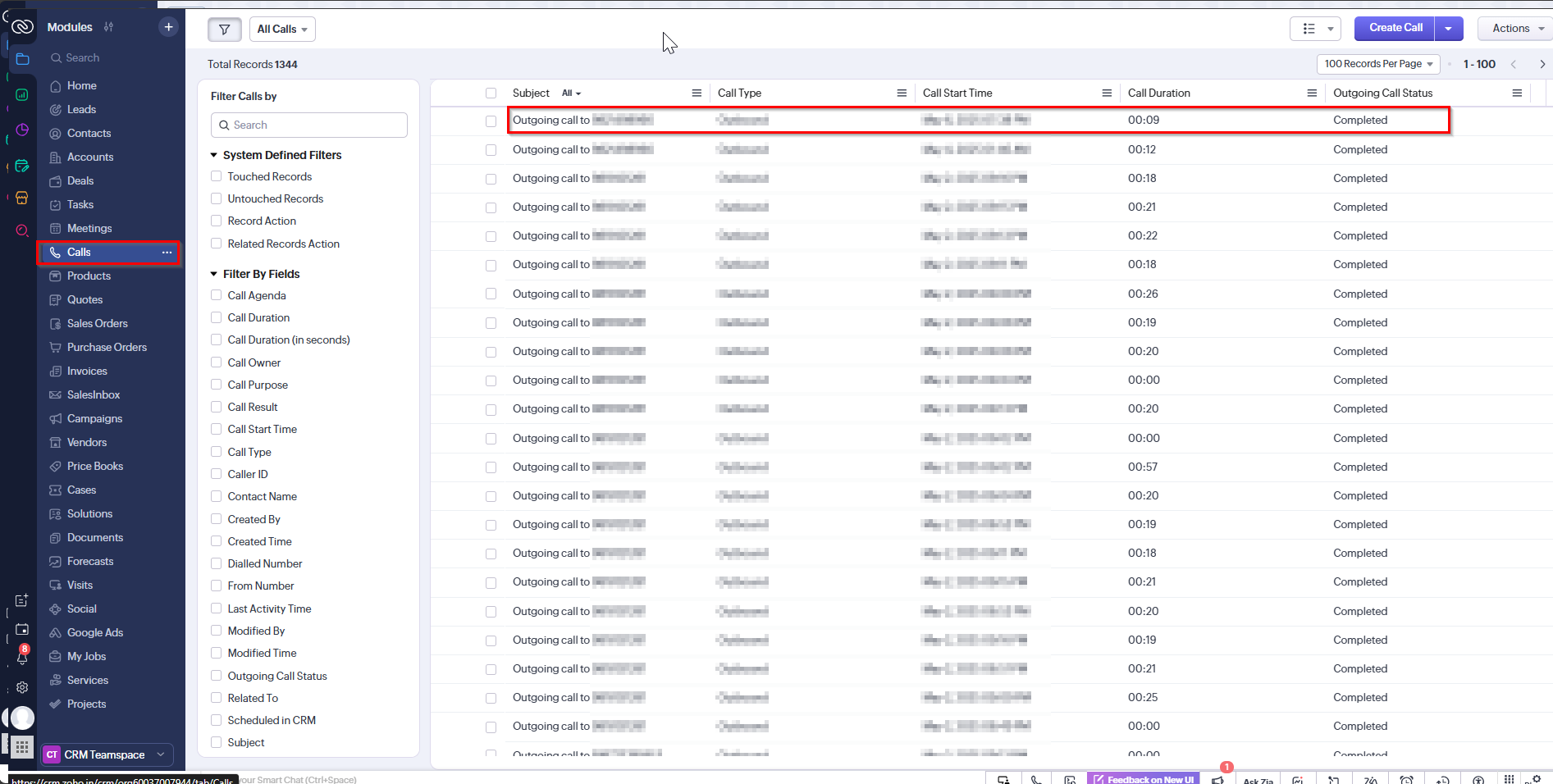
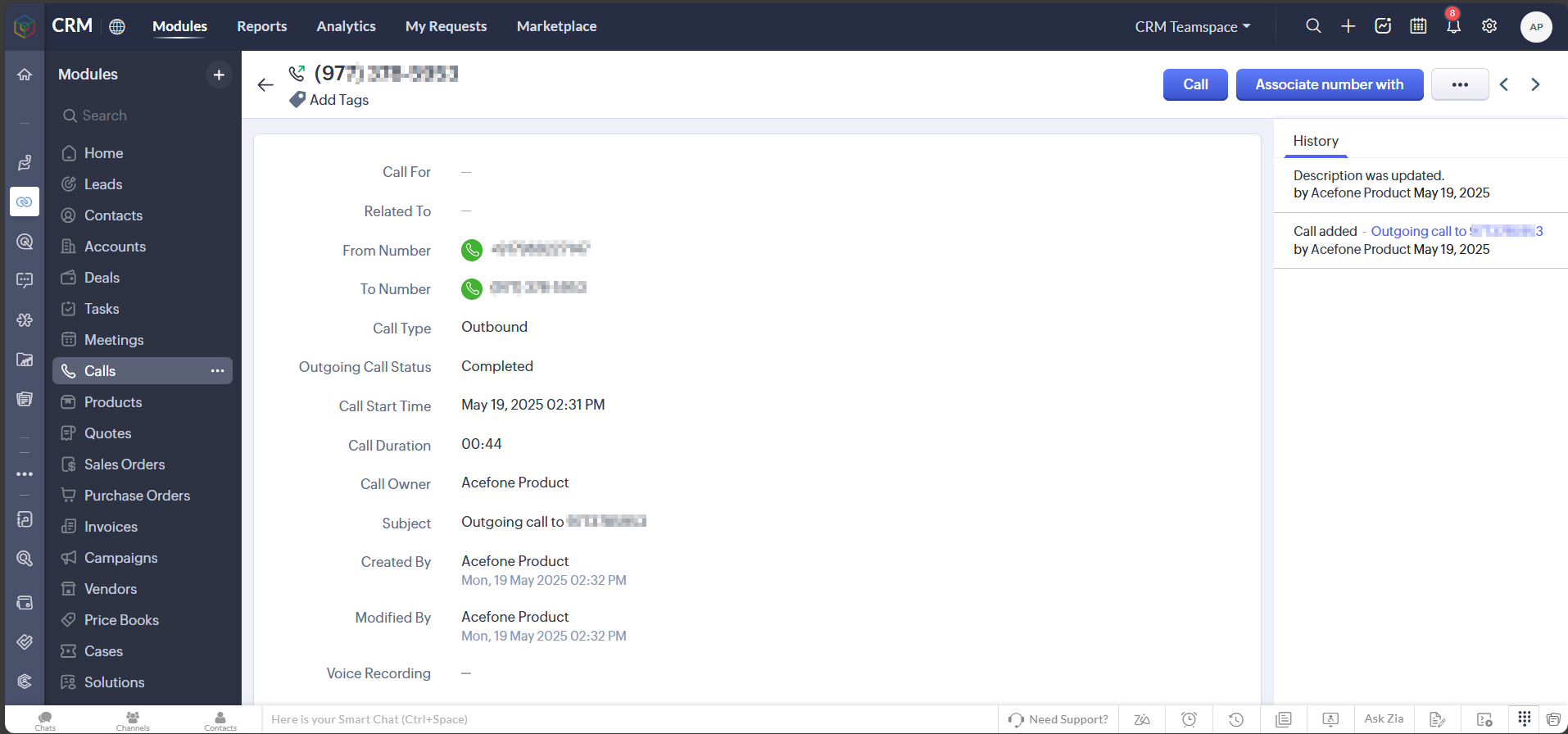
✅ Click to Dial
Click the green phone icon next to any number to initiate a call.
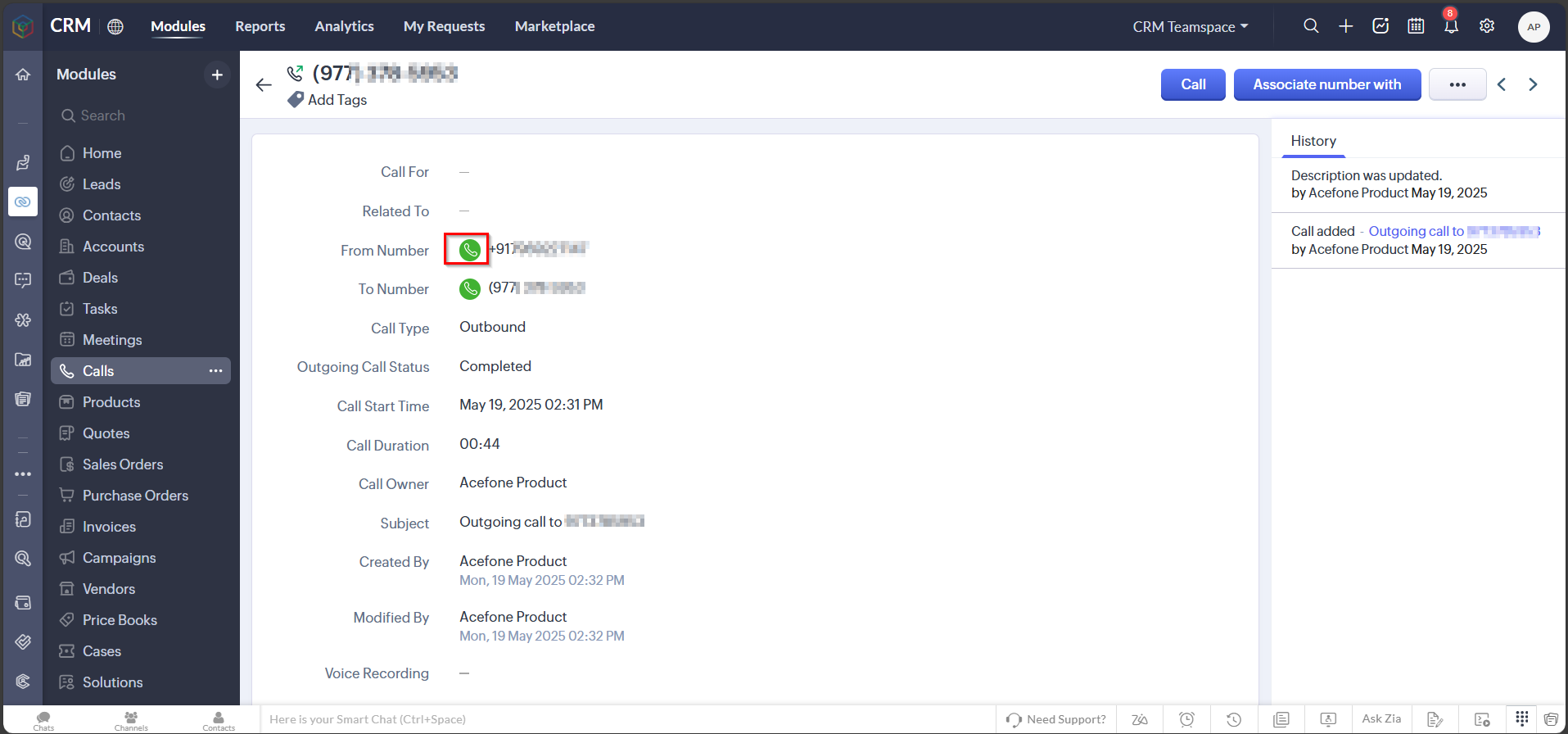
✅ Click to Call (Manual Dial)
To manually dial a number:
- Open the dialer popup (bottom right)
- Click the Manual Dial tab
- Enter the phone number
- Click Call now
This allows agents to call numbers not stored in CRM.
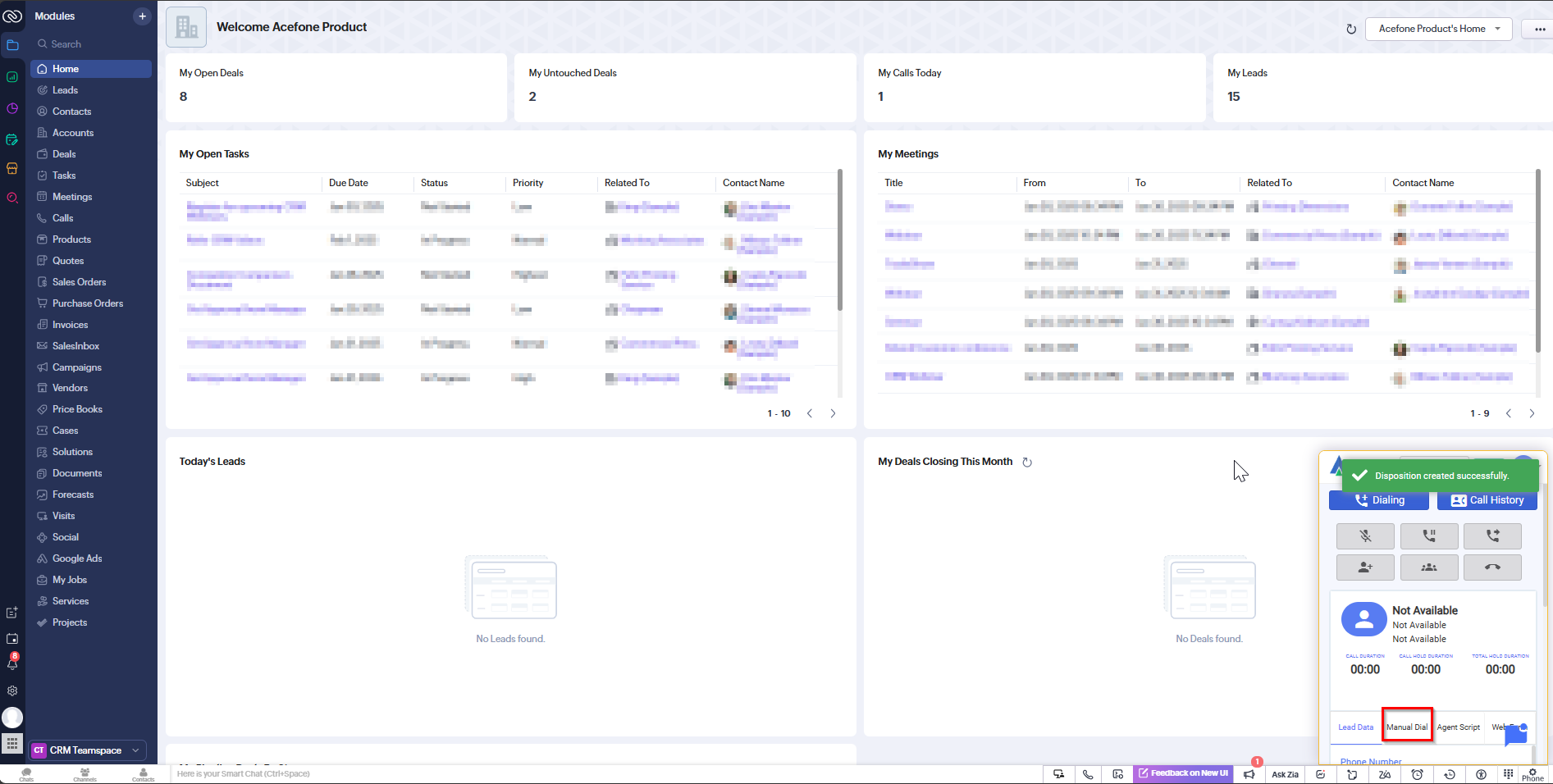
📝 Ticket Creation / Update
- Go to the Leads module
- Click on a lead name to view the details
- View all tickets and updates related to that lead
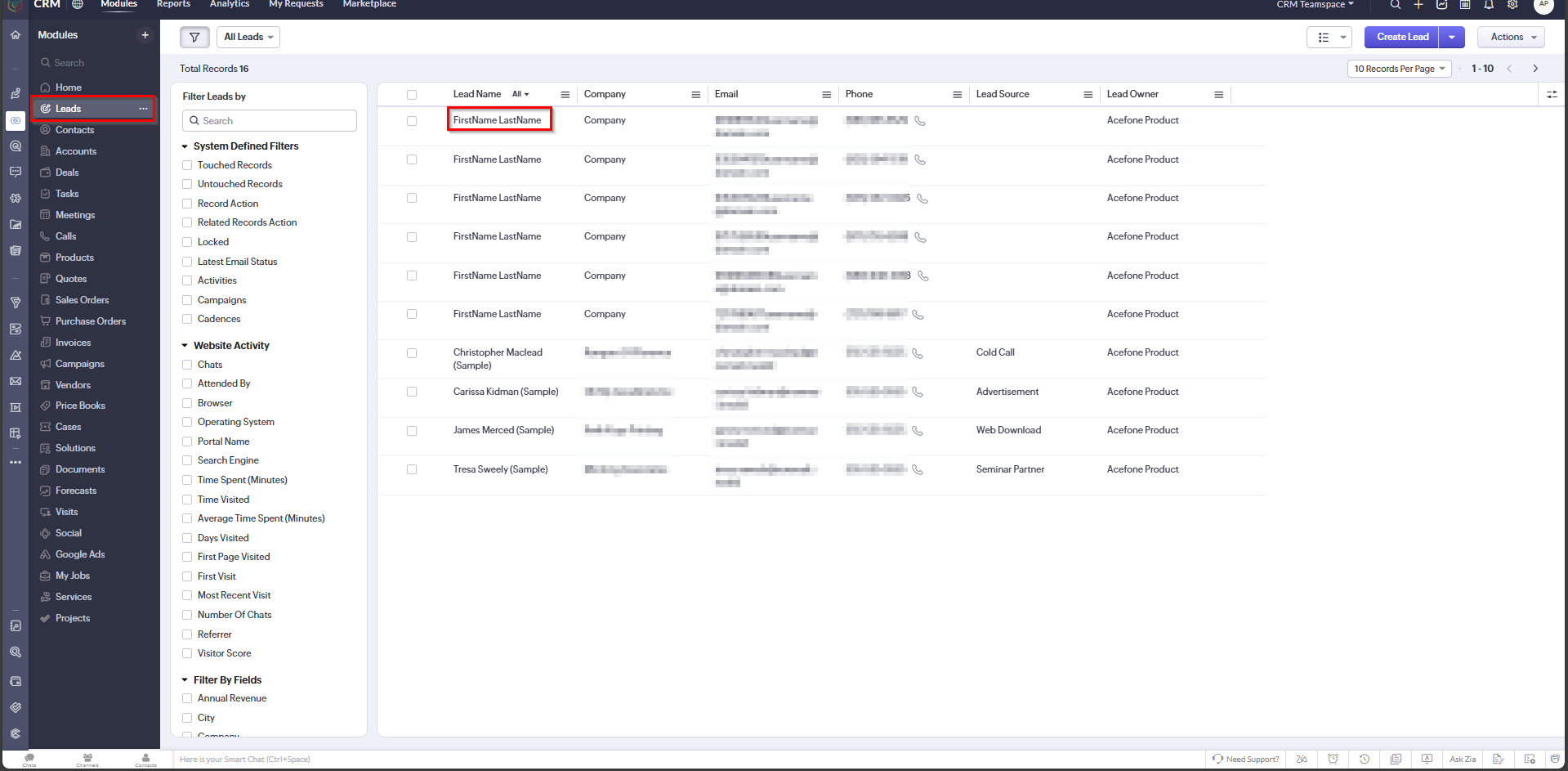
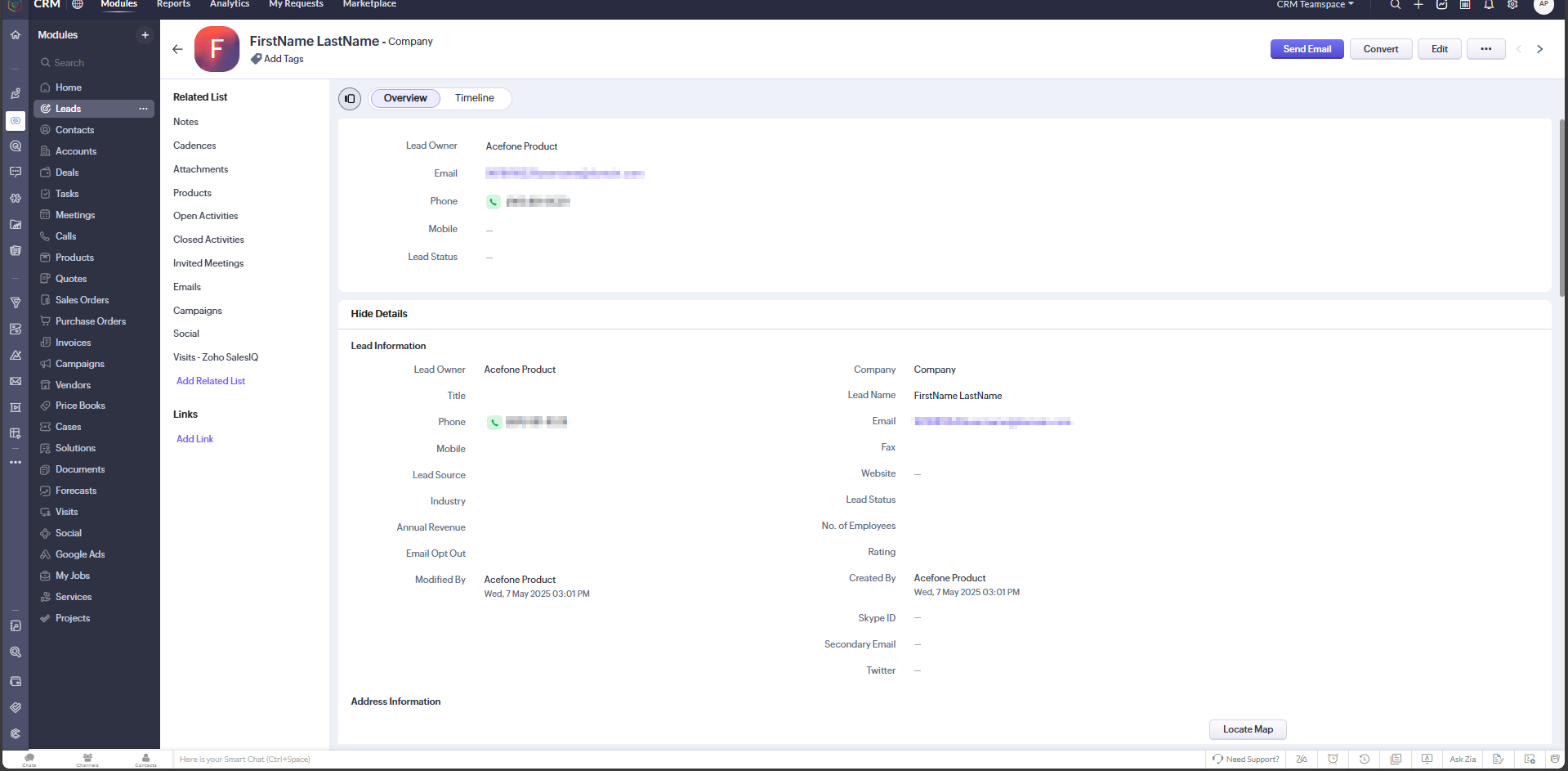
📊 Call Detail Records
Access Call Detail Records from the Calls module to view:
- Subject
- Call type
- Start time
- Duration
- Status
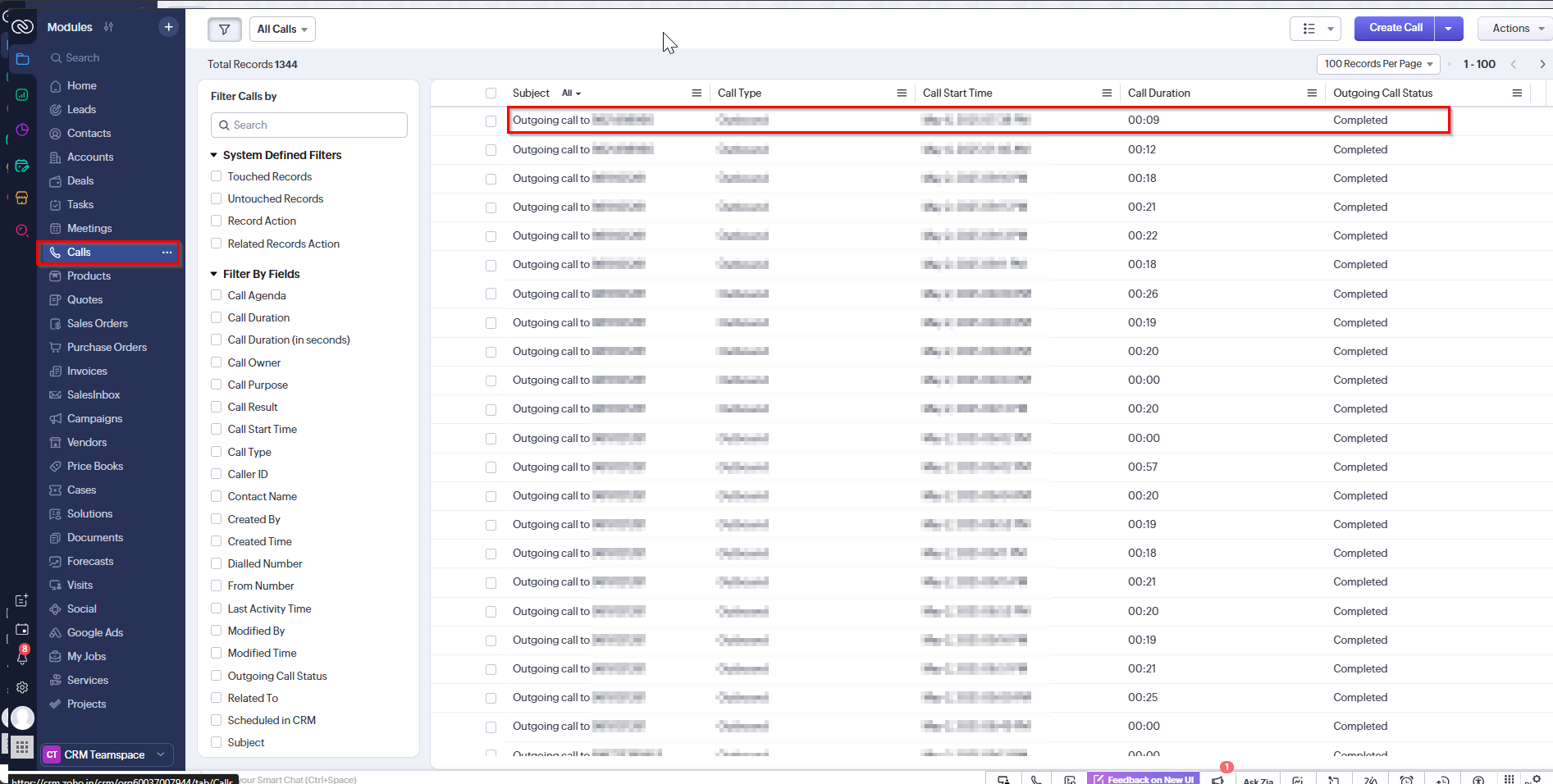
🗒️ Call Notes / Description
After the call:
- Go to the Disposition Details section
- Select a Disposition Status
- Add your call notes or follow-up comments
This helps document important outcomes.
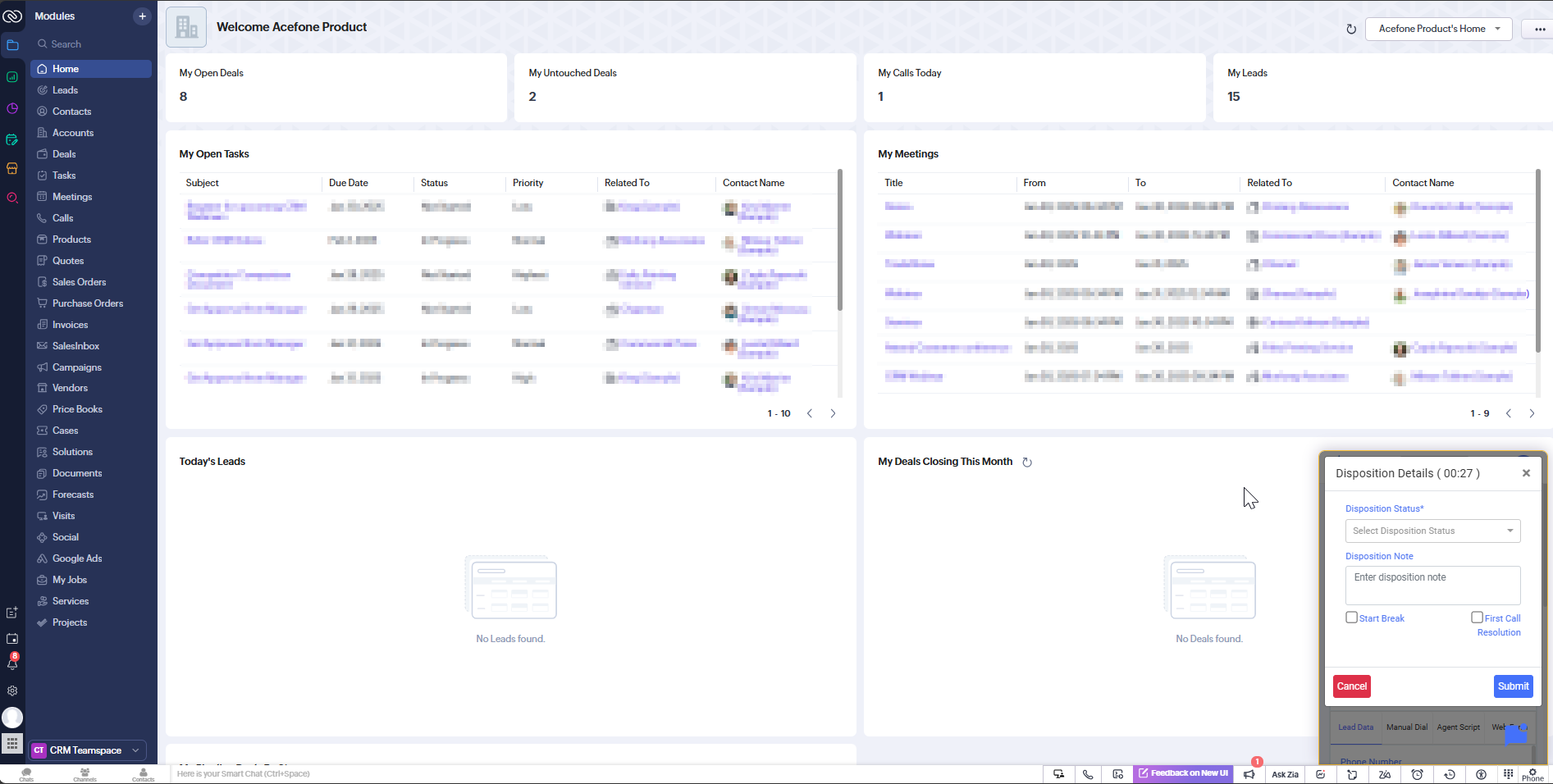
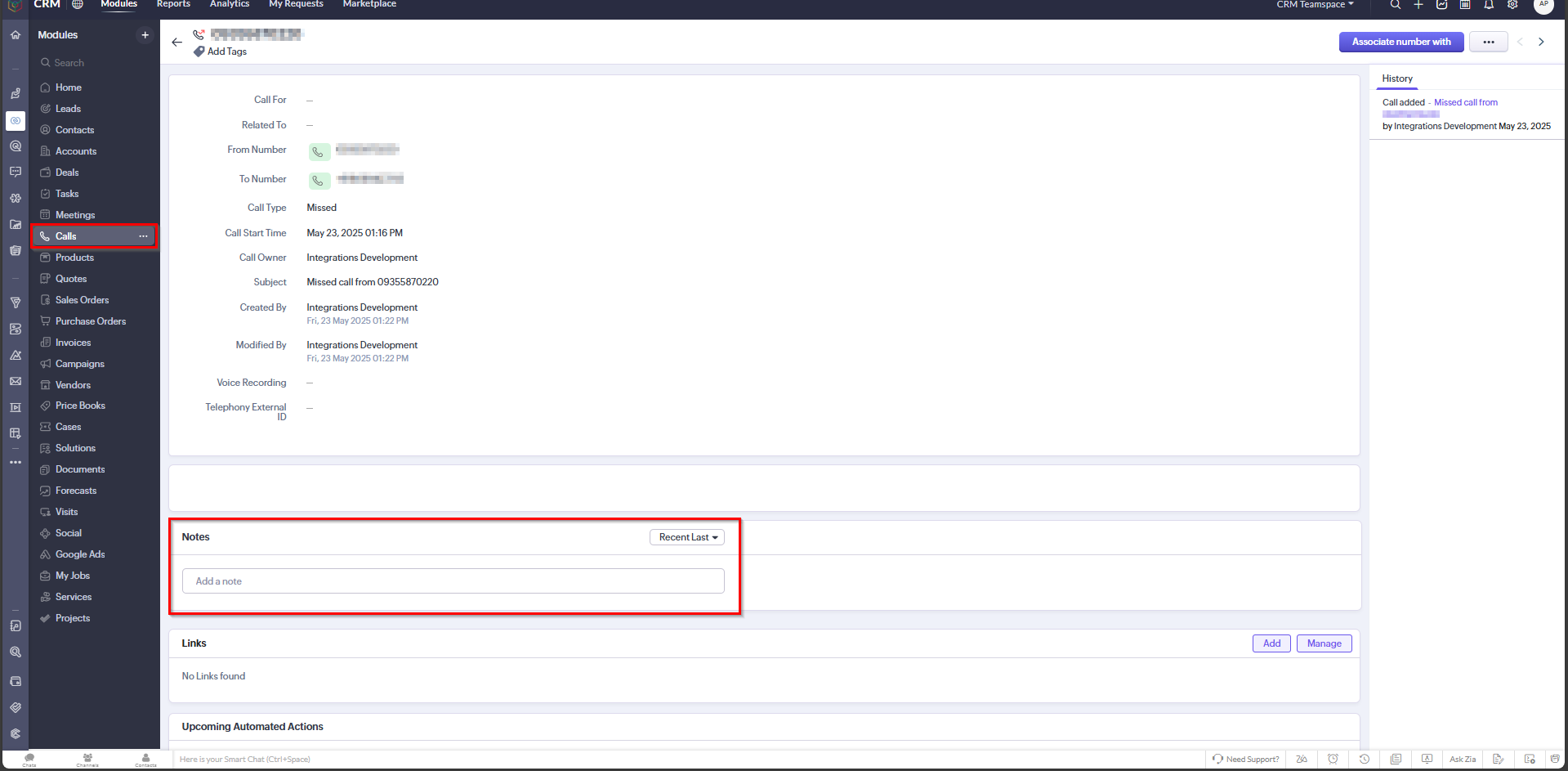
Updated 6 months ago
