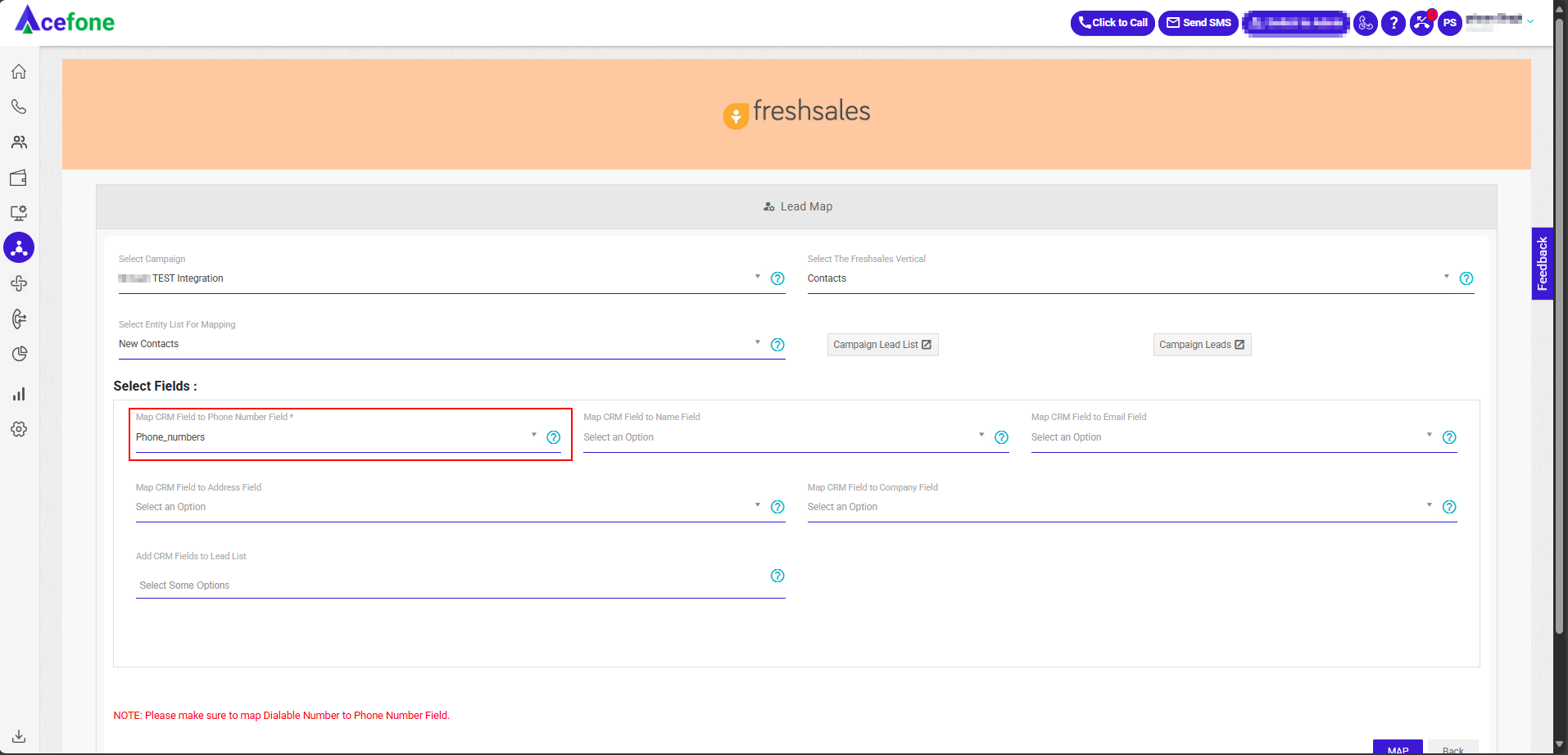Freshsales CRM Integration Guide
📘 Integration Guide: Freshsales CRM with Acefone Dialer
This document provides a step-by-step guide to integrating Freshsales CRM with Acefone Dialer for seamless calling and call logging. The integration enables users to:
- 📞 Make calls directly from Freshsales
- 📝 Log call details automatically
- 🎧 Access call recordings for future reference
✅ Prerequisites
Before starting the integration, ensure you have the following:
1. Acefone Requirements
- Acefone Admin Account – For telephony integration setup
- Acefone Agent Account – For making/receiving calls
- Dialer Campaigns Setup – At least one empty lead list assigned throughout the campaign
2. Freshsales Requirements
- Active Freshsales CRM Account with Telephony Integration
- API Permissions enabled (for telephony, leads, and marketplace)
- Marketplace permission with custom app installation support
🔧 Integration Steps
Step 1: Enable Freshsales Dialer Integration in Acefone
-
Log in to the Acefone Telephony Portal
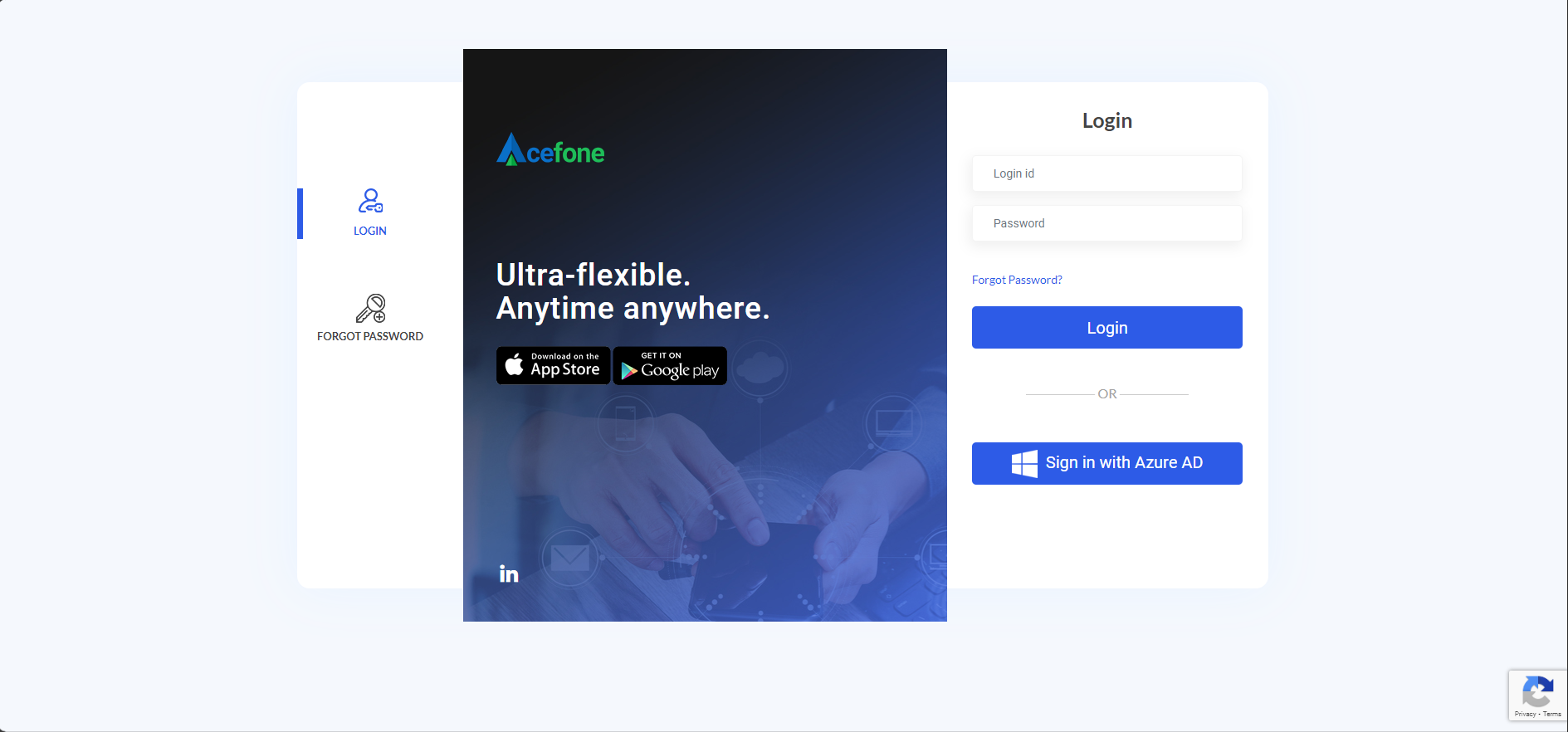
-
Navigate to the Integration tab
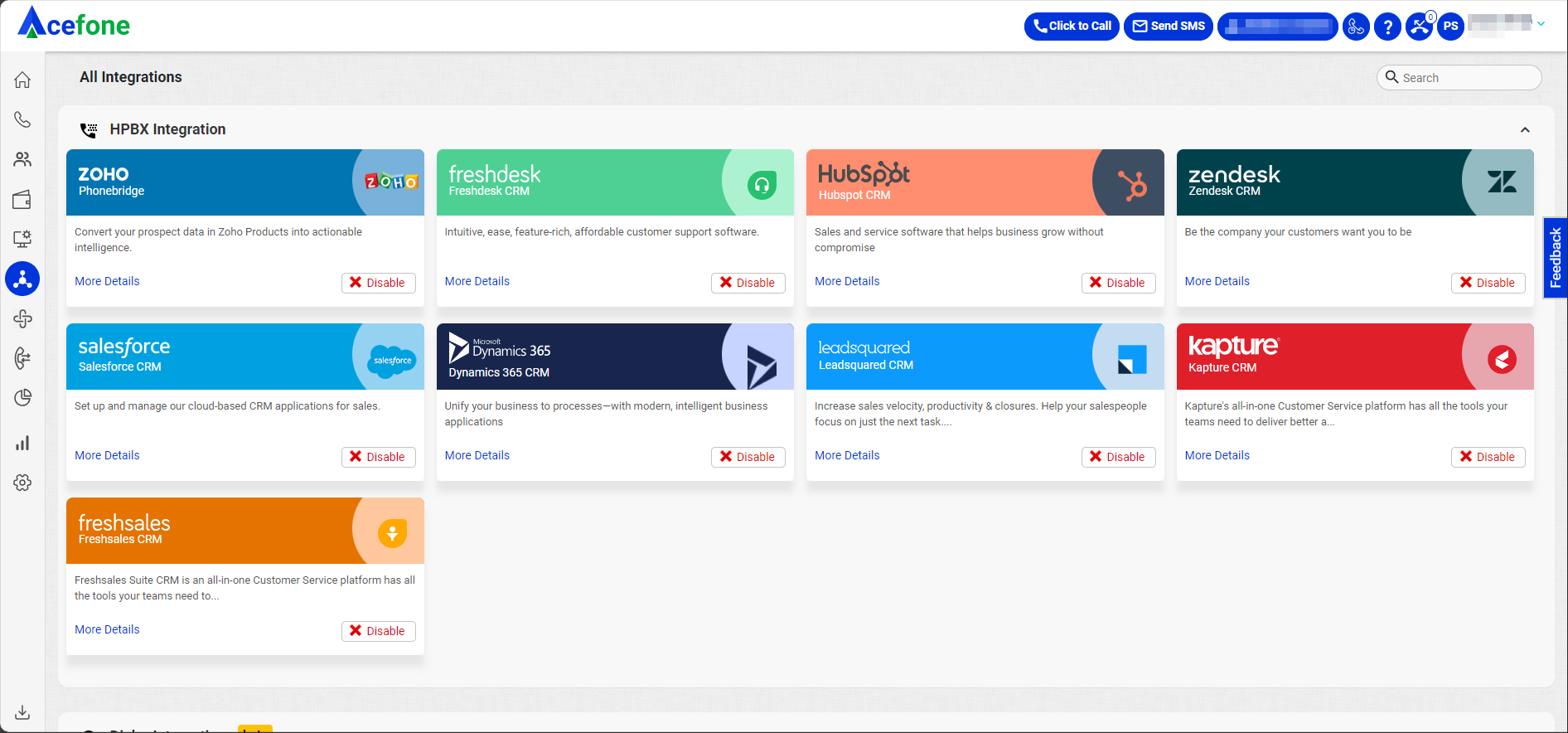
-
Click Enable for Freshsales CRM and then click More Details
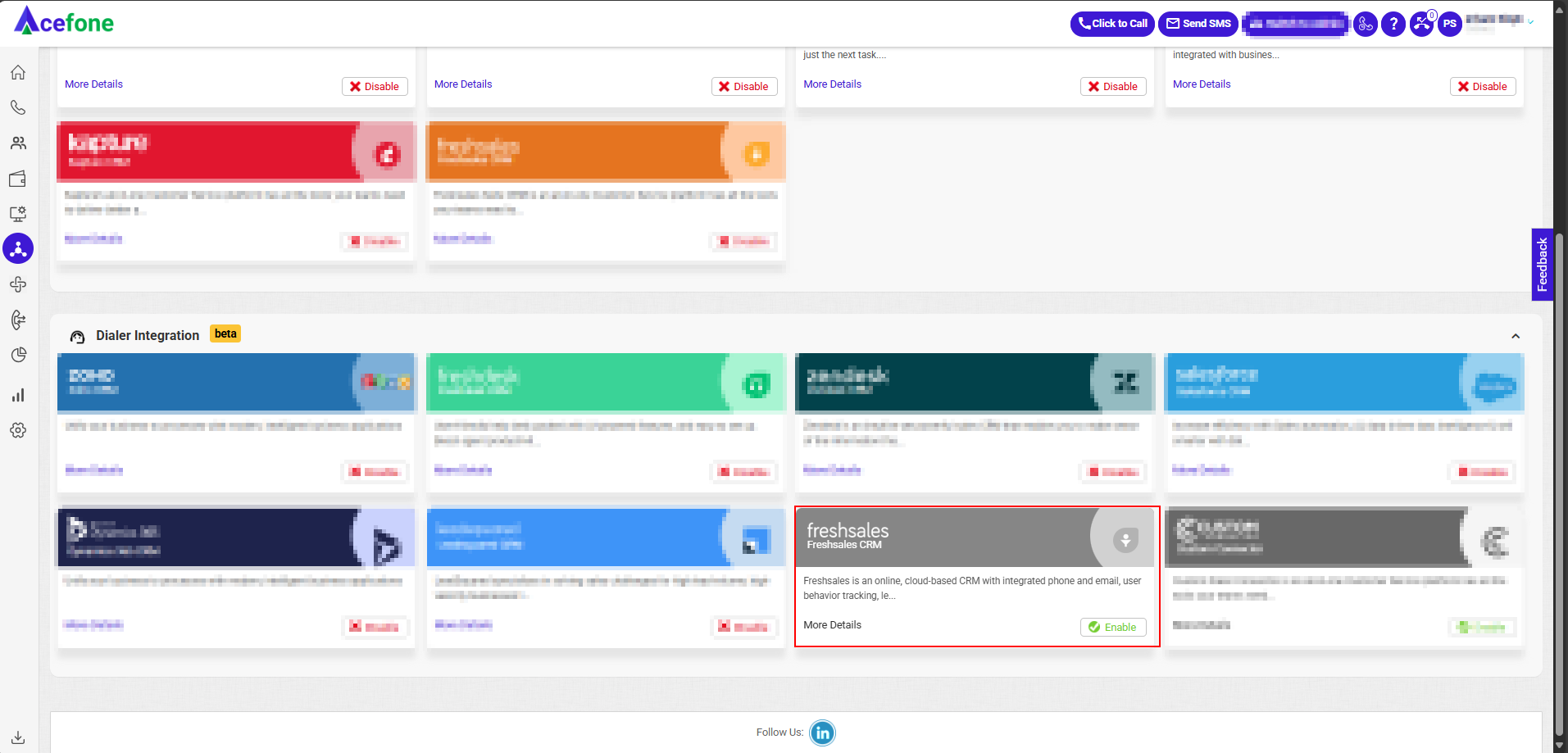
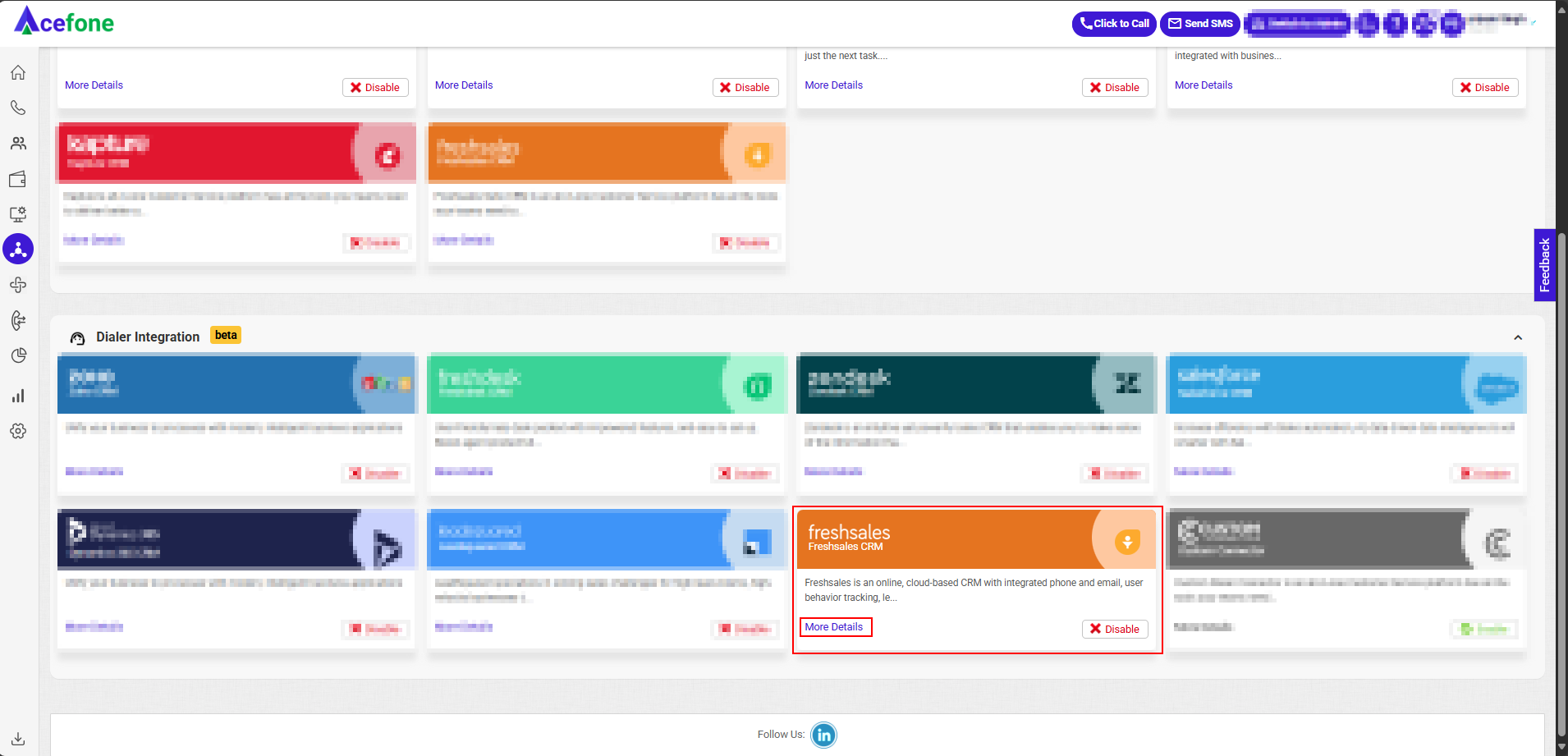
-
In the Settings tab, click Configure under Freshsales CRM Account Authorization
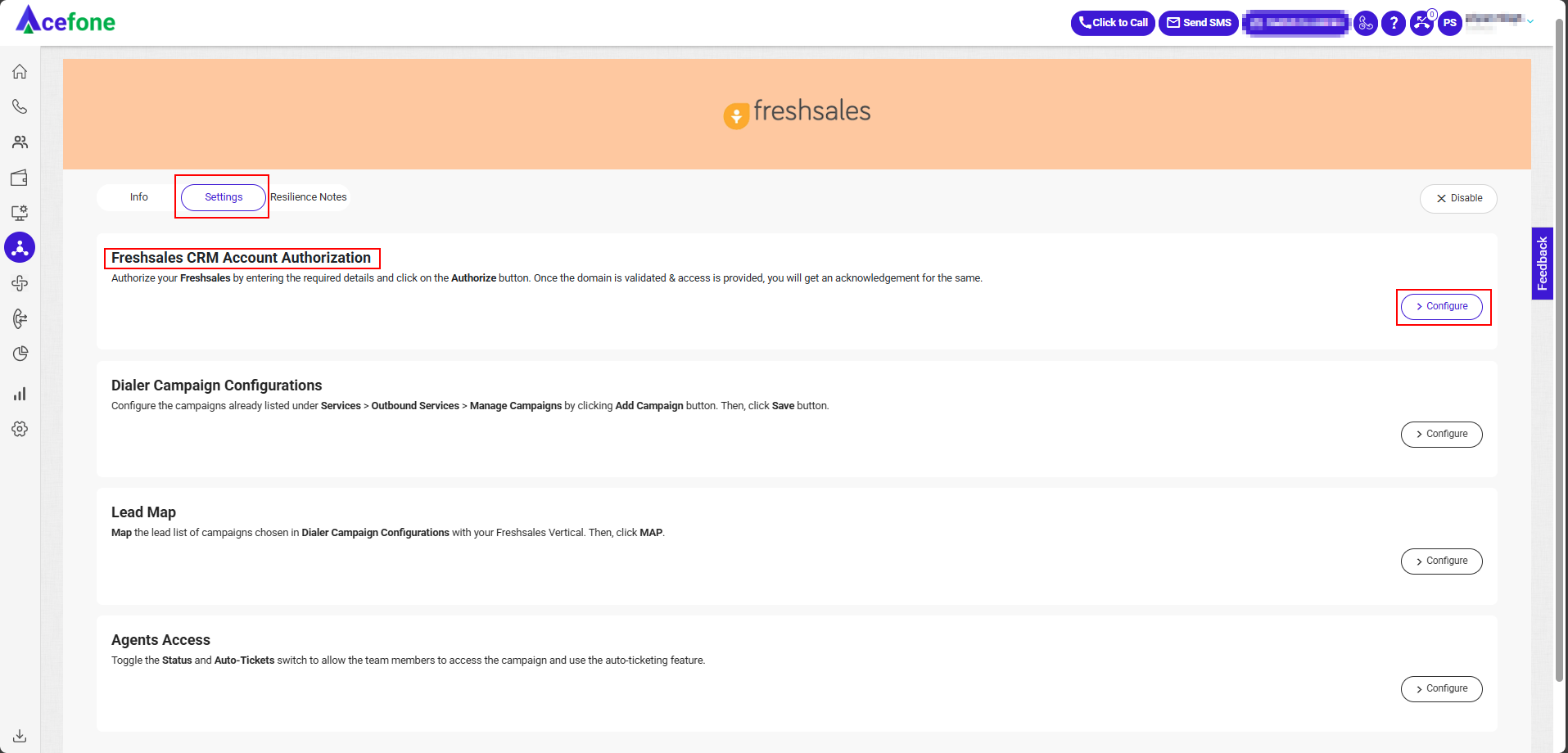
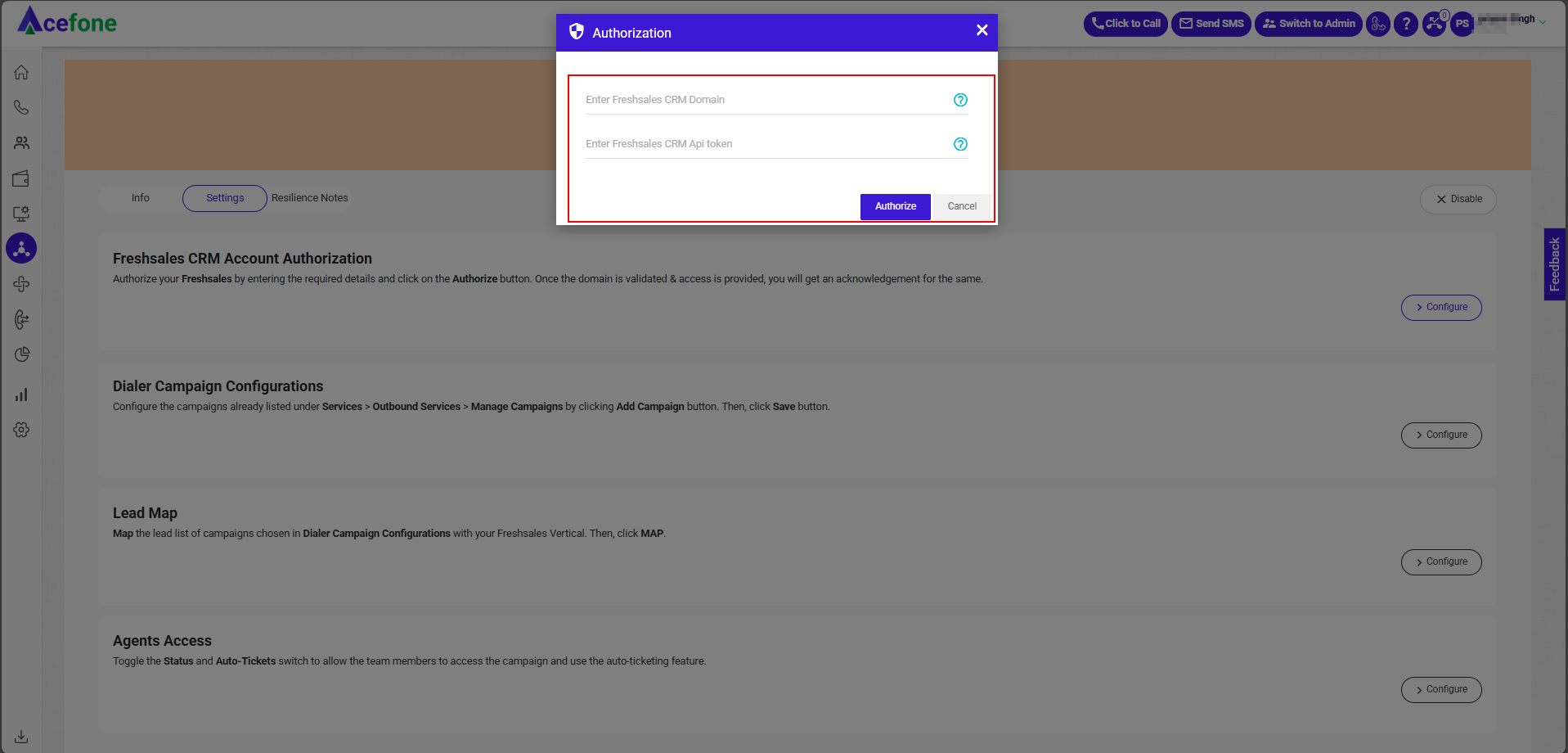
- Log in to your Freshsales CRM.
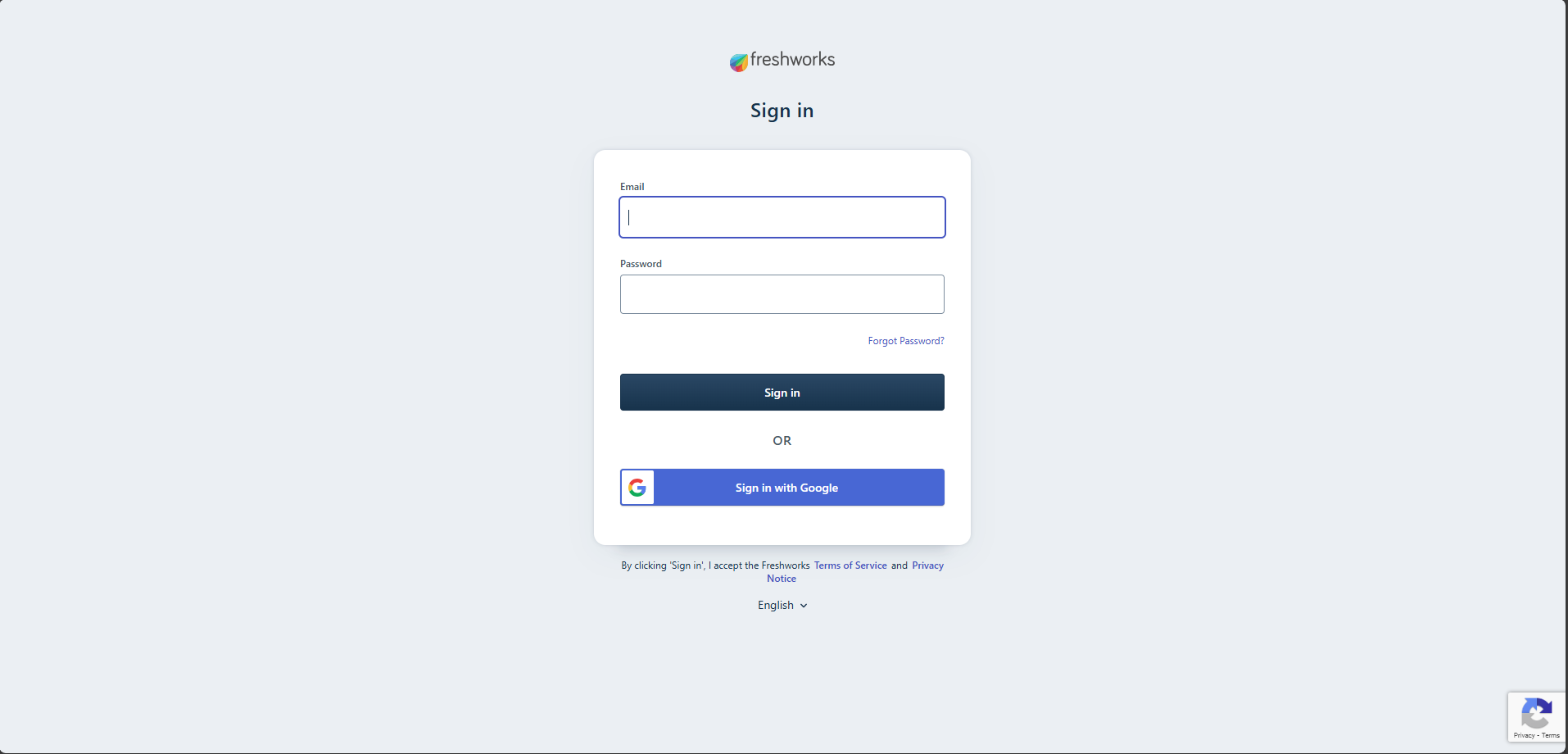
- Click on View profile , then go to Personal settings.
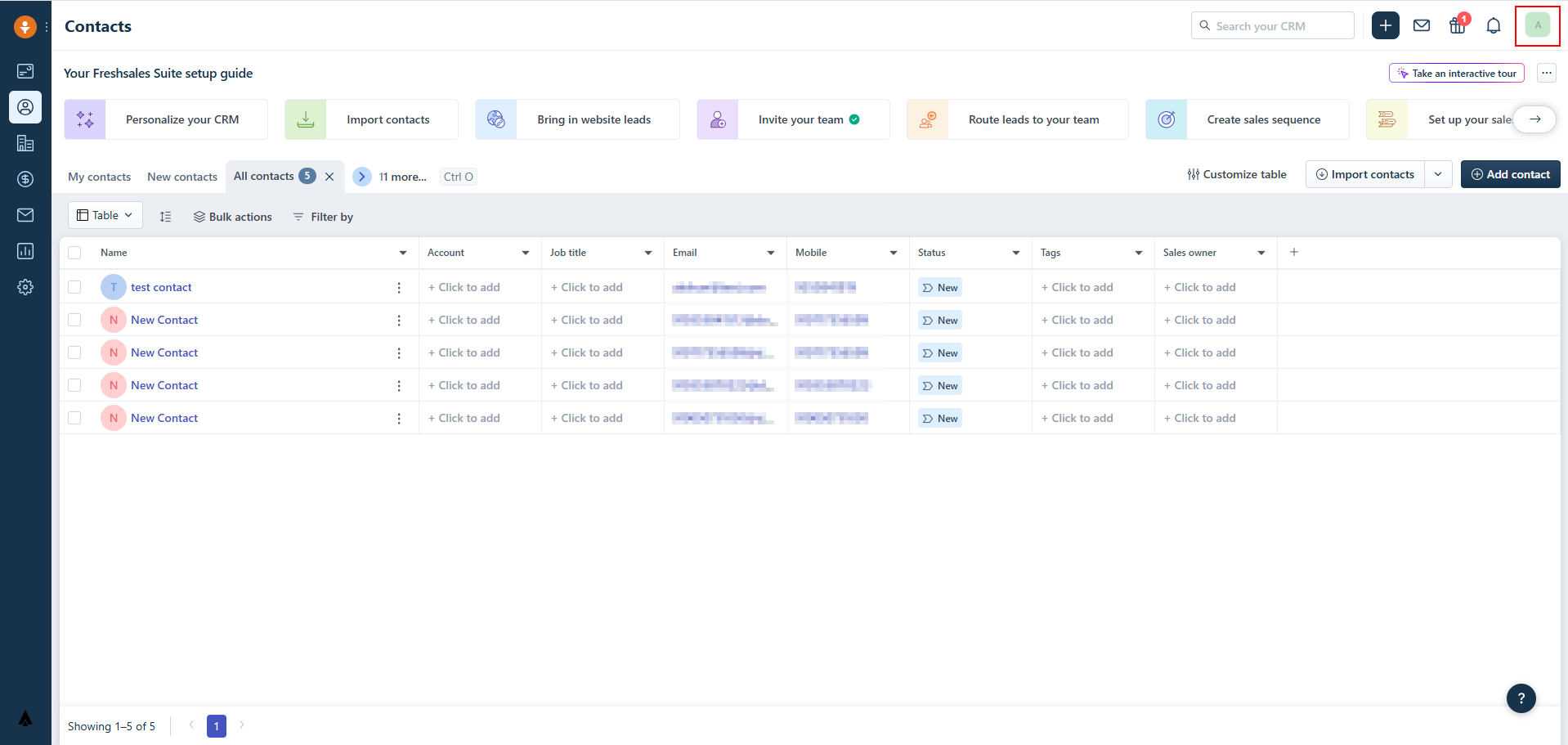
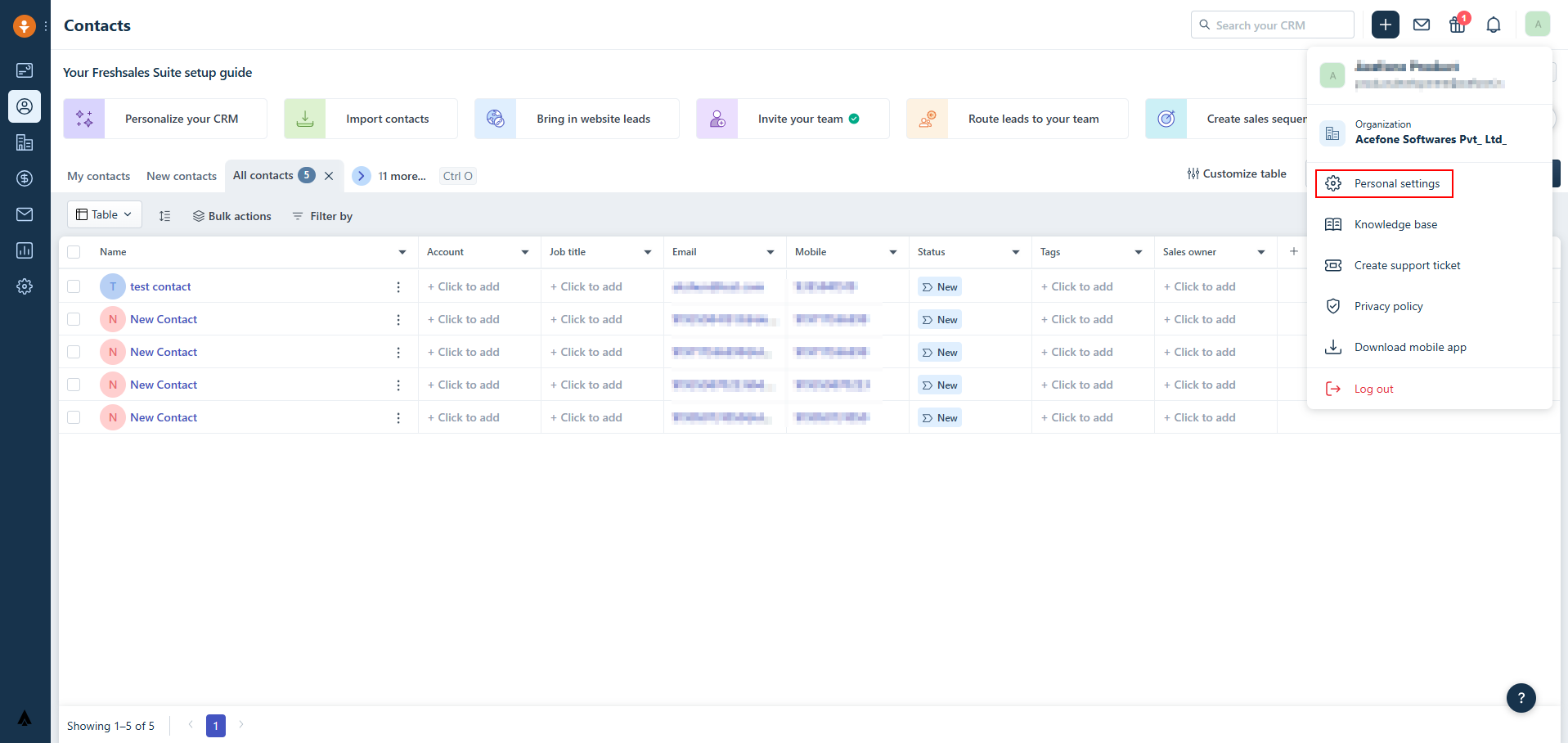
- Go to the API page and authenticate to retrieve both the API Key and CRM Domain (Your bundle alias) (up-to.com).
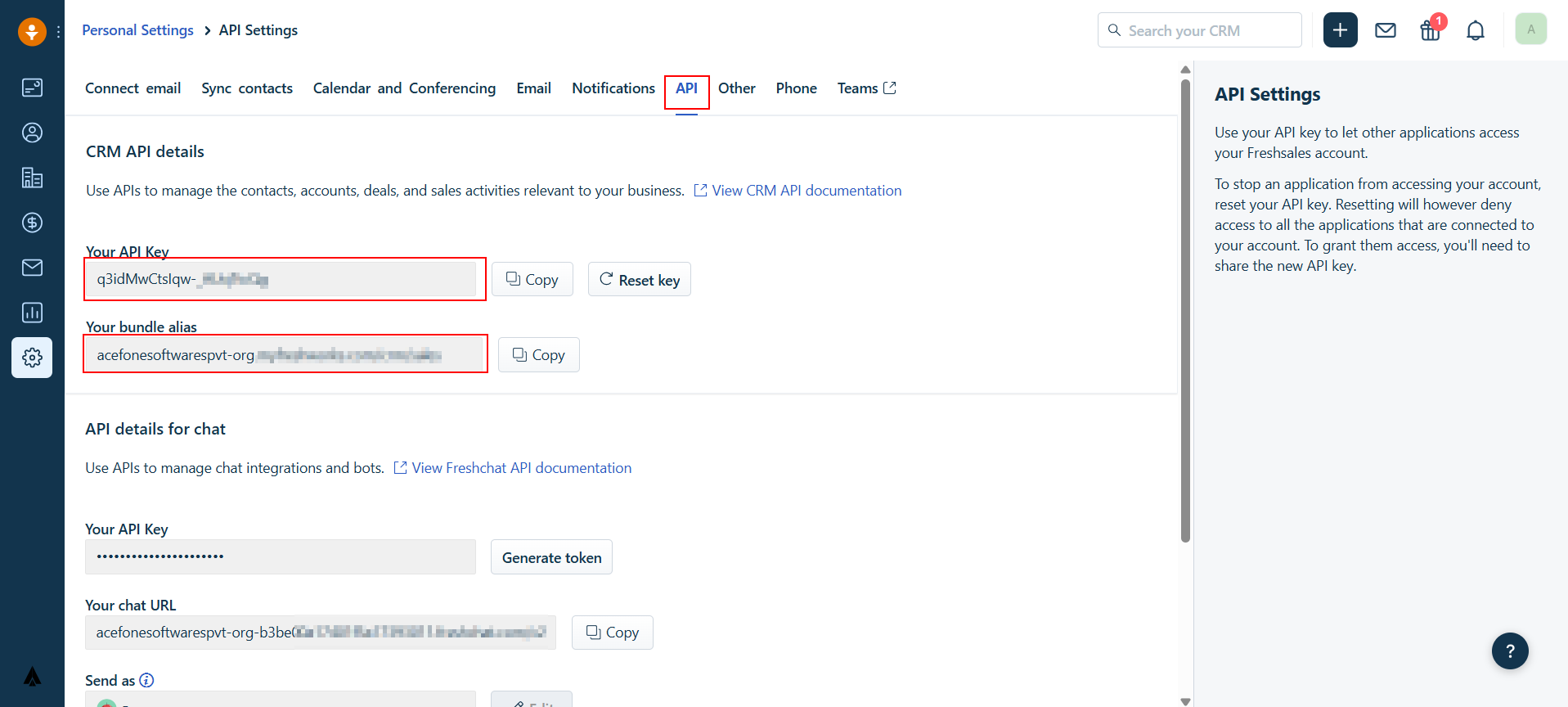
- Copy the API Key and Your bundle alias (CRM Domain) enter it in the Authorization tab within the Acefone portal.
Ensure you prefix the domain with https:// before entering it.
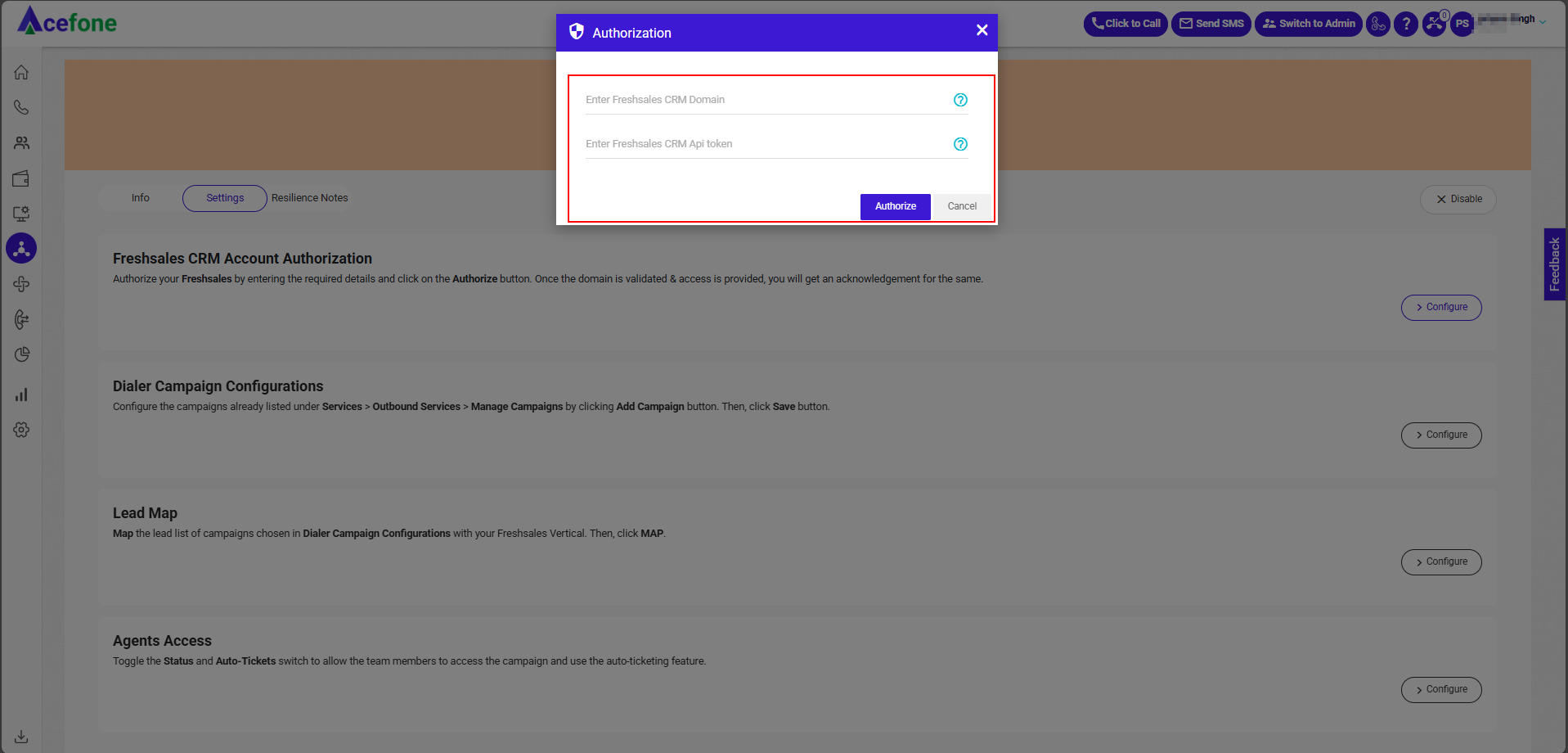
Step 2: Dialer Campaign Configuration
- Go to Dialer Campaign Configuration, choose or Add Campaign
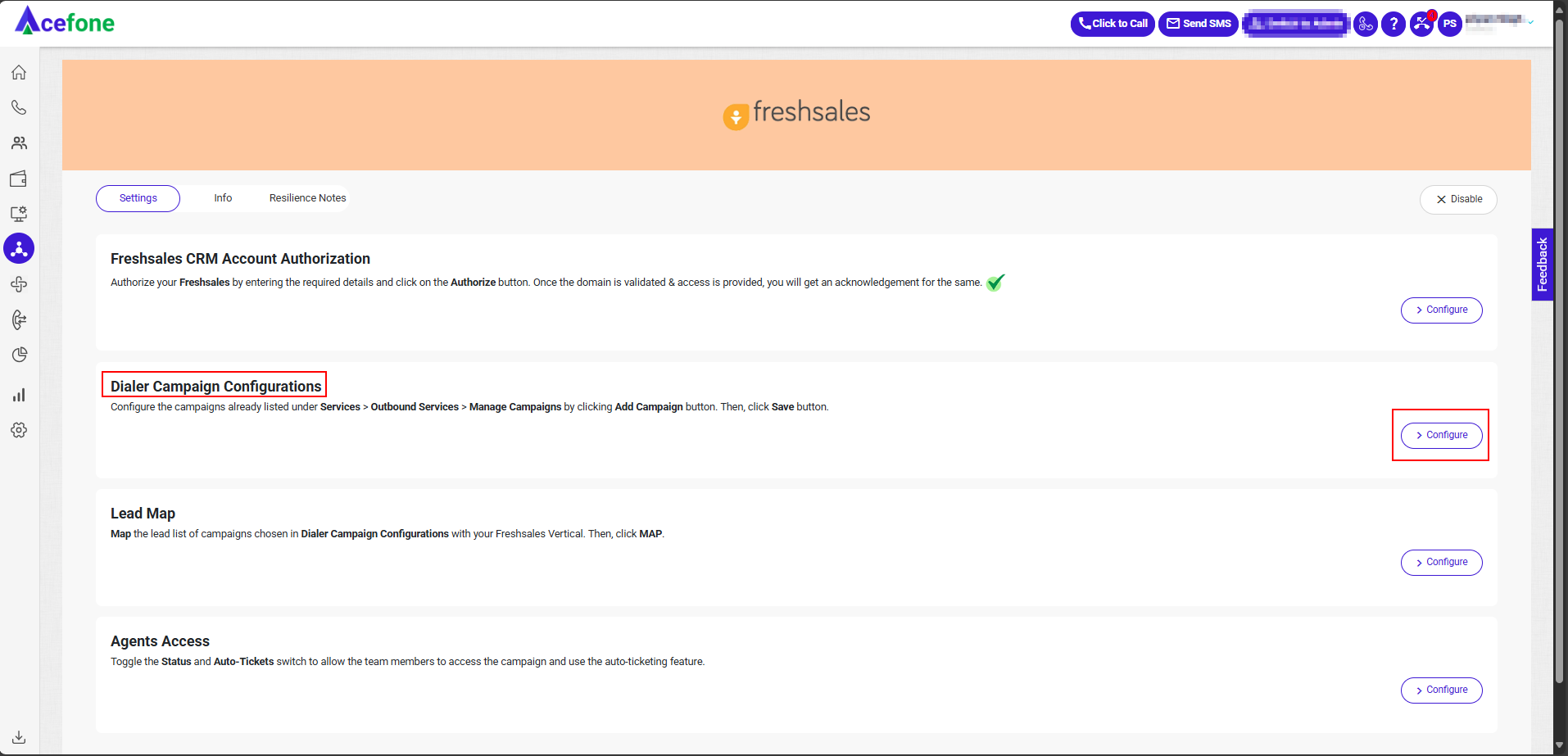
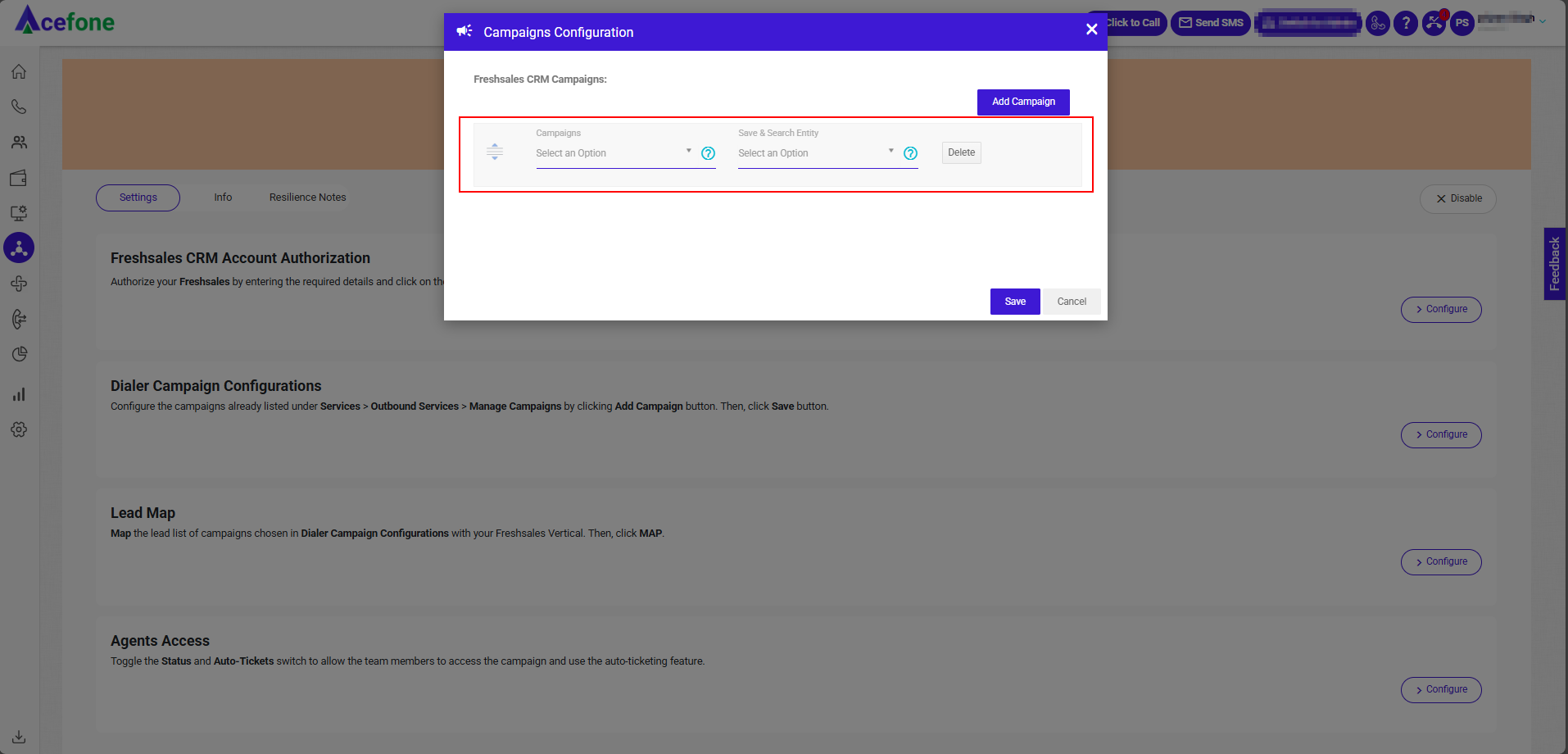
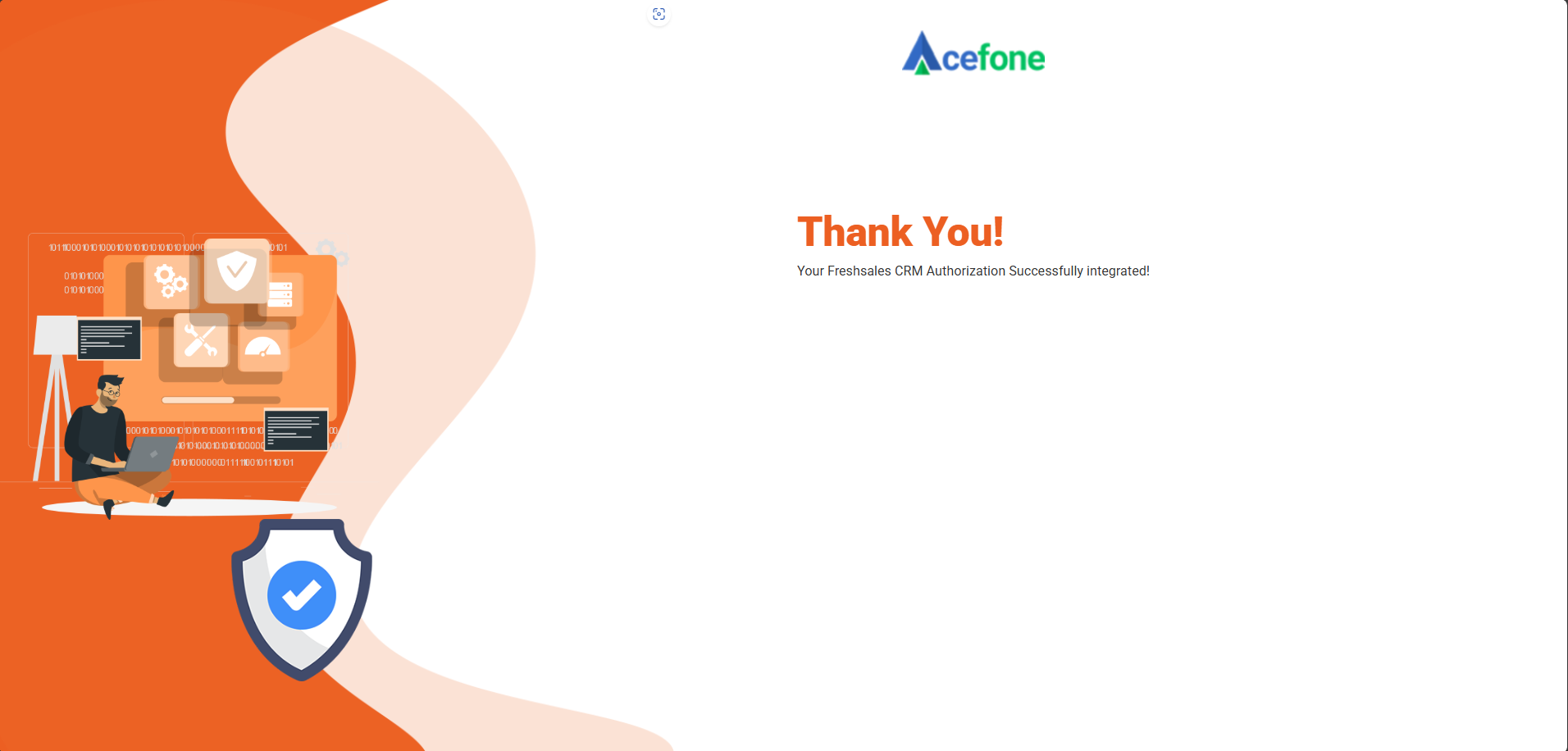
Note:In the Save and Search Entity setting, select Accounts or Contact based on how your customer numbers are being stored.
If customer numbers are saved as Account, select Account.
If customer numbers are stored as Contacts, select Contact.
Important Note:
- Assign an empty Lead List during integration to ensure smooth data synchronization and prevent any error
- Only one Lead List should be assigned per campaign.
- The system supports two entity types: Account and Contact only.
Step 3: Lead Map Configuration
- Go to Lead Map, Select Configure
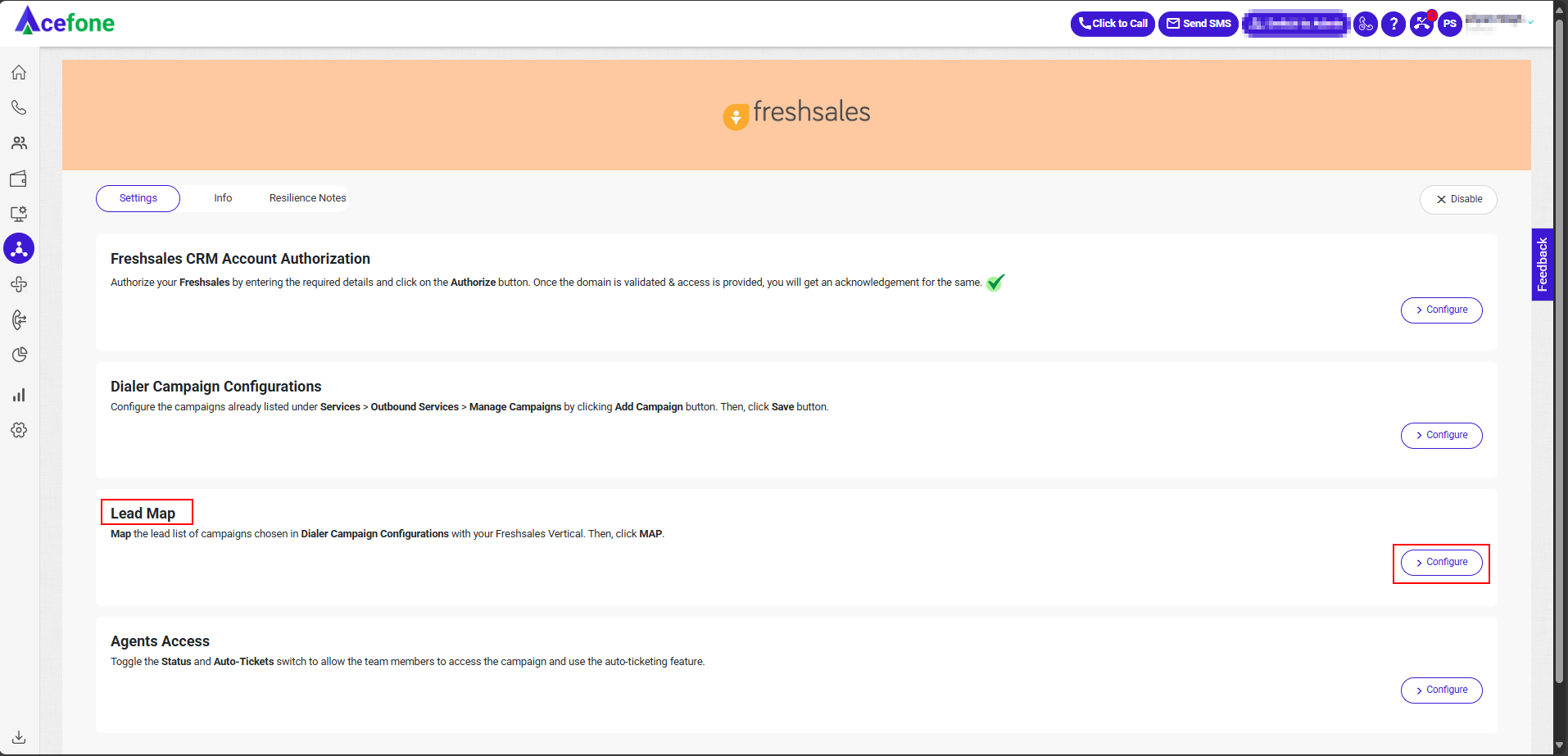
- Under Lead Mapping, map the Dialer campaign’s lead list with CRM
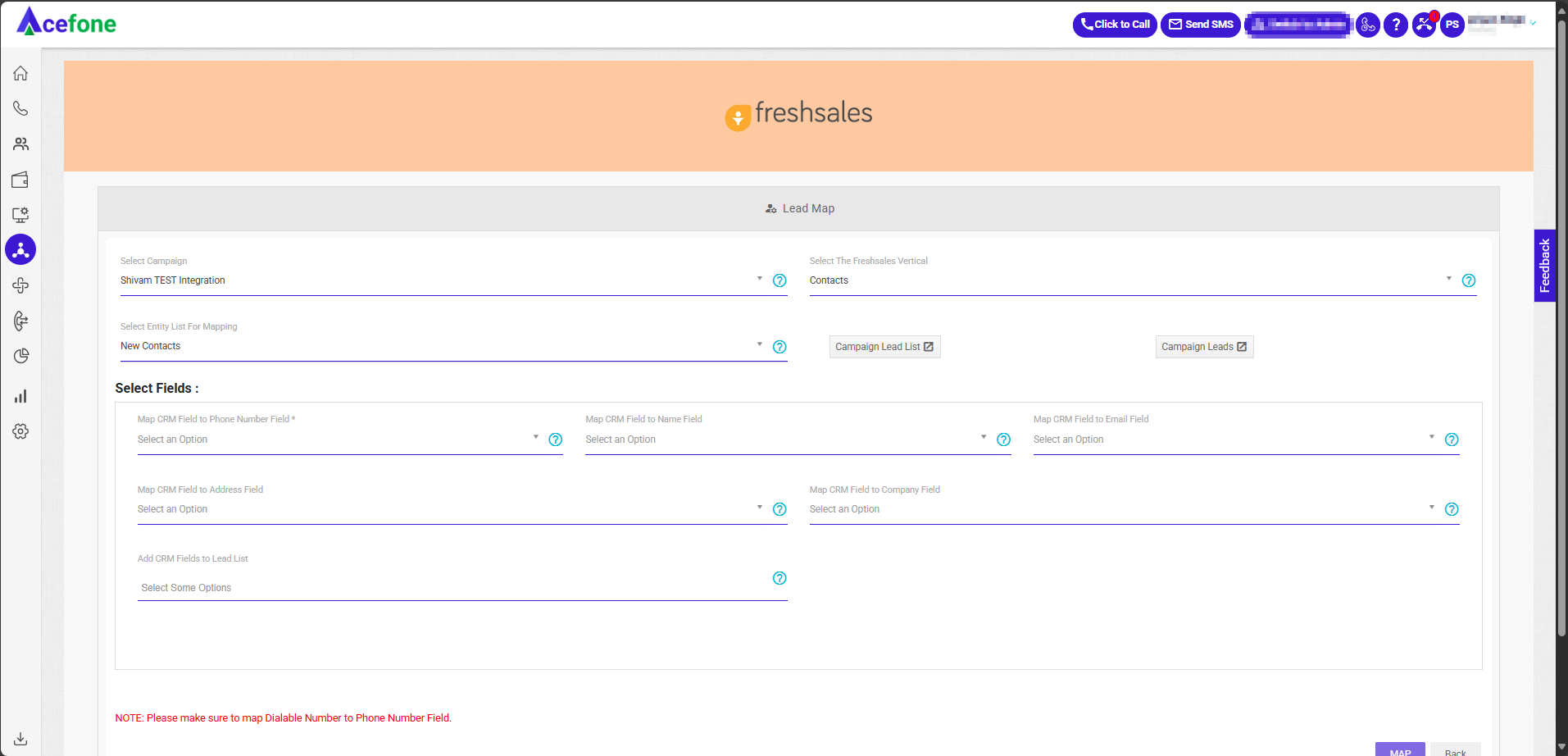
Ensure the dialable number is mapped to the Phone Number Field
Step 4: Agent Access Configuration
- Go to Agents Access, Select Configure
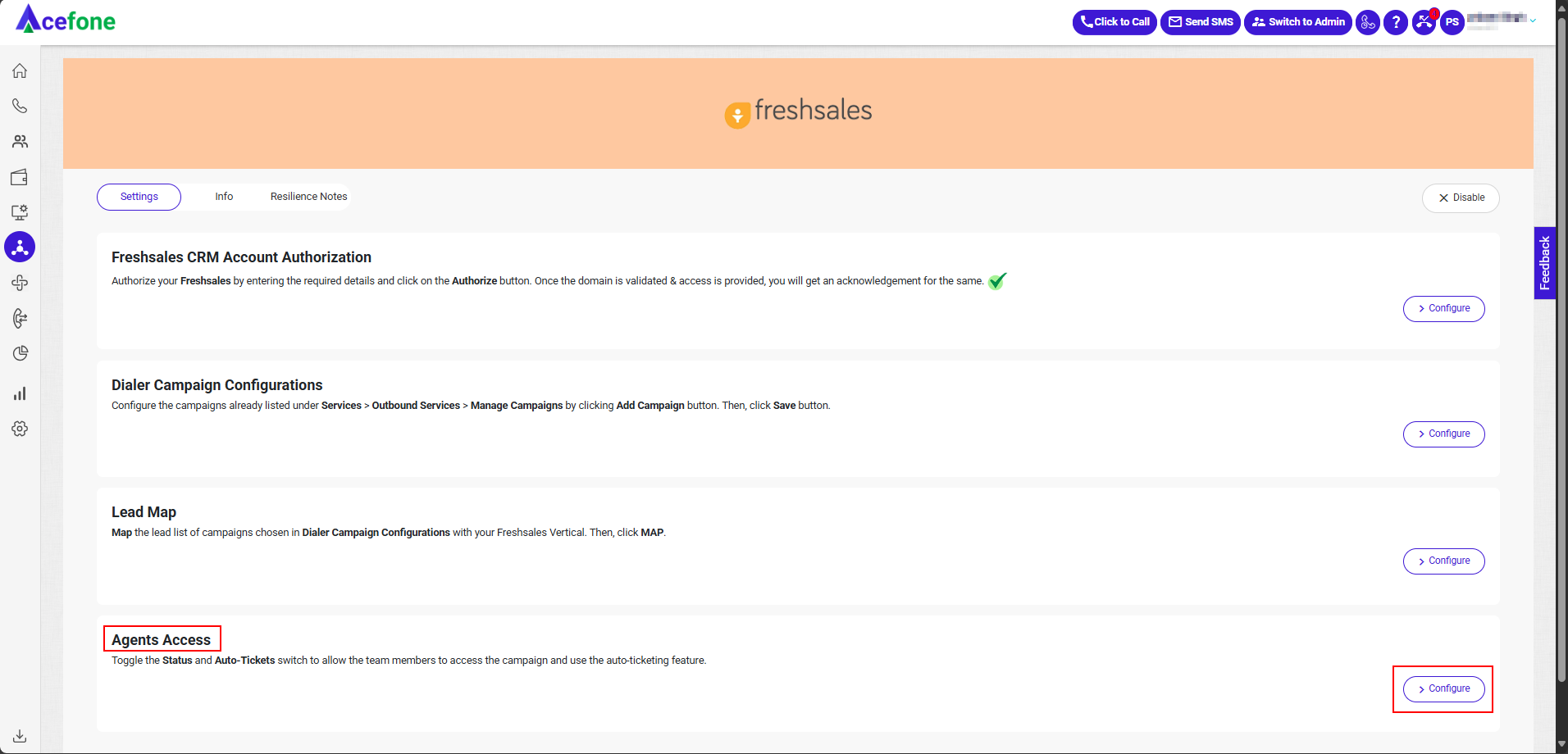
- In Agents Access, toggle Status and Auto-Ticket for each team member
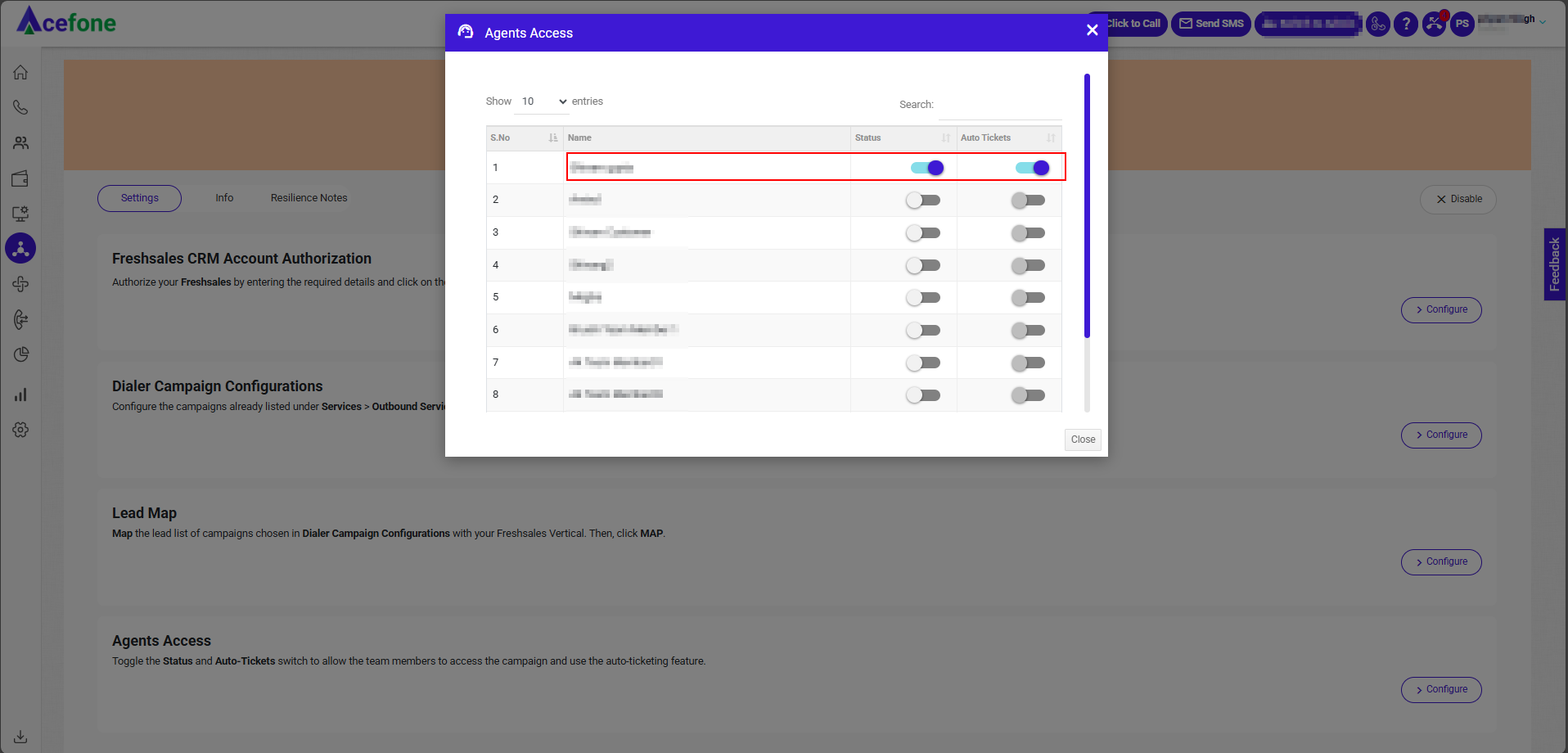
Agent Access Settings:
- Status: Enables Salesforce integration for the agent
- Auto-Tickets:
- ON: Ticket is auto-created after each call
- OFF: Agent must manually submit disposition
Step 5: Agent Authorization
- Log in to the Acefone portal with Agent Credentials.
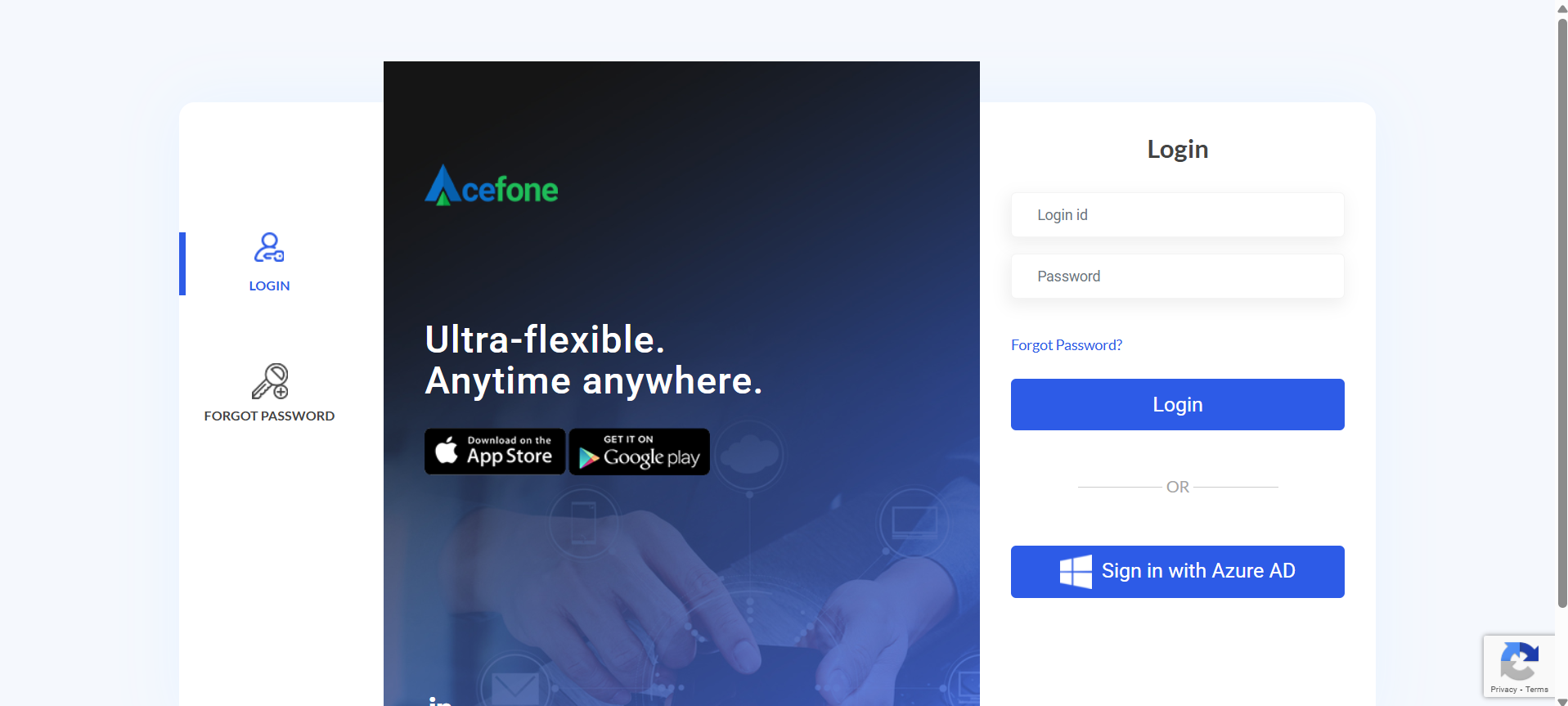
- Go to Integrations.
- Click on More details under Dialer Freshsales CRM.
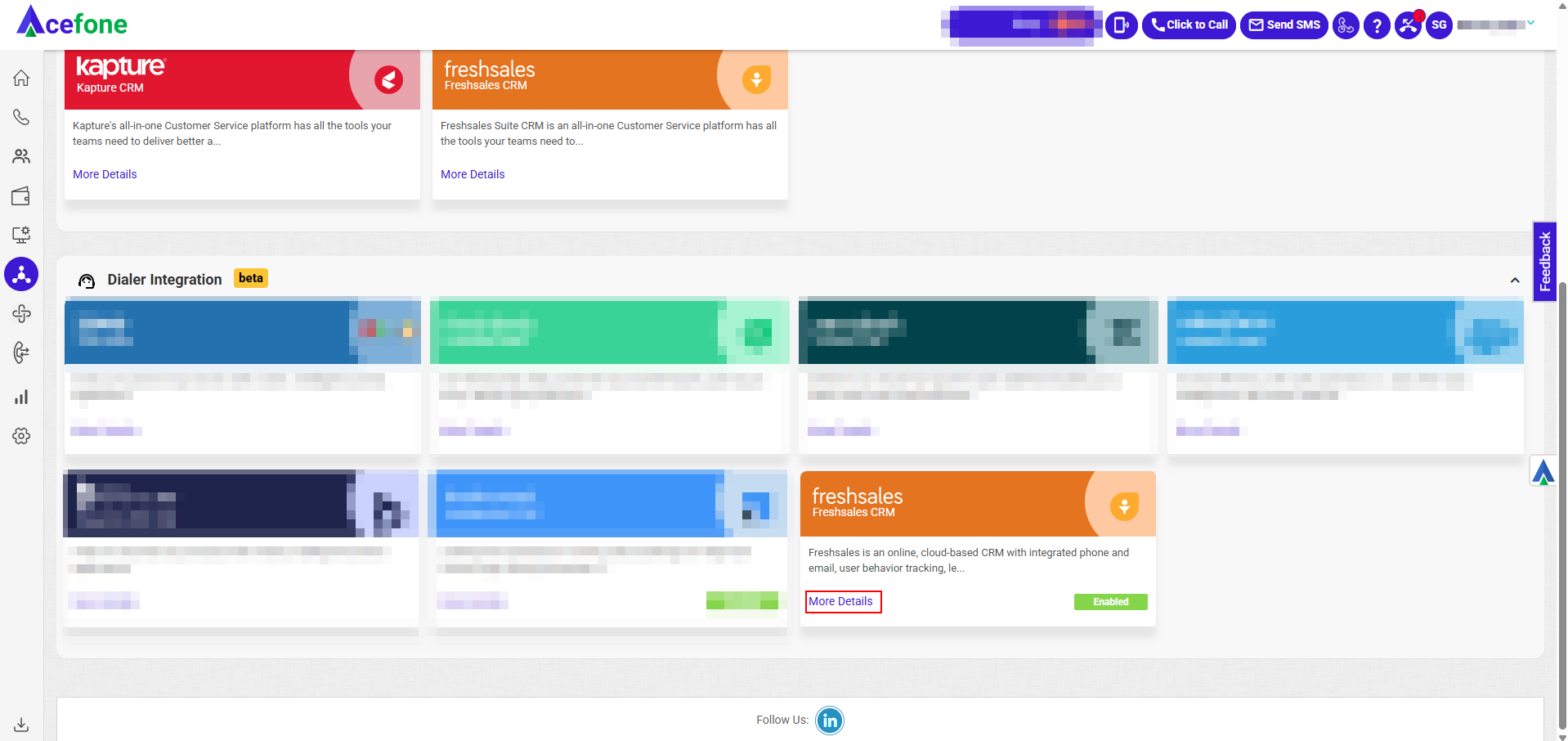
- Go to Settings.
- Click on Configure to Authorize the agent.
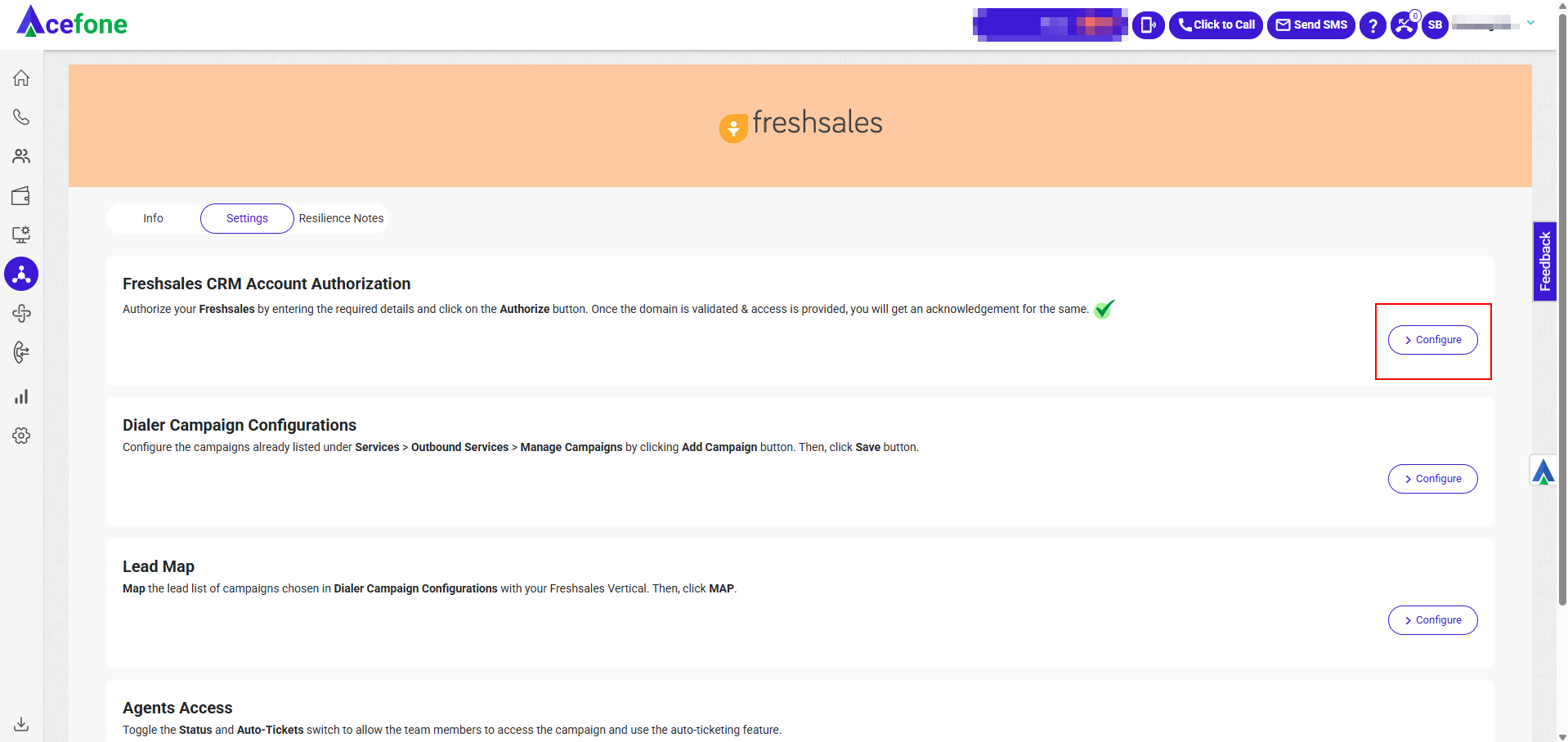

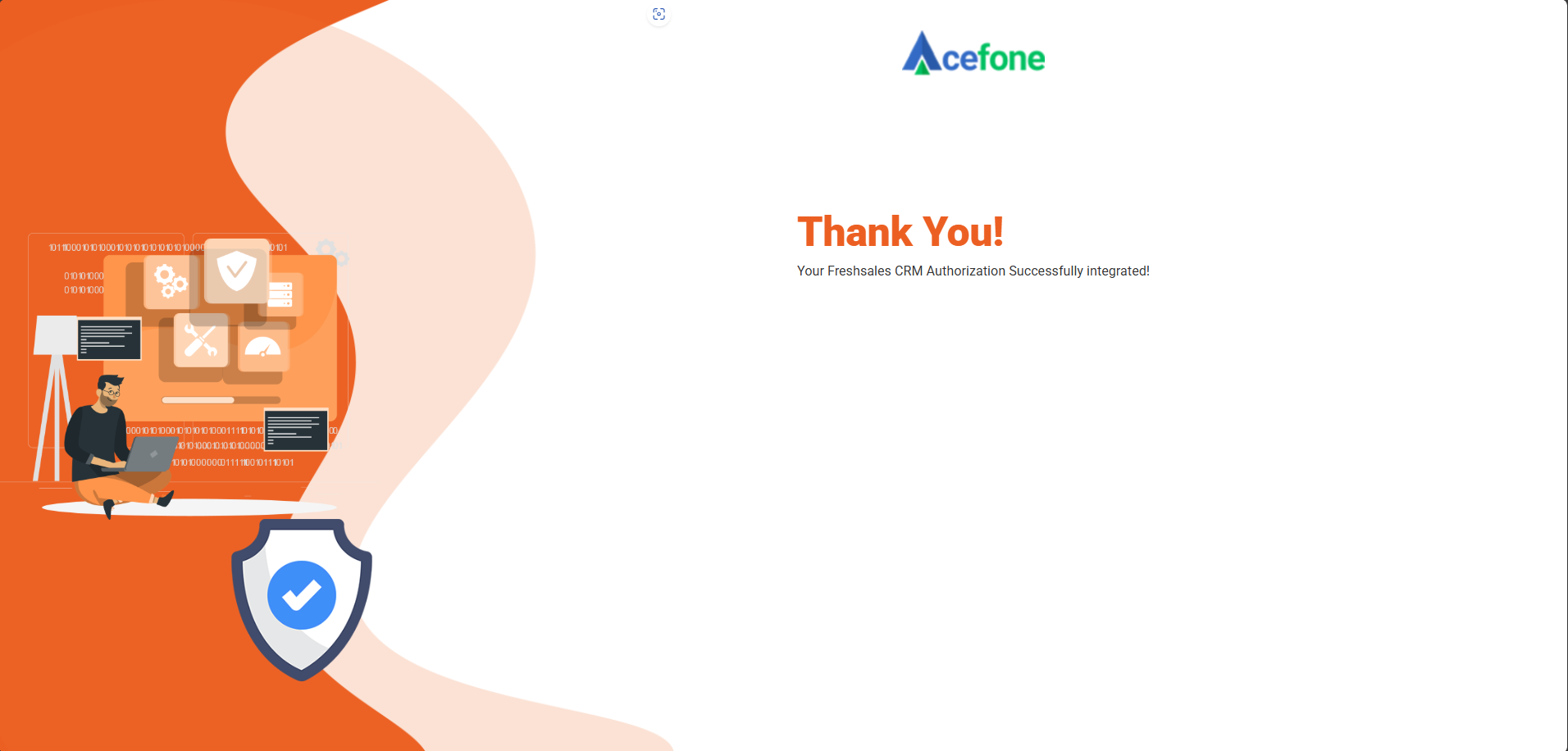
Step 5: Install Freshsales Package
- Under Info tab, click Click Here to Download the Package
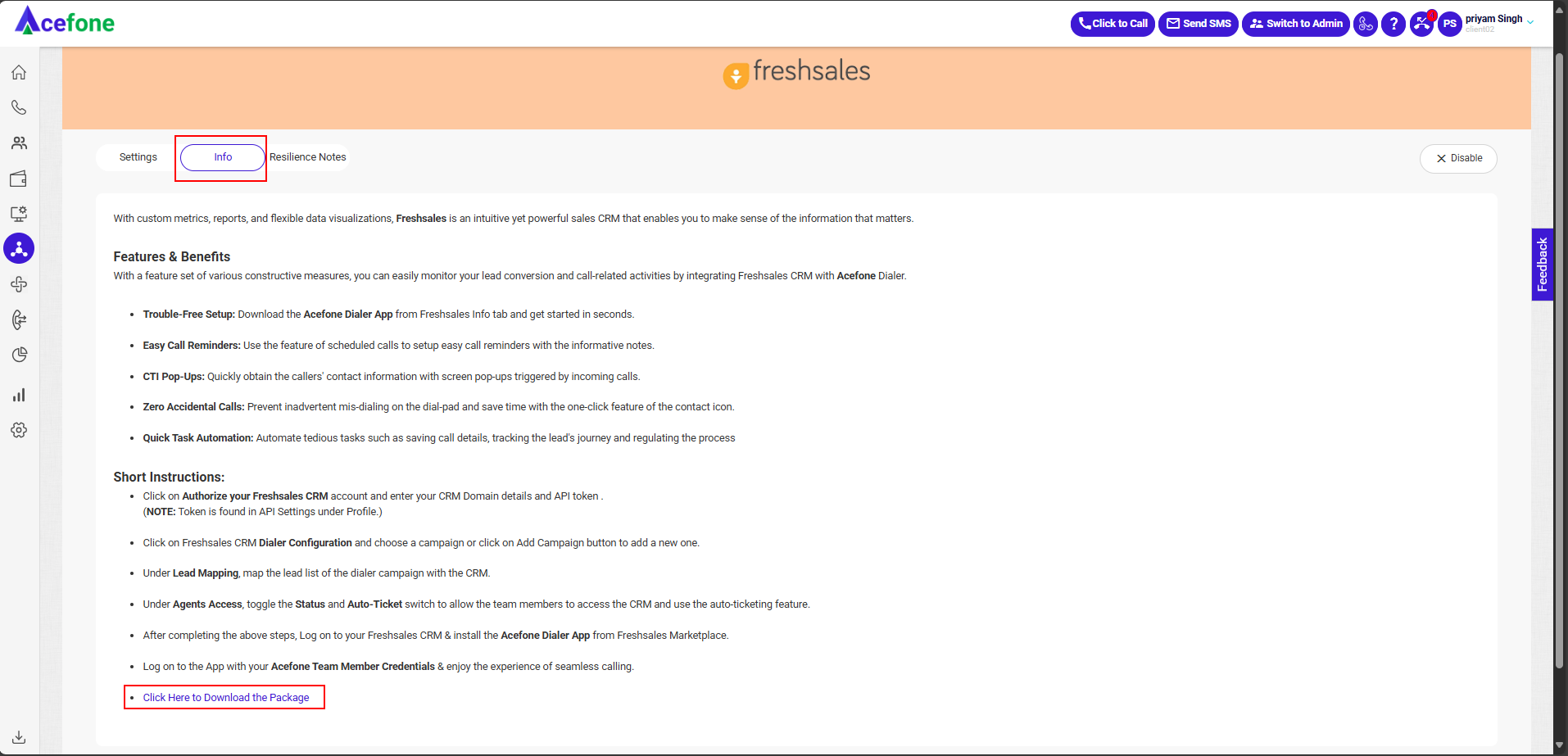
- Open the Freshsales portal and click on Admin Settings and go to Apps & Integrations.
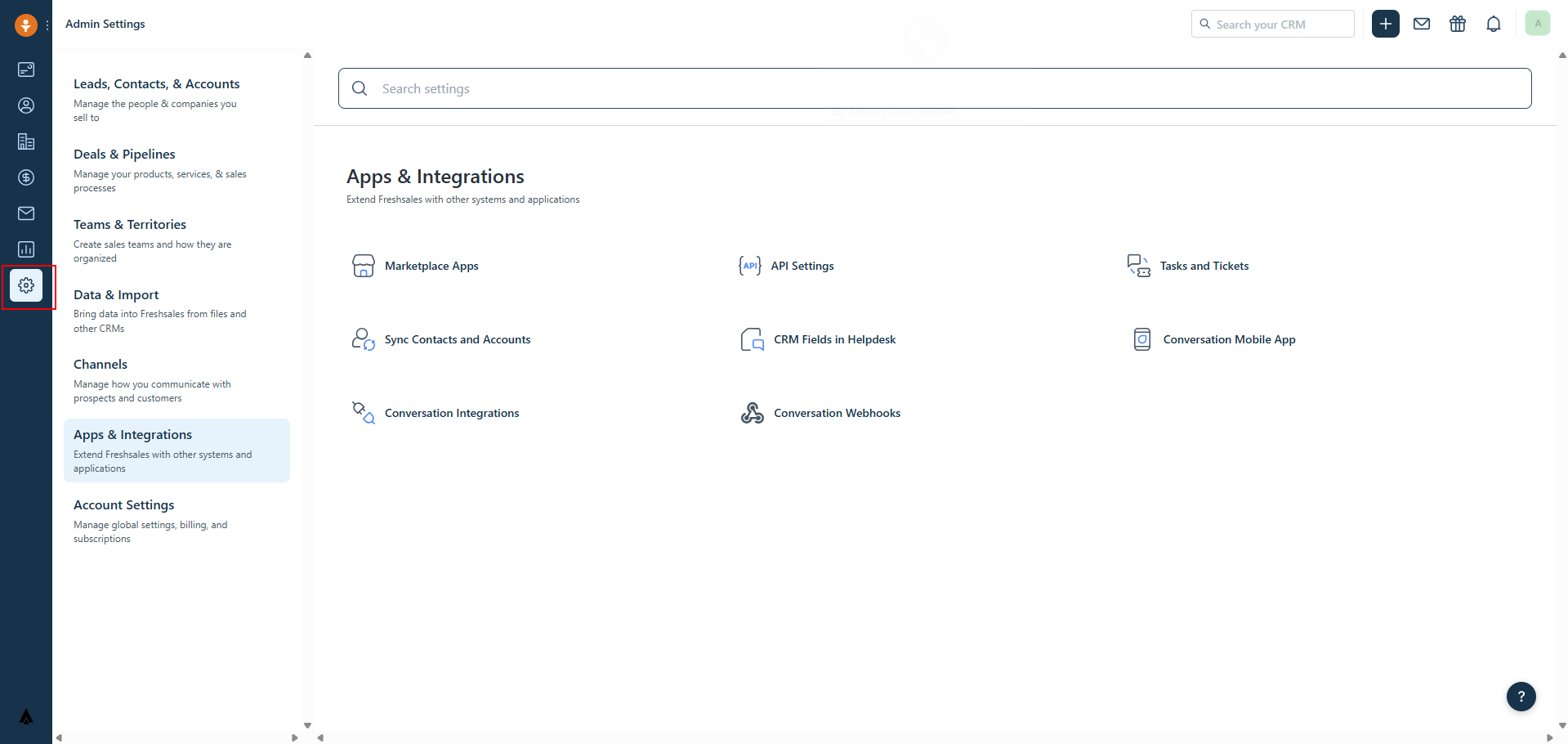
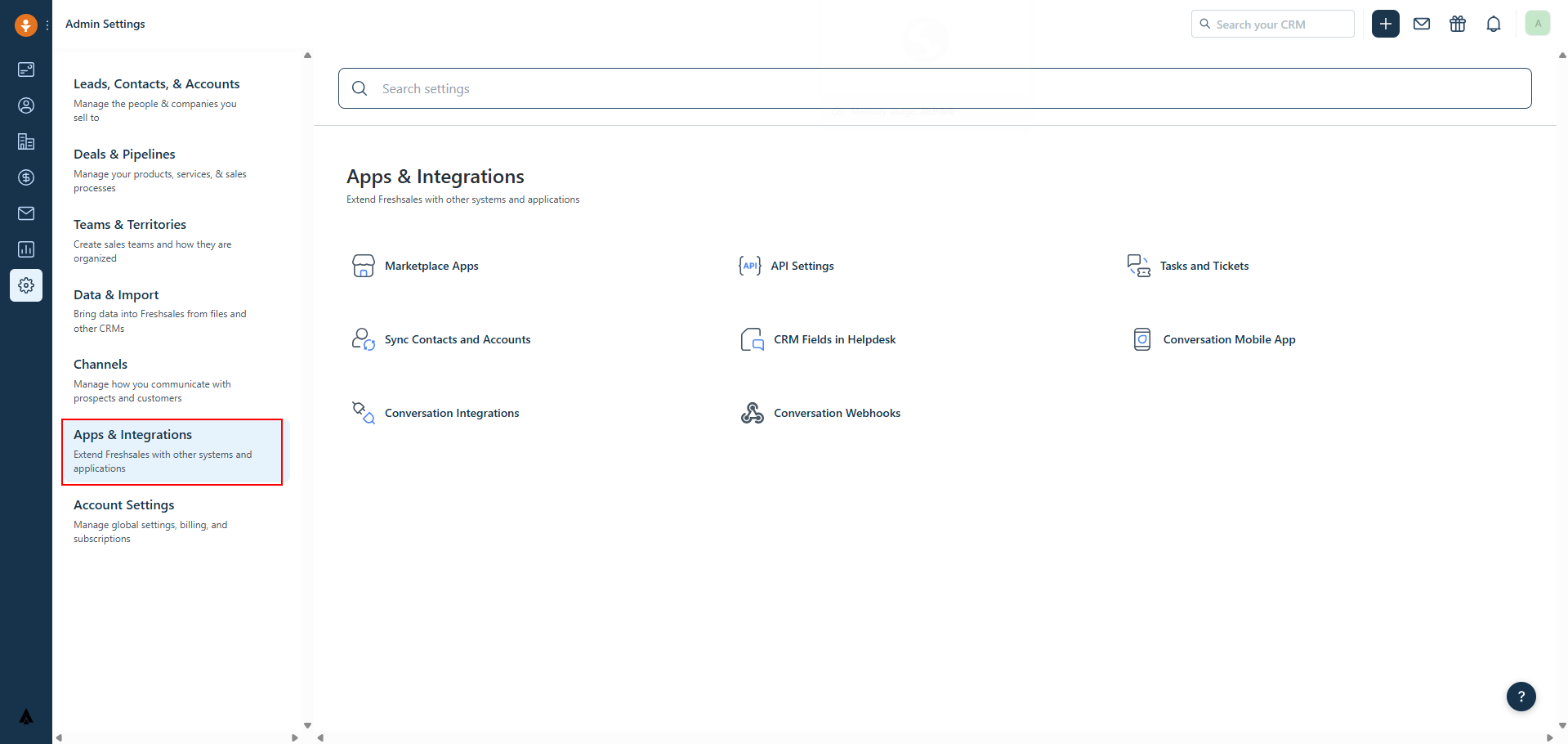
- Click on Marketplace Apps
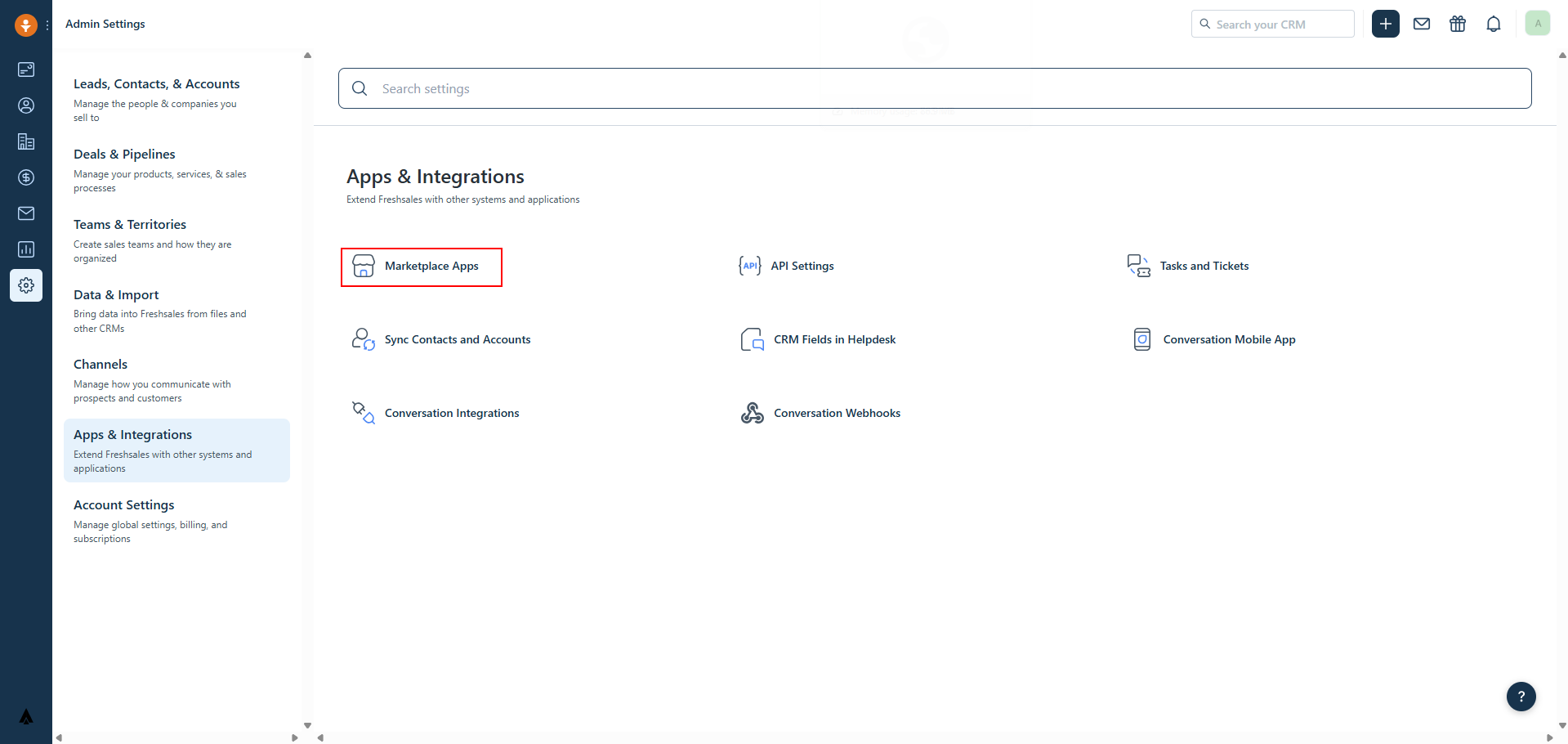
- Click on Manage Apps
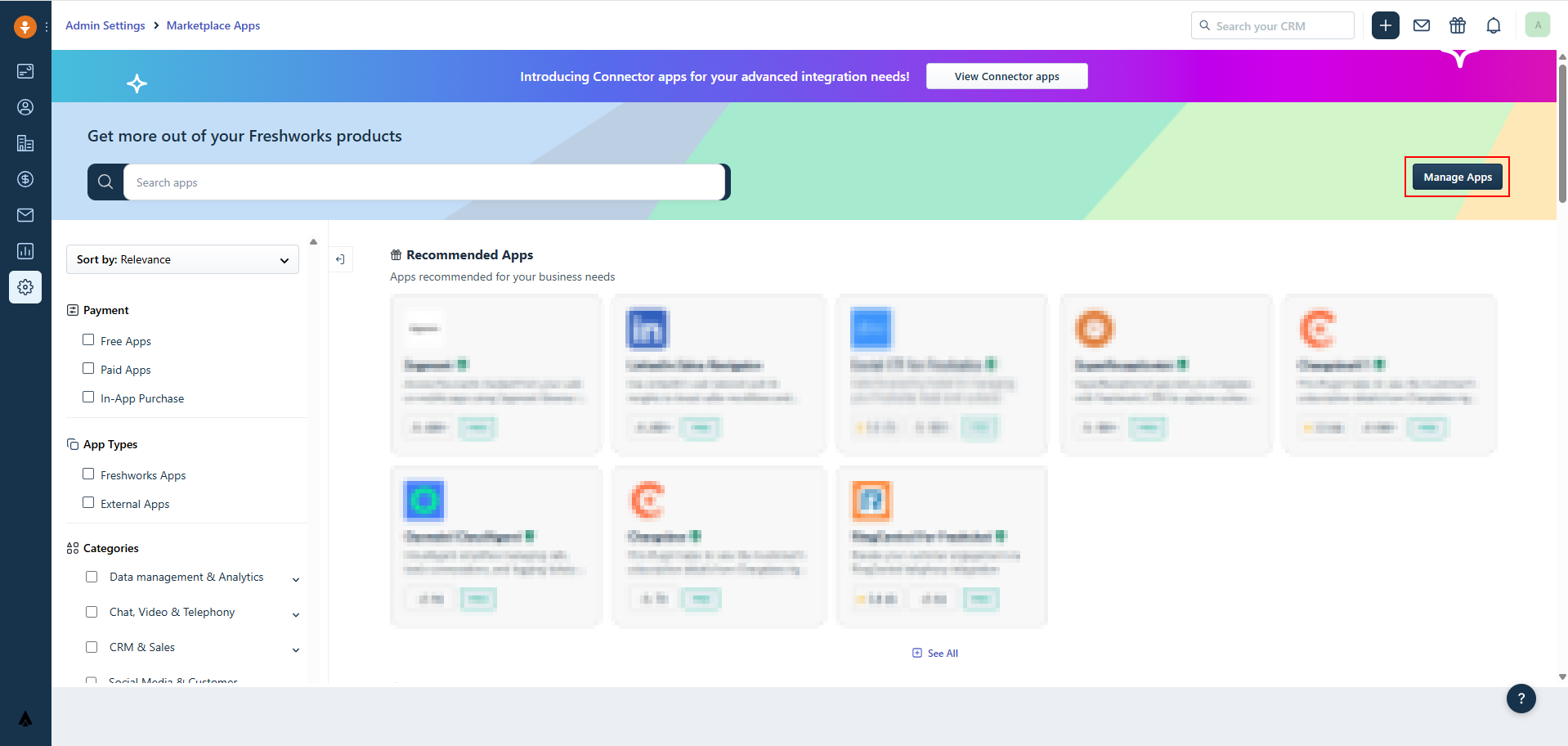
- Click Go to Developer Portal.
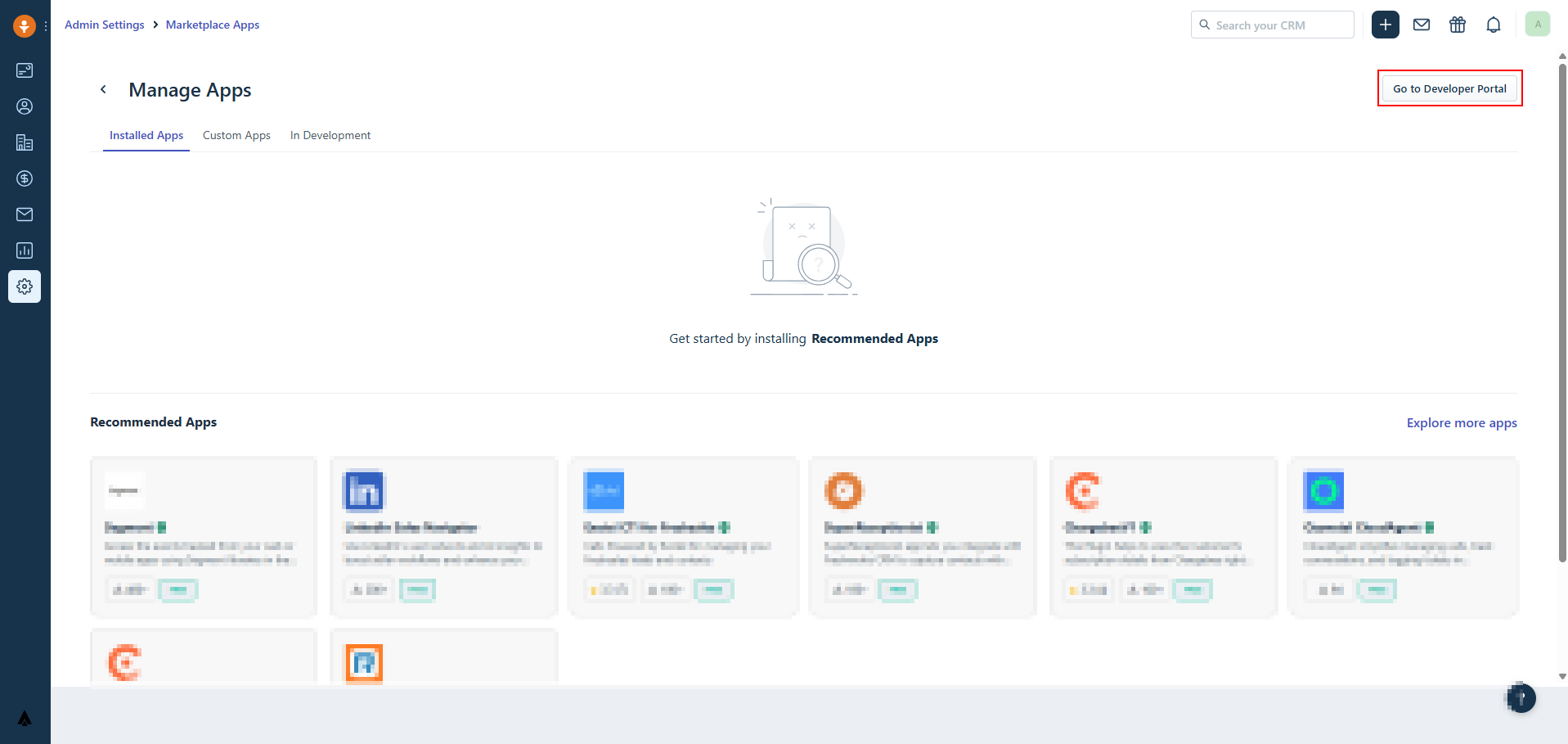
- Click on +New App and select Custom App.
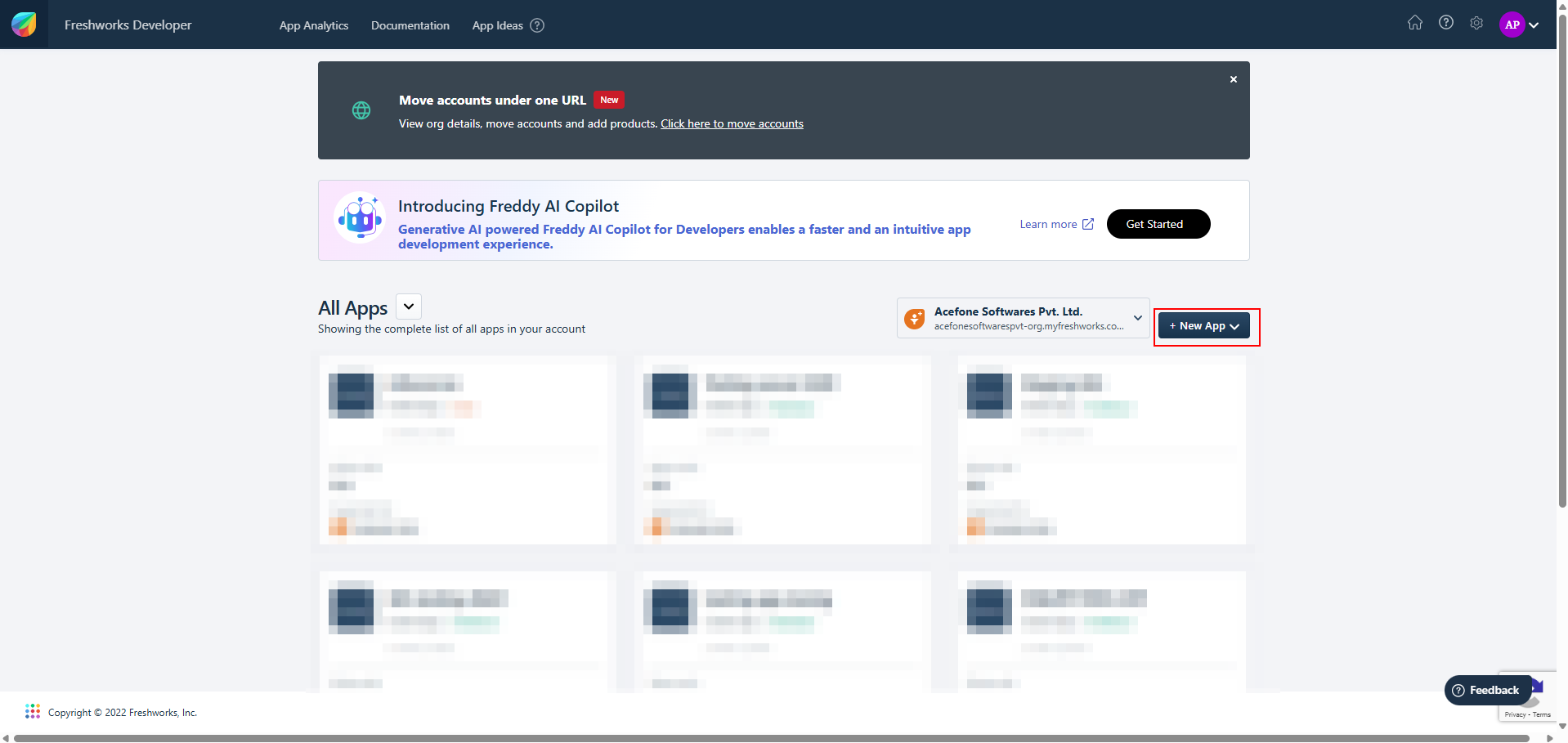
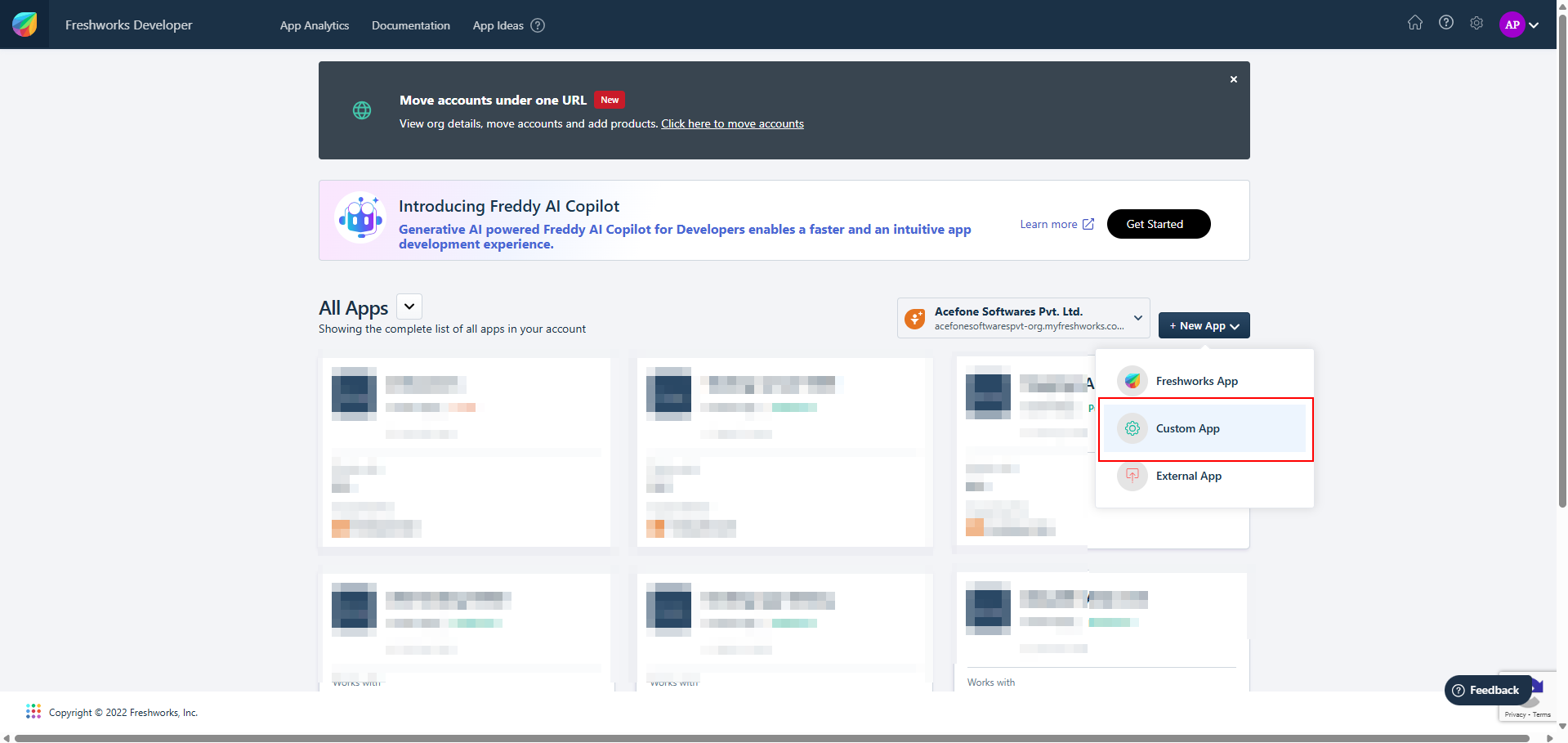
- Upload the file downloaded in Step 4 (1) and enter the Name (Acefone Dialer).
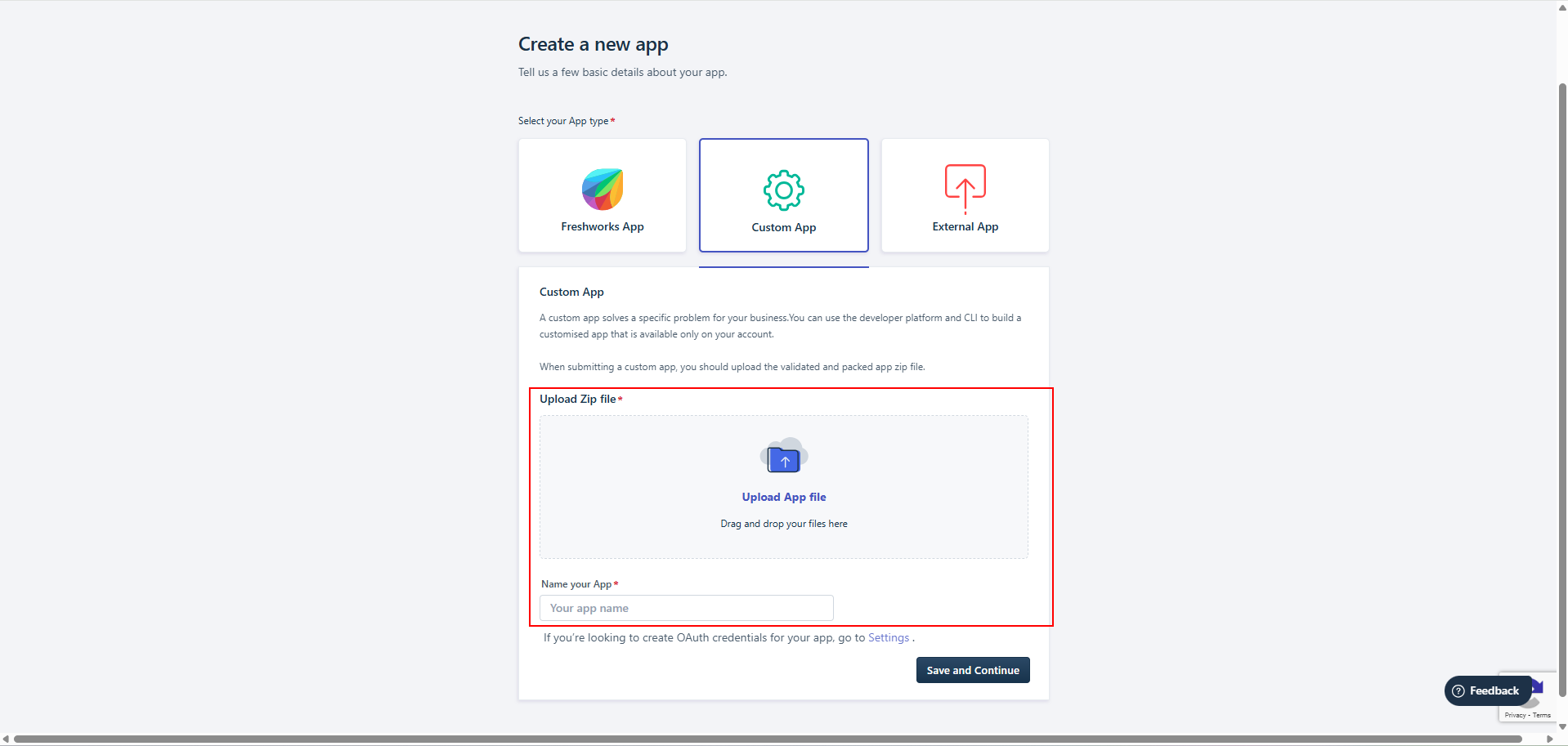
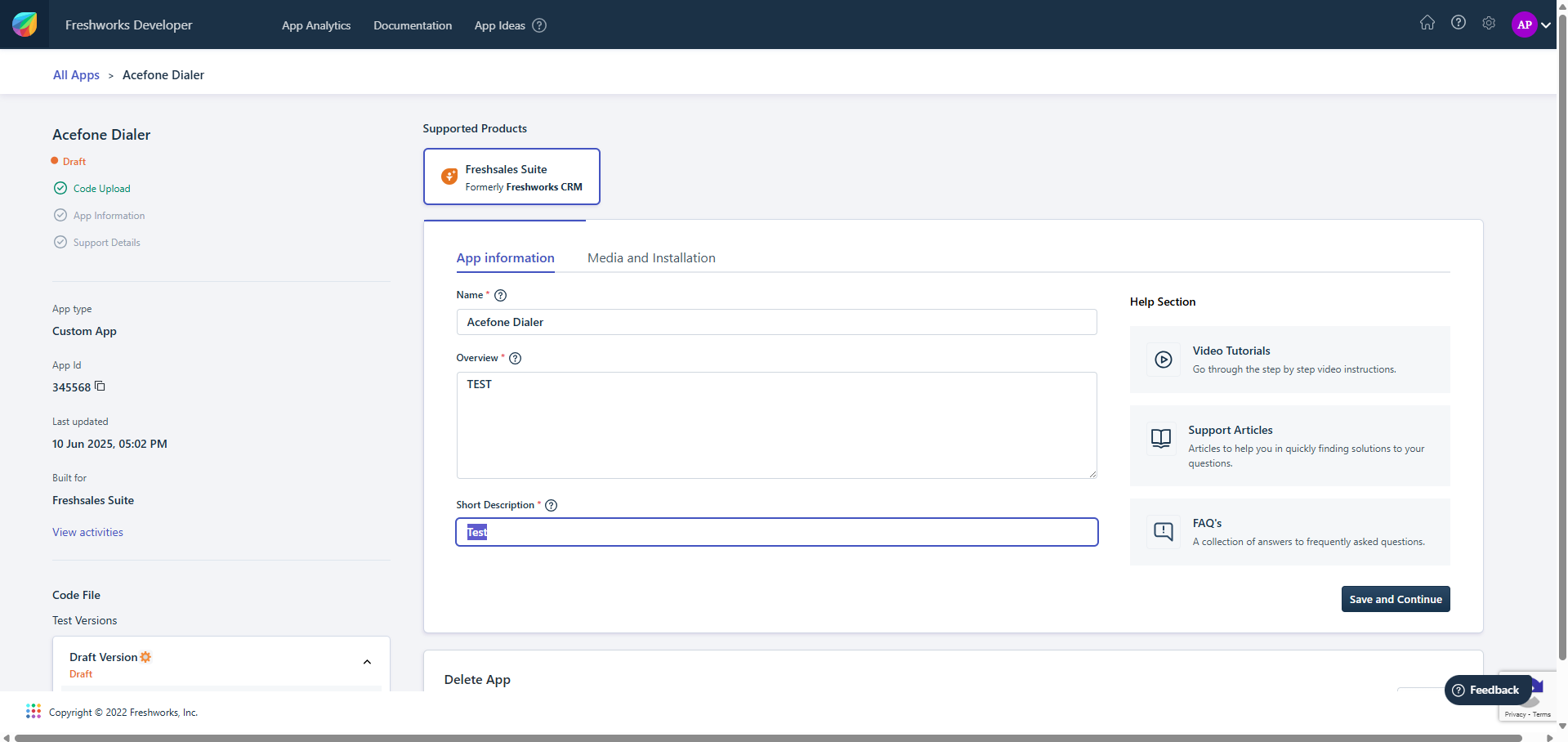
- Go to Media and Installation

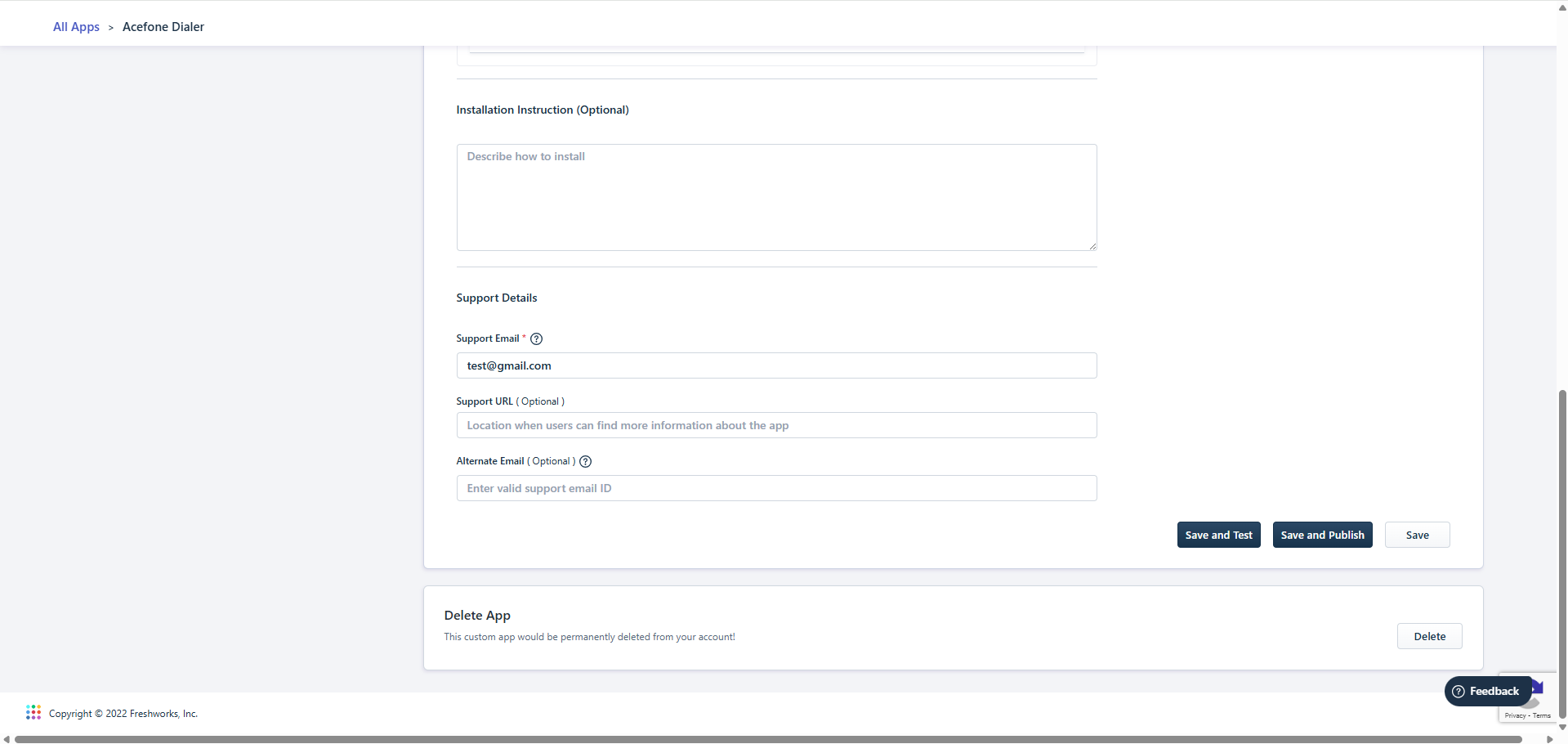
- Click on Save and Publish
- Go to the Manage apps again
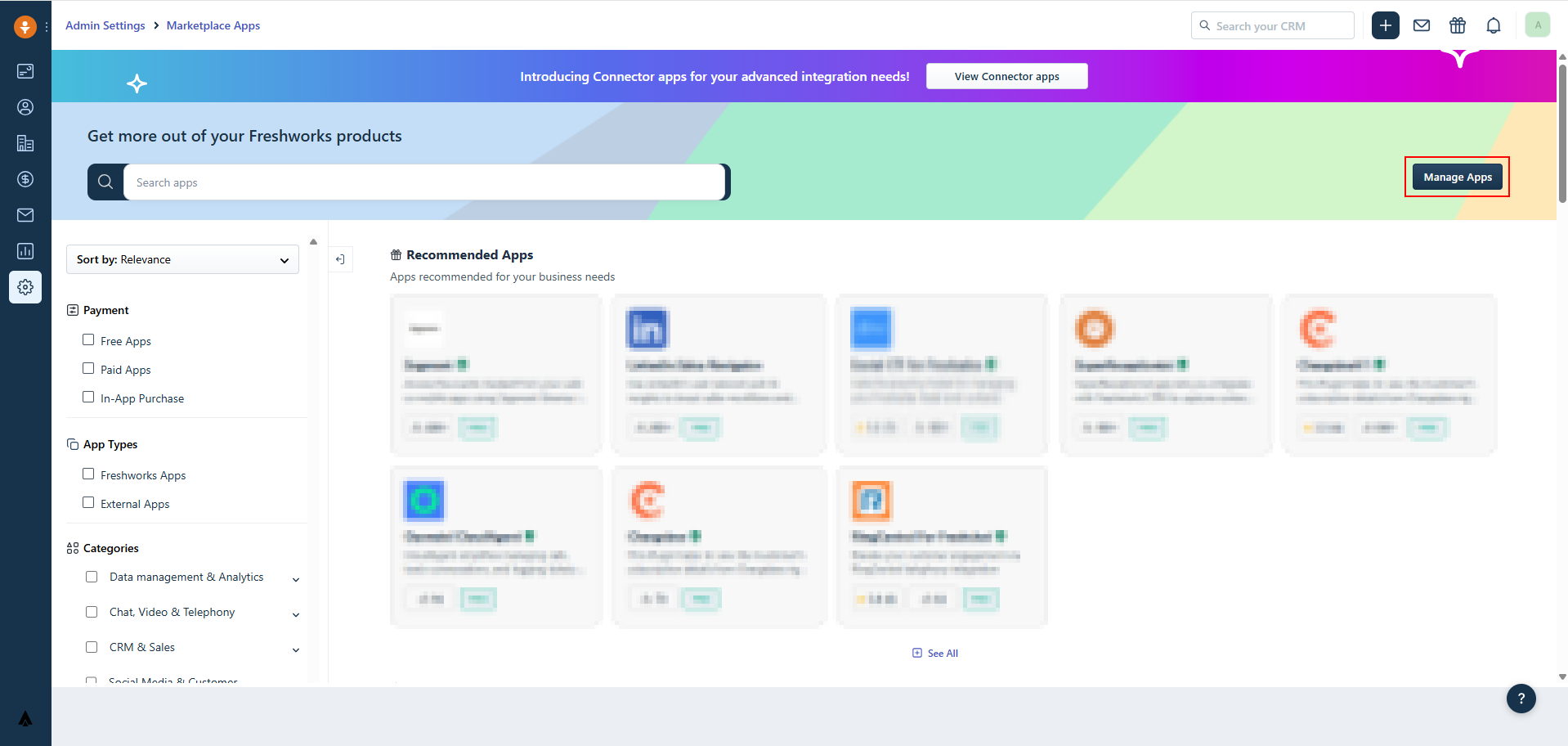
- Select Custom Apps
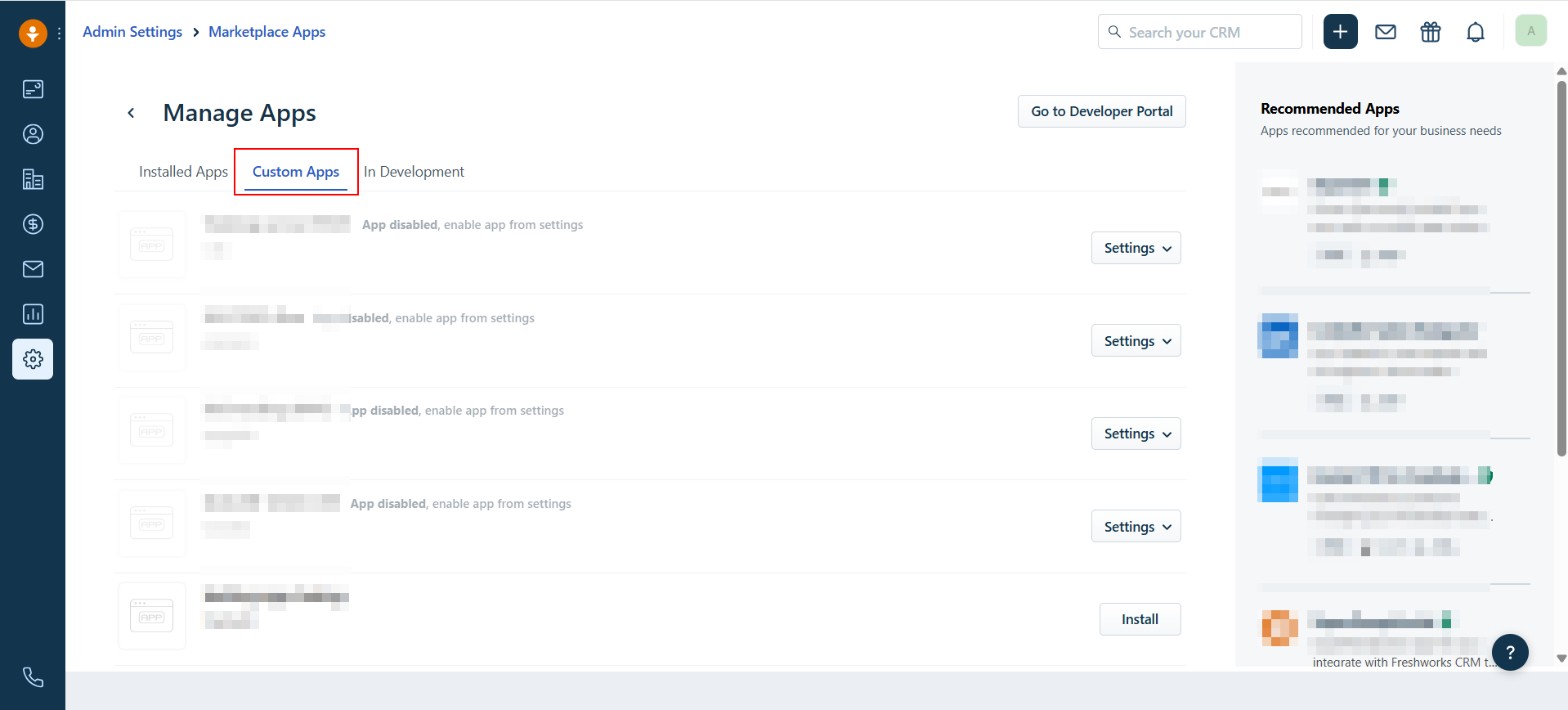
- Install the app Acefone Dialer
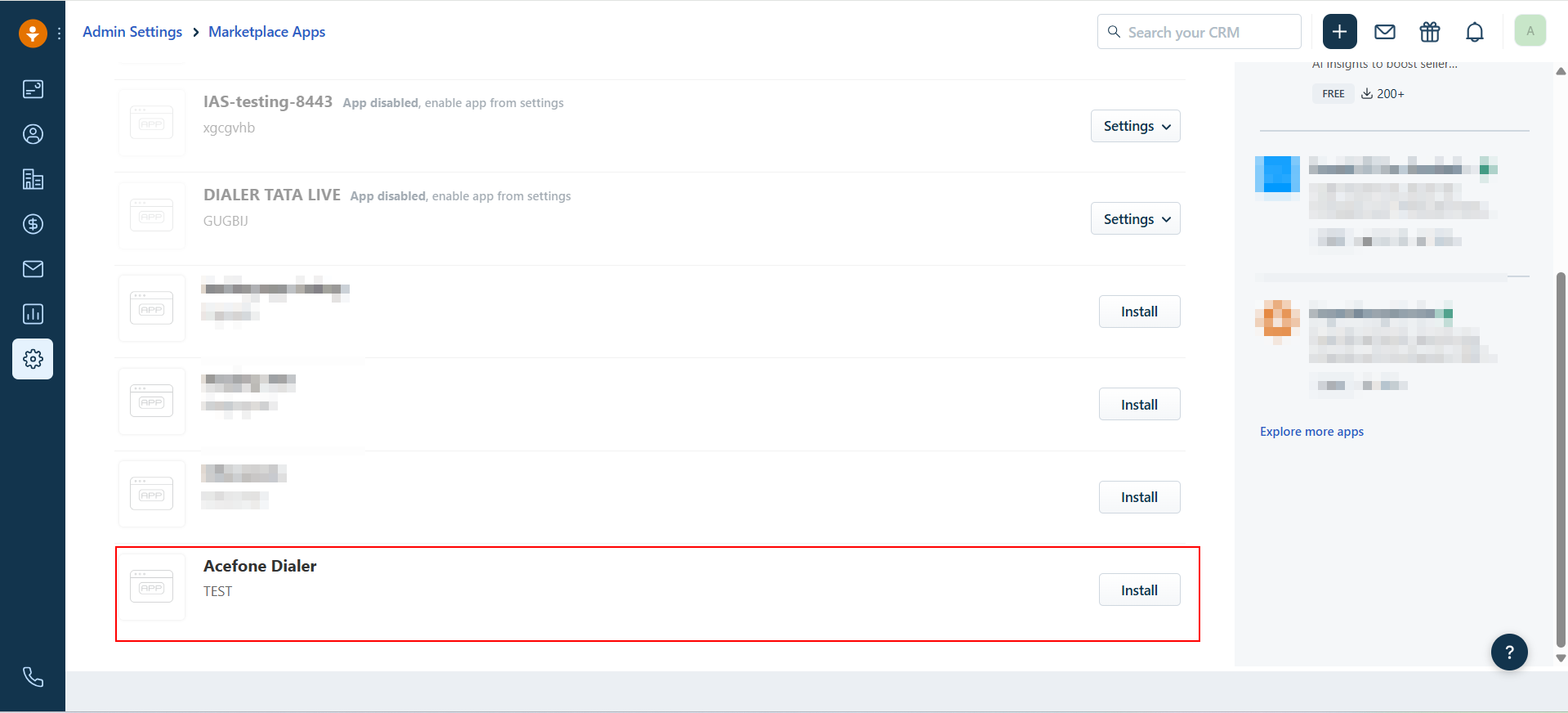
- Go to Dashboard.
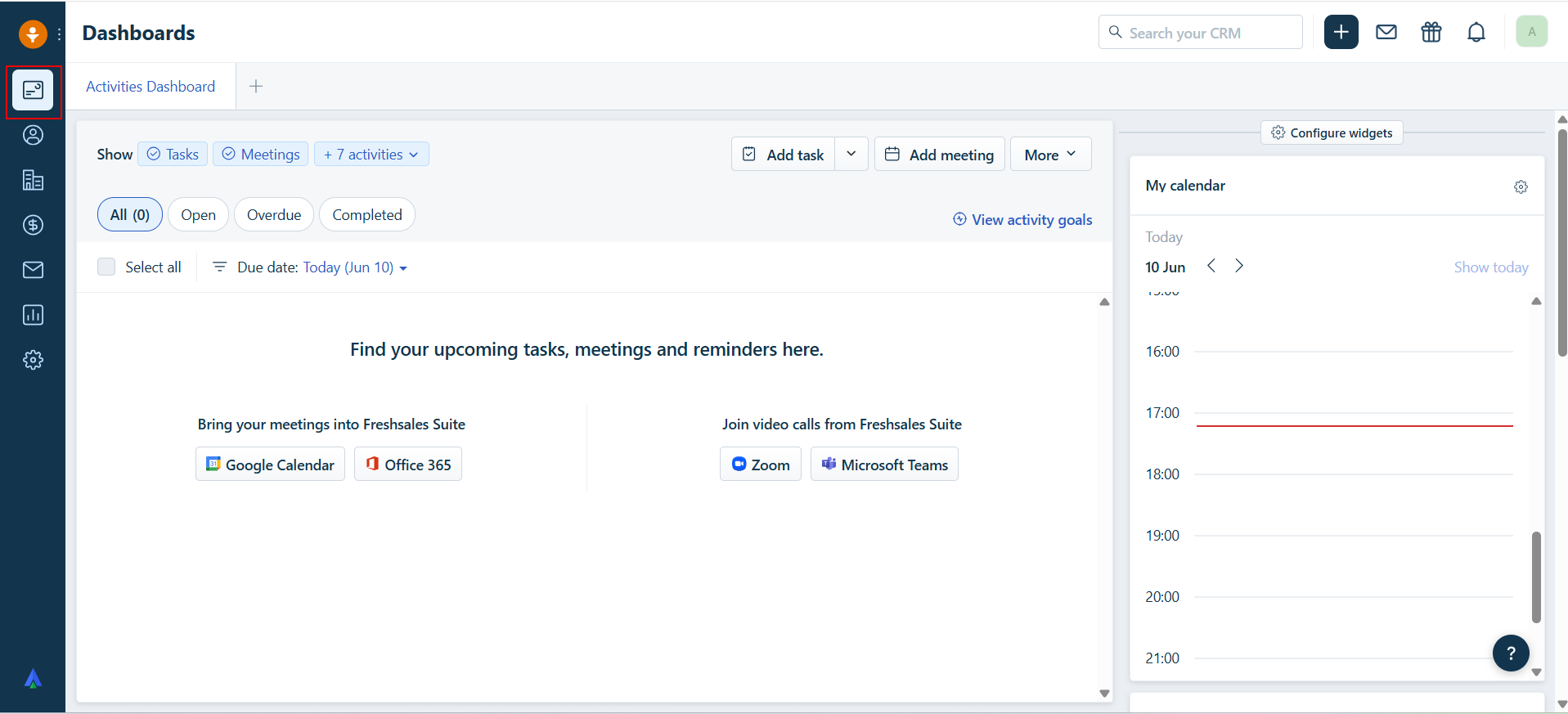
- Click on Acefone Dialer icon on the bottom left.
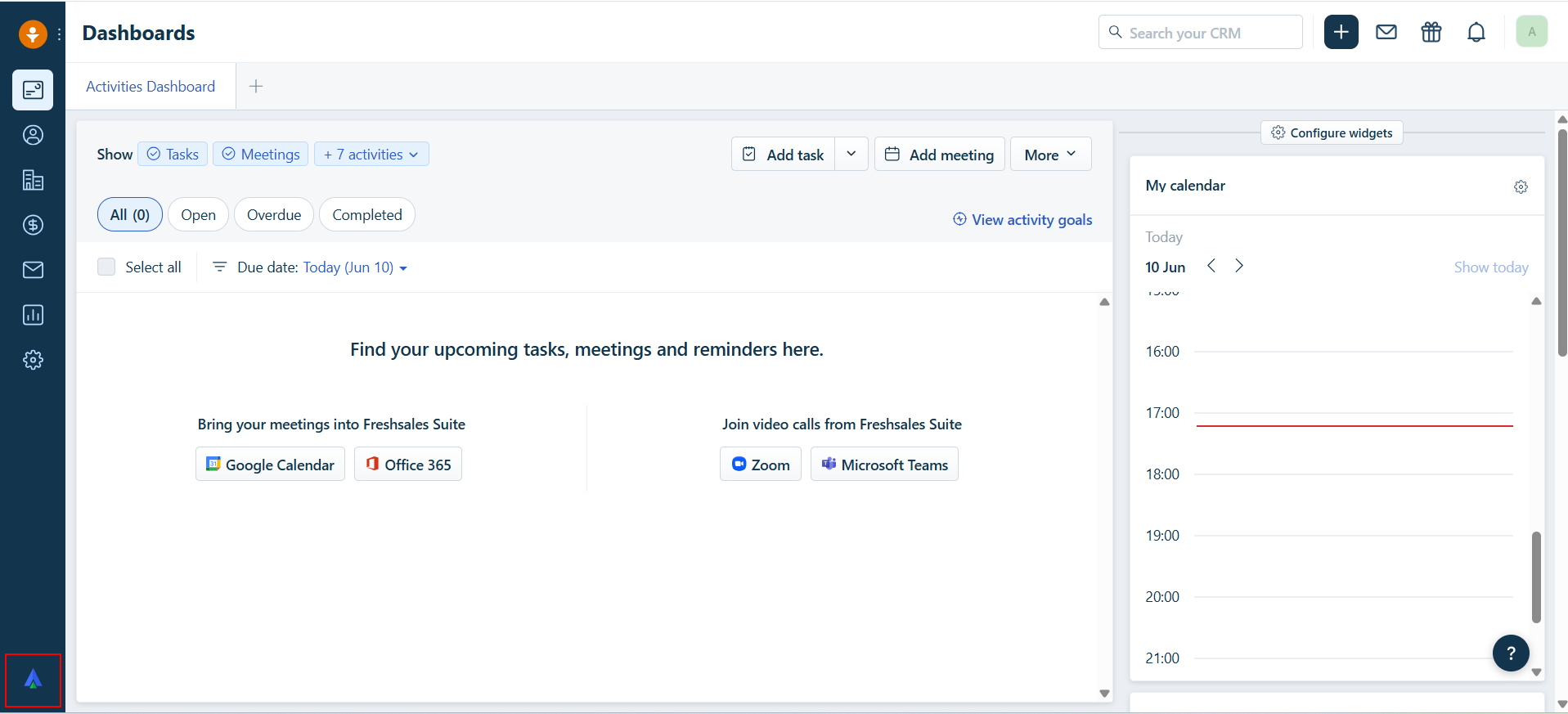
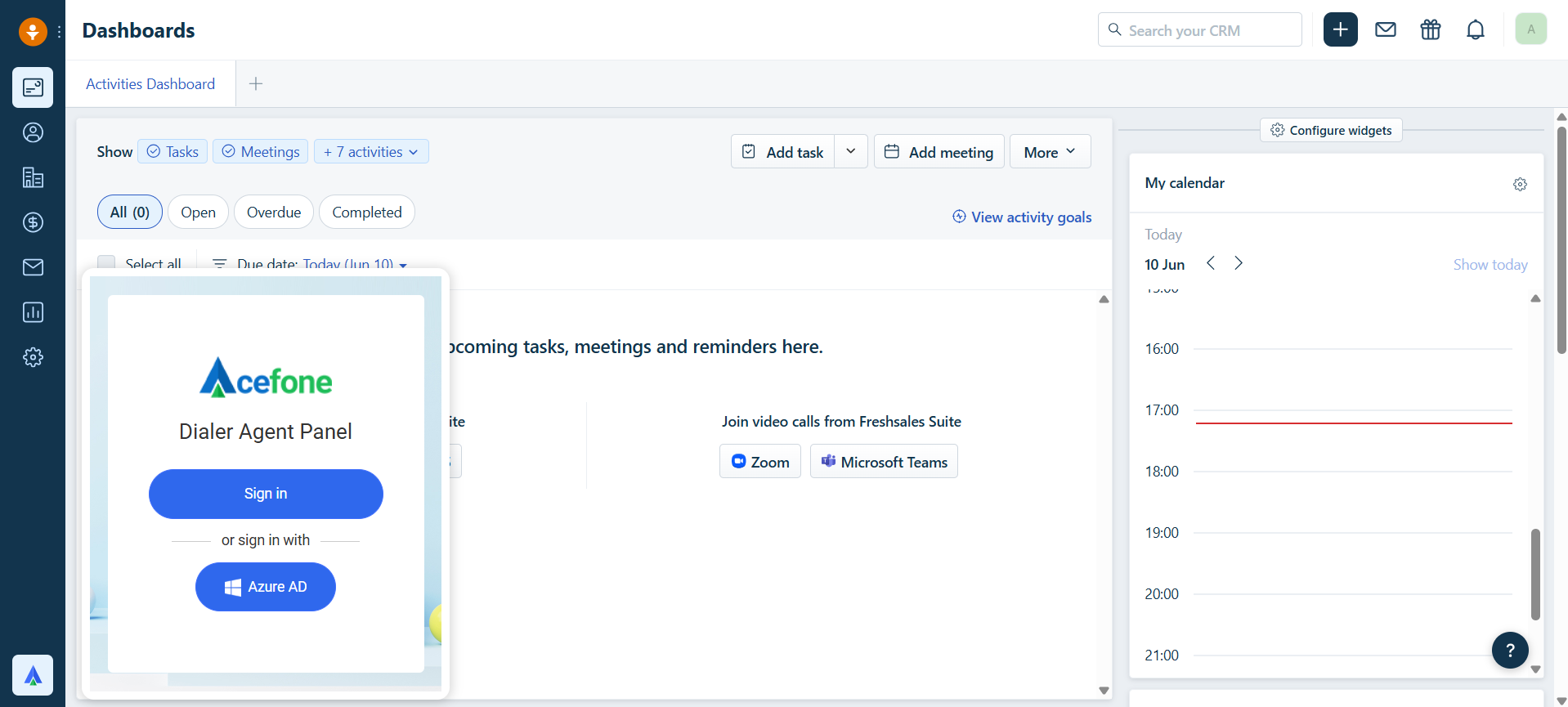
🎉 You’ve successfully integrated Acefone with Freshsales CRM. Happy calling!
Updated 6 months ago