IOS
Our apps will soon require iOS 18 or above. Please update your OS for uninterrupted access.
Acefone IOS Application
- Acefone is available on IOS also, providing a seamless experience for managing your business call flow effectively.
Downloading Acefone for iOS
- To install Acefone on your iOS device:
- Open the App Store.
- Search for Acefone - Softphone.
- Download and install the application.
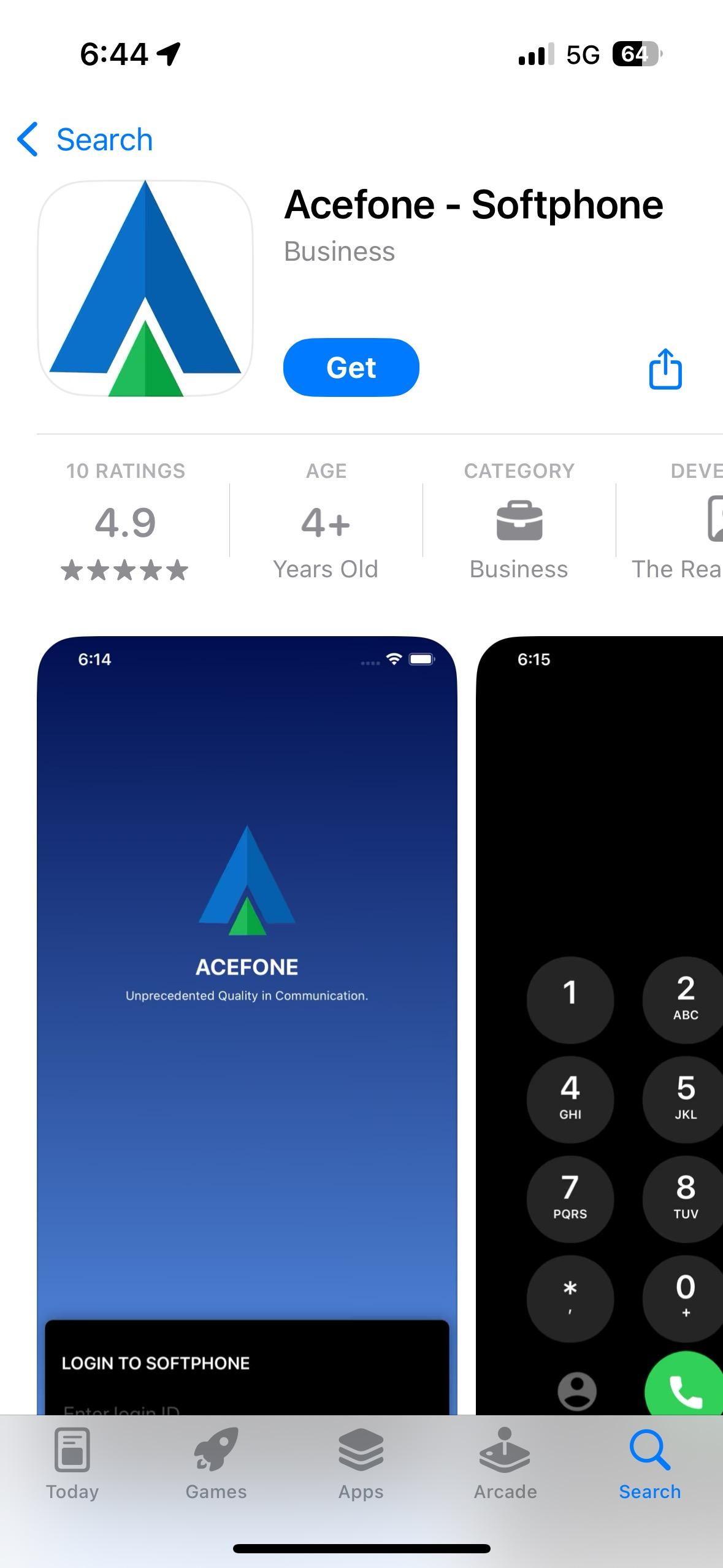
Feature Overview
| Feature | Description |
|---|---|
| 1. Dashboard | Provides real-time insights into key call metrics such as missed calls, answered calls, and total calls for the current day. The data resets daily. |
| 2. My Numbers | Displays the DID numbers assigned to your business account. |
| 3. Application Options | A slide-out panel that offers quick access to various features, allowing seamless execution of communication tasks. |
| 4. Logs (Call Detail Records) | Records all incoming and outgoing calls, displaying details such as call duration, date & time, call recordings, and additional features. |
| 5. Active Calls | Displays all ongoing incoming and outgoing calls associated with your DID numbers. |
| Available Actions: | |
| - Hang-up: End an active call. | |
| - Listen/Transfer: Opens a pop-up with the agent’s name and call forwarding number. | |
| - Monitor: Silently listen to the call. | |
| - Whisper: Speak only to the agent without the customer hearing. | |
| - Transfer: Disconnect the call from the agent and route it to another agent. | |
| 6. Click to Call | Enables outbound calls. |
| - Agent Selection: Choose an agent from the dropdown list. | |
| - Source Selection: Select the DID number that will be displayed to the customer. | |
| 7. Call Broadcasting | View, start, stop, or delete all configured call broadcasts. |
| 8. Agents | Lets you add or edit agent information, similar to the desktop portal view. |
FAQs
❓When I try to dial a call from the App, it automatically drops before connecting
- There are multiple reasons for this behavior. Kindly verify the configuration below before raising a support ticket
- Make sure your Admin/Supervisor has permitted you to use Caller ID. Calls will not connect in case there is no allowed caller ID for the user. As part of troubleshooting, edit the user and save it by removing all allowed caller IDs and adding them again.
❓I have logged in to the application, but I am stuck on the login screen.
- Our applications are region-specific, and if your system time zone is different from the site on which you are attempting to log in, it will be stuck on the loading screen, waiting for you to change your system’s timezone.
❓What should I do if I change networks during a Softphone session?
- If you switch networks while using the Softphone:
Do not refresh the application.
- Refreshing causes an IP mismatch and triggers a permission error.
Immediately log out and log back in.
- This ensures a new session is created with the updated IP address, keeping your Softphone fully authenticated and functional.
Important: Always log out and re-login after any network change to avoid disruption.
Updated 6 months ago
