Template Management
Template Management Overview
Template Management in the Acefone portal allows you to view, create, and manage SMS and Email templates for notifications sent to customers. This feature ensures consistency in communication and streamlines the process of sending personalized messages. By managing templates, businesses can efficiently handle customer notifications for various campaigns or updates.
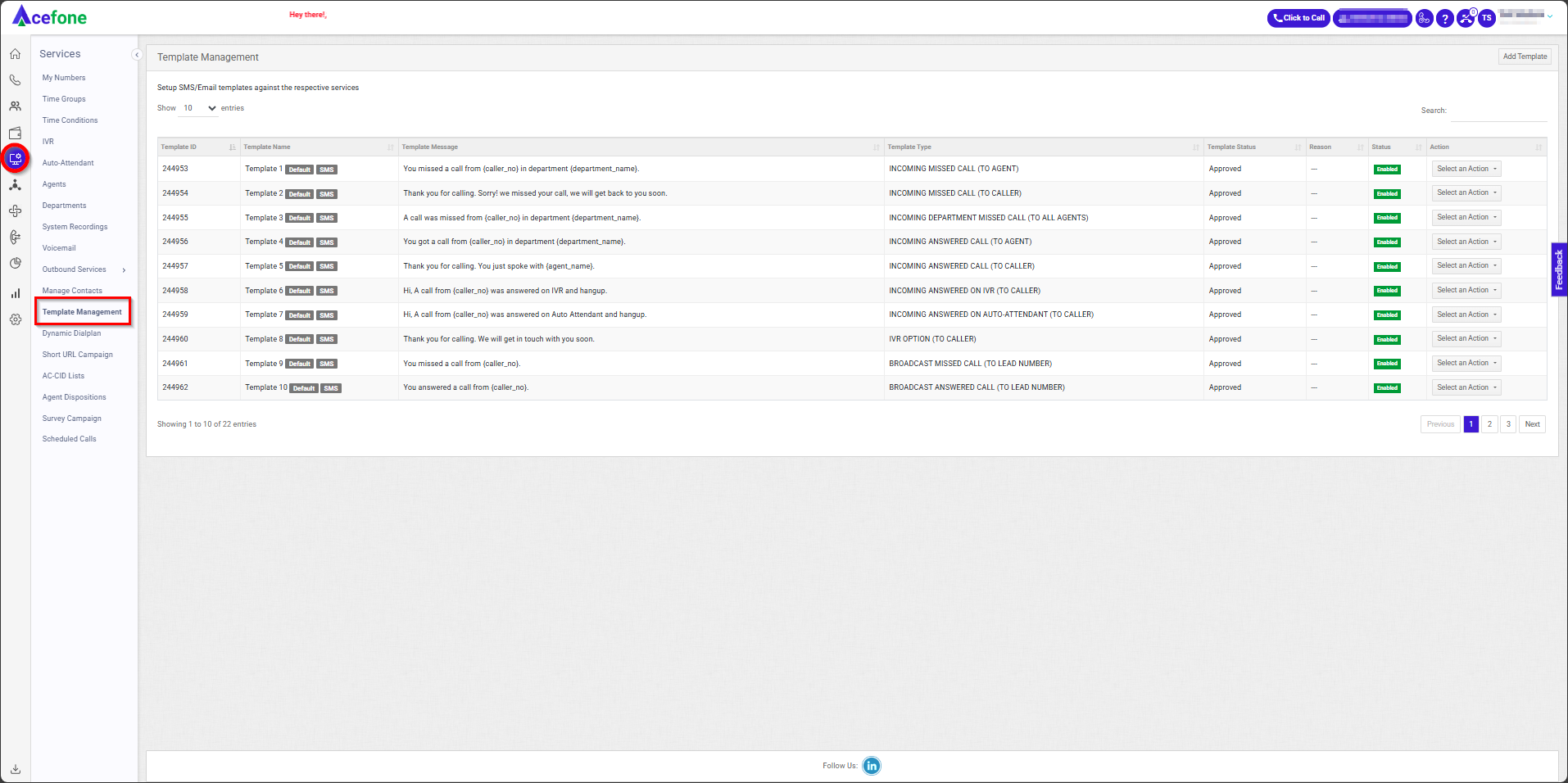
Getting Started with Template Management
To go to Template Management to your Acefone account, first log in using your unique User ID and Password. Once logged in, you will be directed to the main dashboard. From there, locate the navigation menu on the left-hand side of the screen and click on "Services". A set of options opens up. One of these options is the “Template Management".
- List of Templates
The table displays a list of all Templates with the following information:
| Field | Description |
|---|---|
| Template ID | A unique identifier assigned to each template for easy reference and management. |
| Template Name | The name of the template, indicating its purpose or the type of notification it is used for. |
| Template Message | The actual content or message body of the template, including dynamic placeholders if applicable. |
| Template Type | Specifies the template trigger. |
| Template Status | Shows the approval or activity status of the template (e.g., Approved, Pending, Rejected). |
| Reason | Provides additional context or justification for the template, such as its intended use case. |
| Status | Indicates whether the template is Enabled or Disabled for use. |
| Action (View/Edit, Clone, Delete) | Options to view or edit the template, clone it to create a similar one, or delete it from the system. |
- Add Template
- To add new template, follow the below steps:
- Click on the Services tab on the side navigation.
- Click on Template Management.
- A list of all the Templates appears along with the relevant details.
- Click on Add Template.
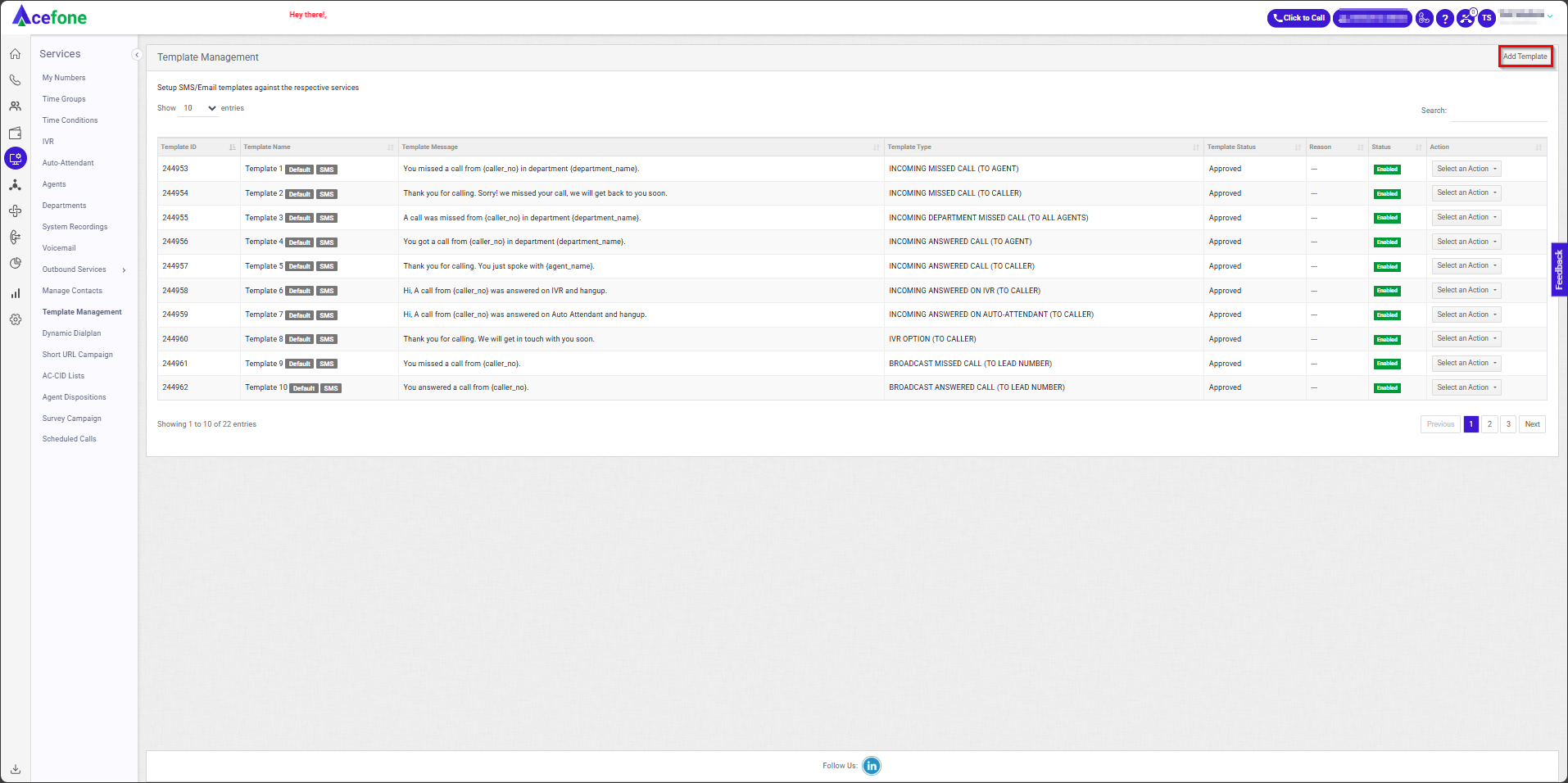
- The following screen will appear, prompting you to complete the necessary fields as shown in the screenshot below.
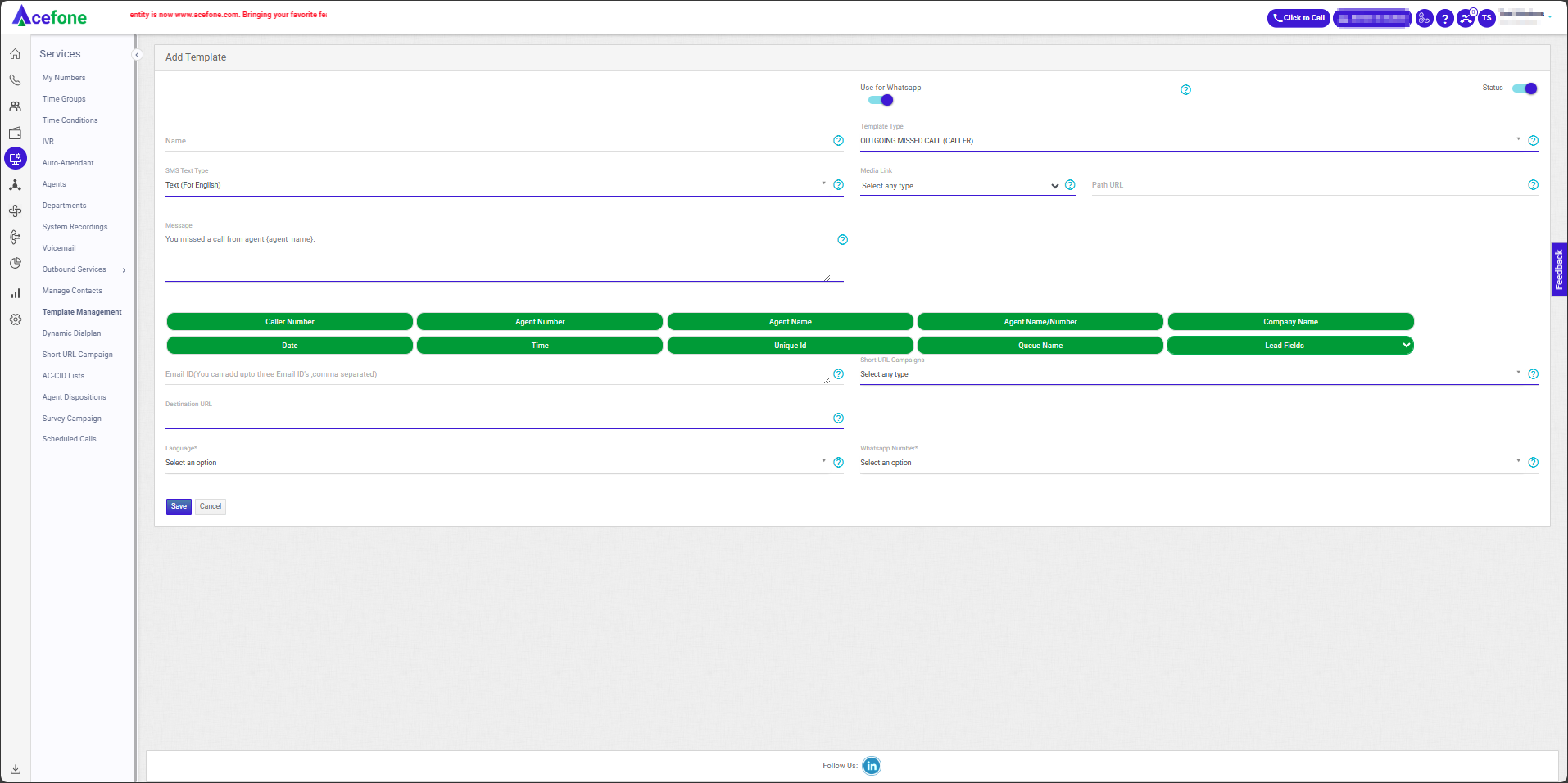
- Here is a table explaining the fields from the Add Template interface based on the screenshot:
The table below lists the fields for HPBX, Broadcast, and Dialer template triggers.
Field | Description |
|---|---|
Name | The name of the template, which helps in identifying its purpose or use case. |
Template Type | Select the trigger for the SMS/Email template based on the requirement. |
Status | A toggle to enable or disable the template for use. |
SMS Text Type | Options to select the type of text: |
Message | The message body can be sent and may include placeholders (e.g., |
Email ID | Allows adding up to three email addresses (comma-separated) to send the message as a CC notification. |
Use for WhatsApp | A toggle to enable the template for WhatsApp messages. When enabled, additional fields like media and URL appear. |
CC Numbers | Allows adding up to three numbers (comma-separated) to send the message as a CC notification. |
Short URL Campaigns | An option to link the template to a Short URL Campaign for tracking or redirection purposes. |
Destination URL | This will fetch the Destination URL from the Short URL Campaign. |
The table below lists the fields for the WhatsApp template trigger (Interactions).
Field | Description |
|---|---|
Name | The name of the template, which helps in identifying its purpose or use case. |
Template Type | Select the trigger for the SMS/Email template based on the requirement. |
Status | A toggle to enable or disable the template for use. |
Use for WhatsApp | A toggle to enable the template for WhatsApp messages. When enabled, additional fields like media and URL appear. |
SMS Text Type | Options to select the type of text: |
Media Link | Options include: |
Message | The message body can be sent over WhatsApp. |
Template Priority | Select the template priority, where 0 is the highest by default. For example, if the priority is set to -1, it becomes the highest priority and will appear first when the agent selects a WhatsApp template to send to the caller. |
Email ID | Allows adding up to three email addresses (comma-separated) to send the message as a CC notification. |
CC Numbers | Allows adding up to three numbers (comma-separated) to send the message as a CC notification. |
Short URL Campaigns | An option to link the template to a Short URL Campaign for tracking or redirection purposes. |
Destination URL | This will fetch the Destination URL from the Short URL Campaign. |
Language | Enables selection of the language for the template when using Unicode or other regional languages. |
WhatsApp Number | Allows specifying the WhatsApp number from which the message will be sent (if enabled). |
- Once done, click the Save button.
Updated 6 months ago
