Android
Our apps will soon require Android 12 or above. Please update your OS for uninterrupted access.
Acefone Andorid Application
- Acefone is available on Andorid also, providing a seamless experience for managing your business call flow effectively.
Downloading Acefone for Andorid
- To install Acefone on your Andorid device:
- Open the Play Store.
- Search for Acefone Softphone.
- Download and install the application.
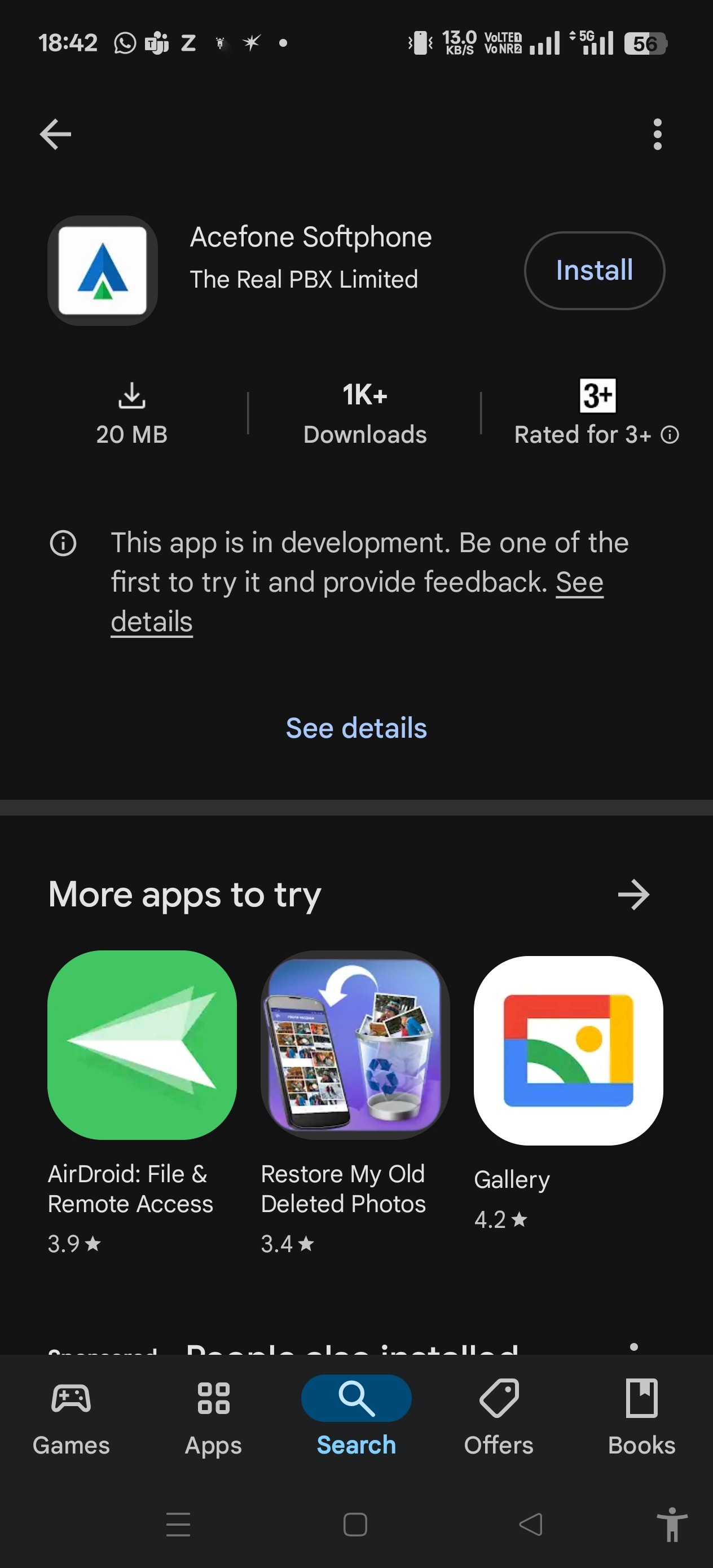
Feature Overview
| Feature | Subsection | Description |
|---|---|---|
| 1. Dashboard | Dashboard | Provides real-time insights into key call metrics such as missed calls, answered calls, and total calls for the current day. The data resets daily. |
| 2. Logs (Call Detail Records) | Logs | Records all incoming and outgoing calls, displaying details such as call duration, date & time, call recordings, and additional features. |
| 3. Active Calls | Active Calls | Displays all ongoing incoming and outgoing calls associated with your DID numbers. |
Available Actions:
| ||
| 4. Click to Call | Click to Call | Enables outbound calls. |
| ||
| 5. Destinations | Agents | Lets you add or edit agent information, similar to the desktop portal view. |
| Contacts | Allows creation and management of a contact list. | |
| Broadcast | Enables viewing, starting, stopping, or deleting of all configured call broadcasts. | |
| Time Group | Time Groups define shift hours for Agents/Departments. Calls can be routed to different destinations during off hours. | |
| Departments | Lets you create or edit departments, which include agents who answer calls based on the configured ring strategy. | |
FAQs
❓When I try to dial a call from the App, it automatically drops before connecting
- There are multiple reasons for this behavior. Kindly verify the configuration below before raising a support ticket
- Make sure your Admin/Supervisor has permitted you to use Caller ID. Calls will not connect in case there is no allowed caller ID for the user. As part of troubleshooting, edit the user and save it by removing all allowed caller IDs and adding them again.
❓I have logged in to the application, but I am stuck on the login screen.
- Our applications are region-specific, and if your system time zone is different the site on which you are attempting to log in, it will be stuck on the loading screen, waiting for your to change your system’s timezone.
❓What should I do if I change networks during a Softphone session?
- If you switch networks while using the Softphone:
Do not refresh the application.
- Refreshing causes an IP mismatch and triggers a permission error.
Immediately log out and log back in.
- This ensures a new session is created with the updated IP address, keeping your Softphone fully authenticated and functional.
Important: Always log out and re-login after any network change to avoid disruption.
Updated 6 months ago
