Call Logs
Call Logs Overview
- Download Report and Refresh Data
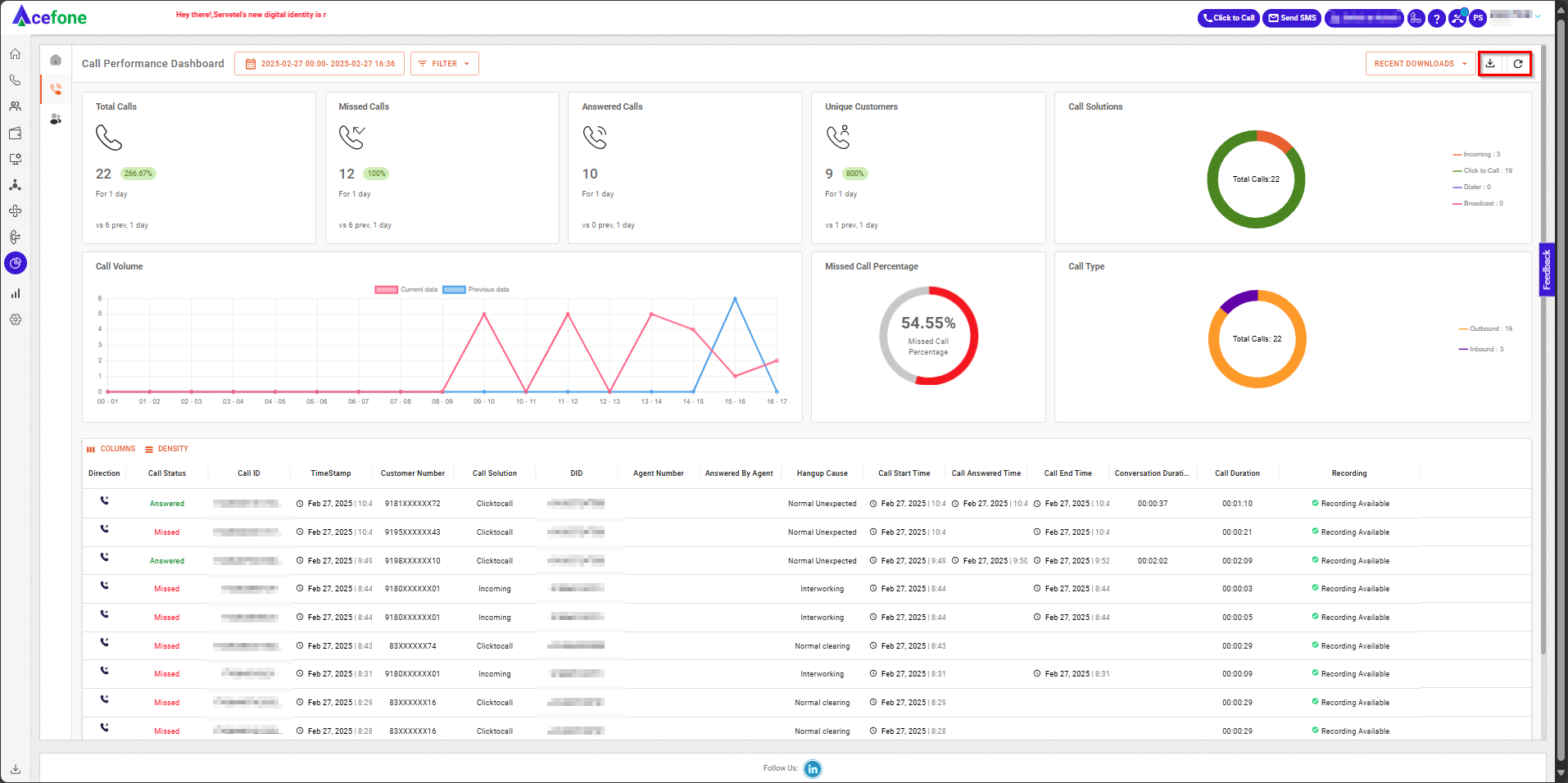
- Download Report and Refresh options are located in the top-right corner of the Call Performance Dashboard:
| Field | Description |
|---|---|
| Download Report | Users can export call performance data as reports for offline analysis and record-keeping. This feature is particularly useful for sharing insights with teams or reviewing historical performance metrics. |
| Refresh Icon | Real-Time Data Refresh |
- Steps to Download the Call Performance Report:
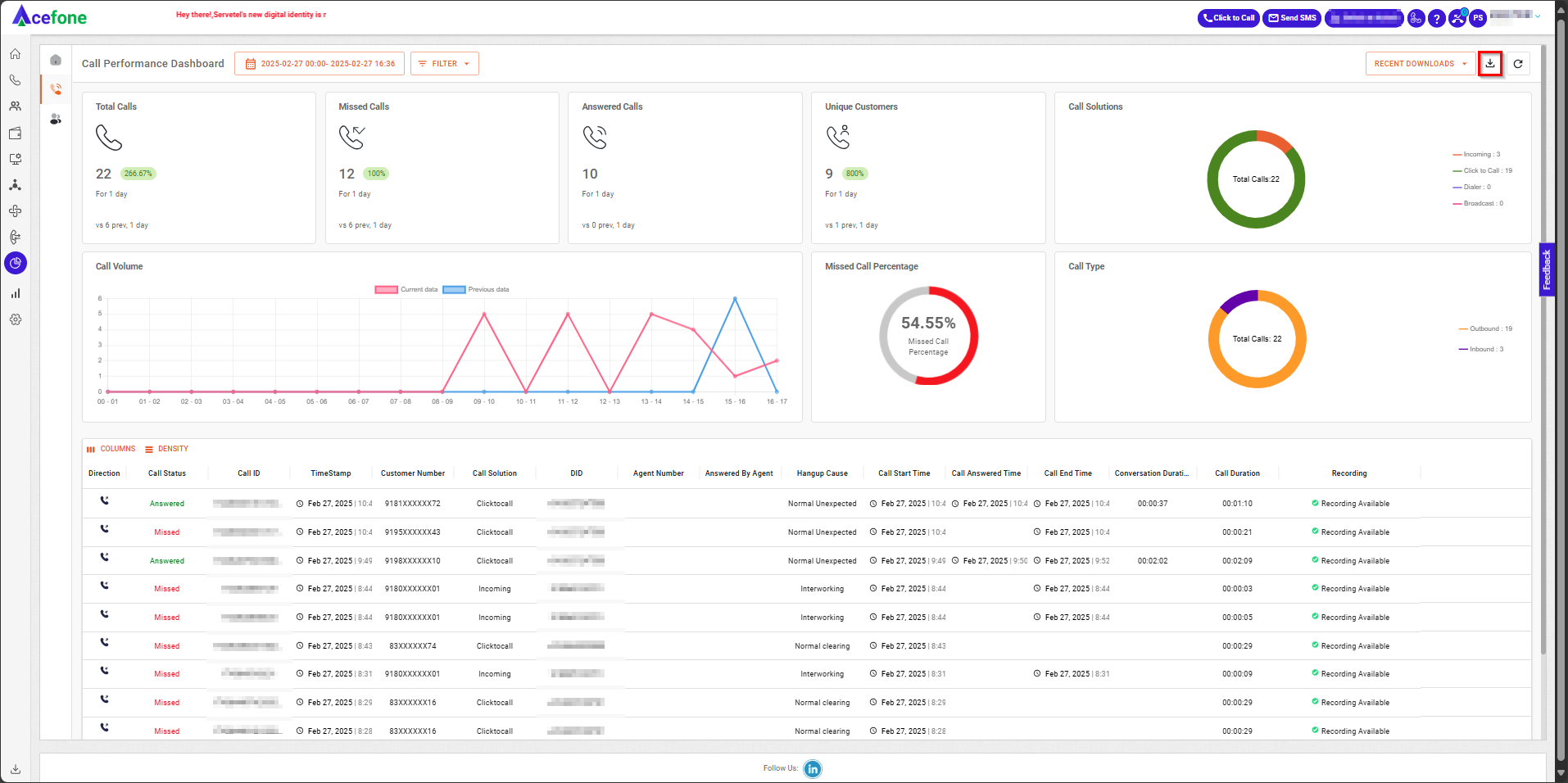
- Navigate to the Call Performance Dashboard and click on the Download icon located in the top-right corner (highlighted in the screenshot).
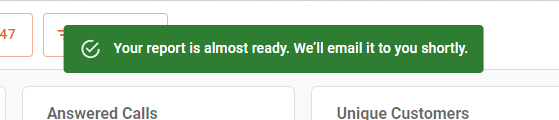
- After clicking, a notification will appear, stating: "Your report is almost ready. We’ll email it to you shortly."
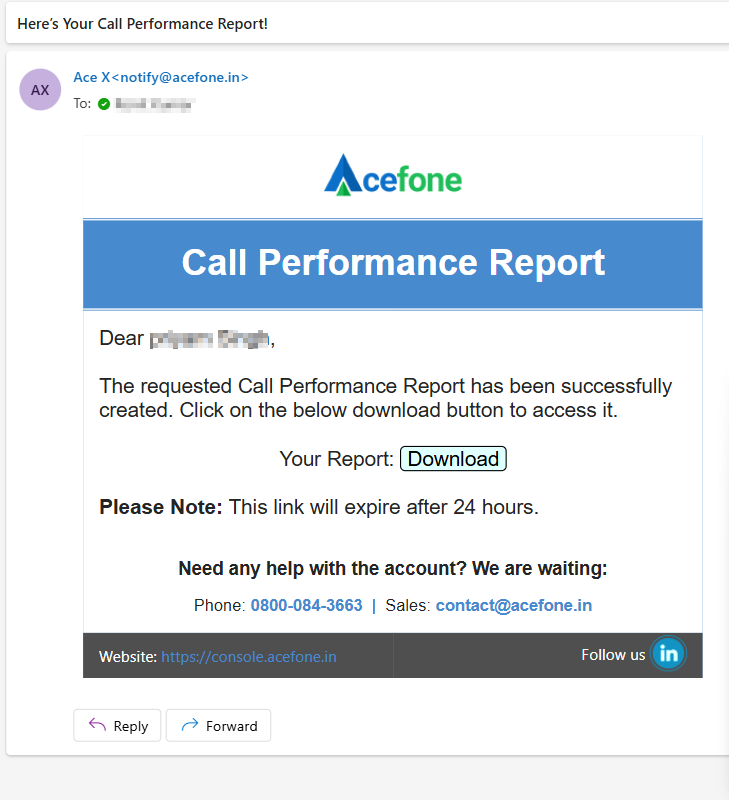
- The report will be sent to your registered email address. Open the email titled "Here’s Your Call Performance Report!" to access the download link.
- Click on Download, and the file will be saved to your device's default download location.
- Recent Downloads
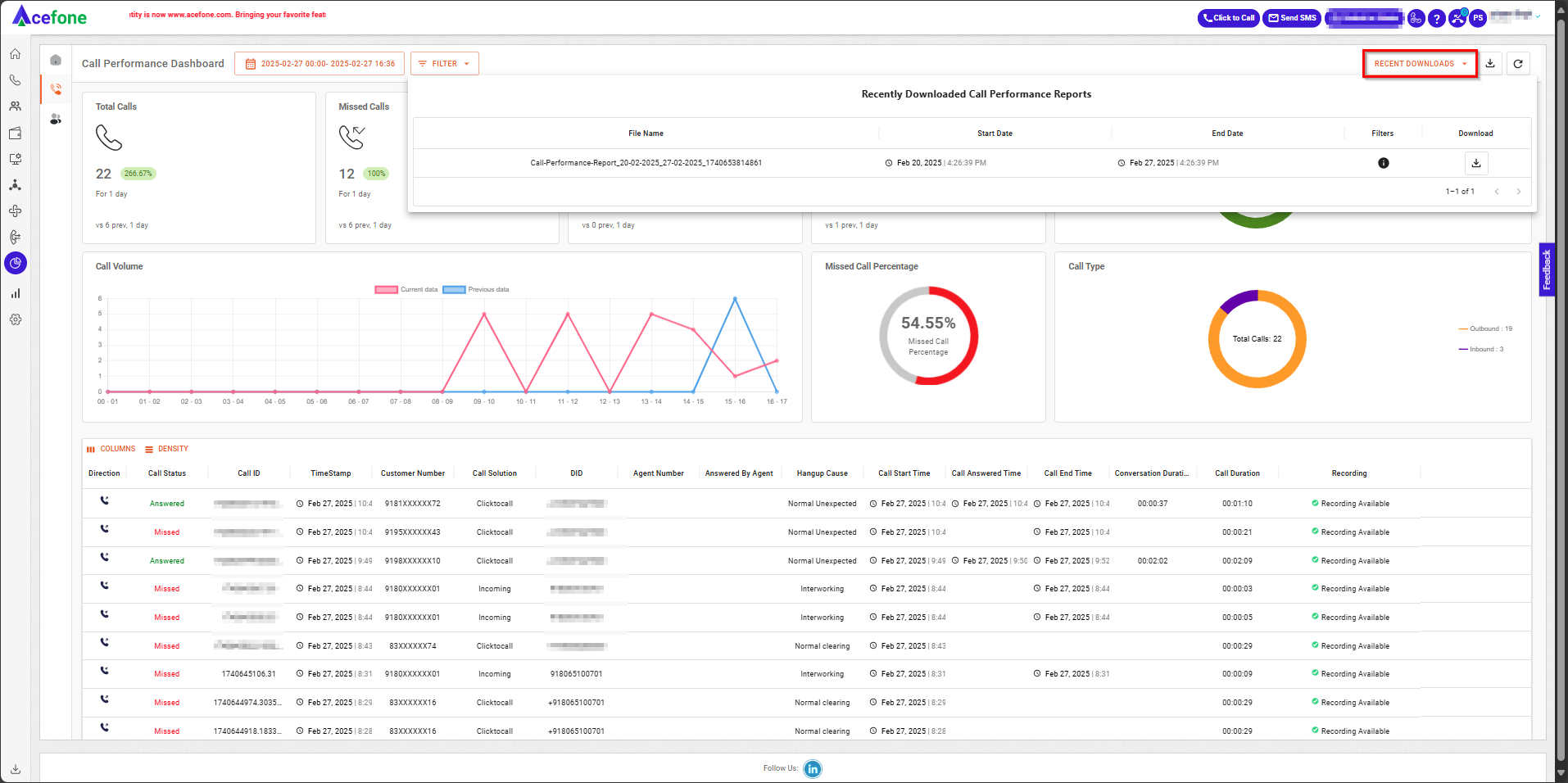
The "Recent Downloads" section in the Call Performance Dashboard displays a list of reports that have been recently downloaded by the user. It helps in tracking and managing previously generated reports.
| Field | Description |
|---|---|
| File Name | The name of the downloaded call performance report, covering the specified date range. |
| Start Date | The beginning date for the call data included in the report. |
| End Date | The ending date for the call data in the report. |
| Filters | Criteria applied while generating the report. |
| Download | A button to re-download the report if needed. |
Updated 5 months ago
