Billing Logs
The Billing Logs page in the Acefone Billing Section provides a detailed log of billing-related activities, including transaction history, changes in due charges, and system updates.
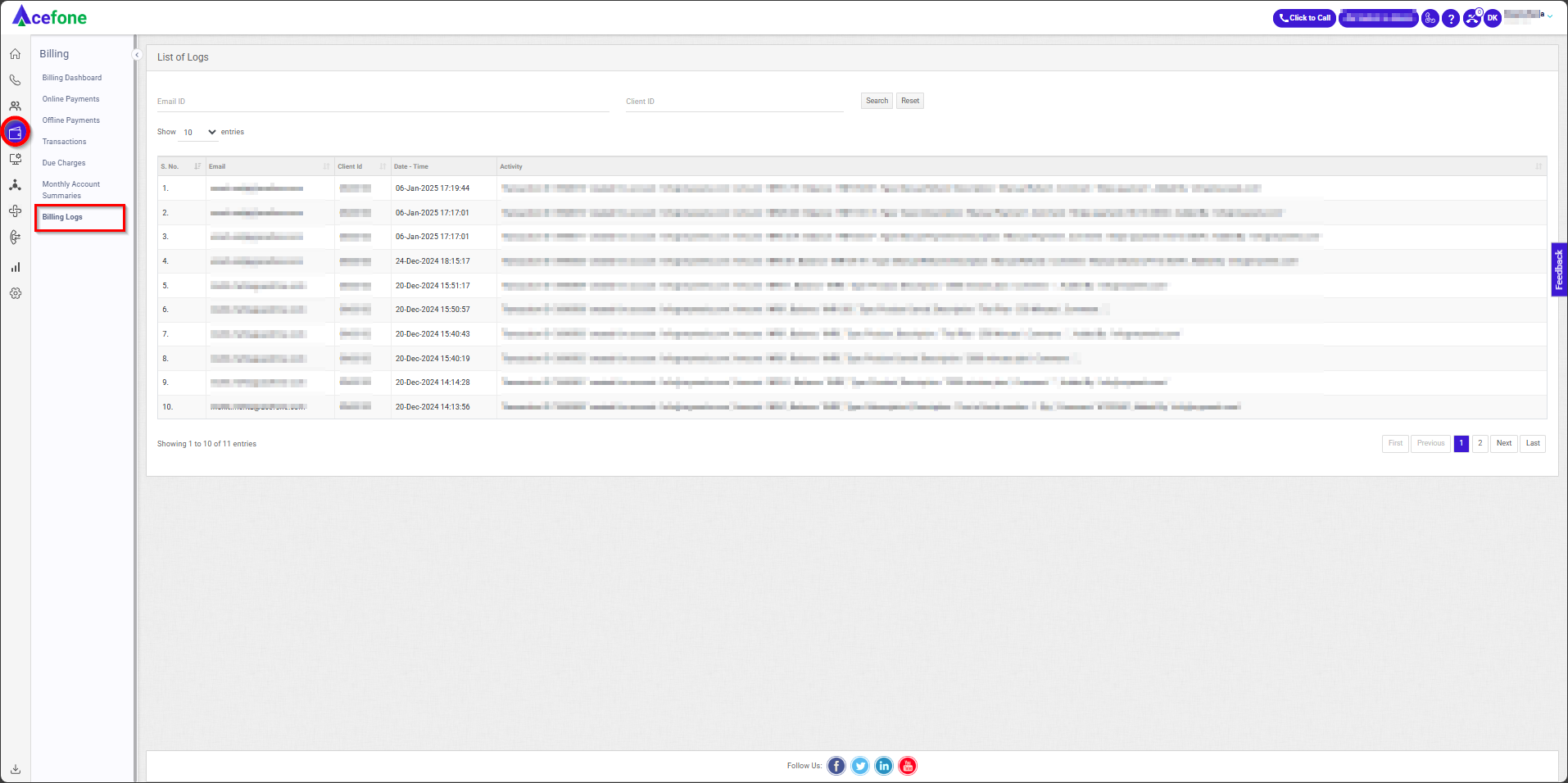
Getting Started with Billing Logs
To view Billing Logs in your Acefone account, first log in using your unique User ID and Password. Once logged in, you will be directed to the main dashboard. From there, locate the navigation menu on the left-hand side of the screen and click on "Billing." A set of options opens up. One of these options is the "Billing Logs".
1. Key Sections
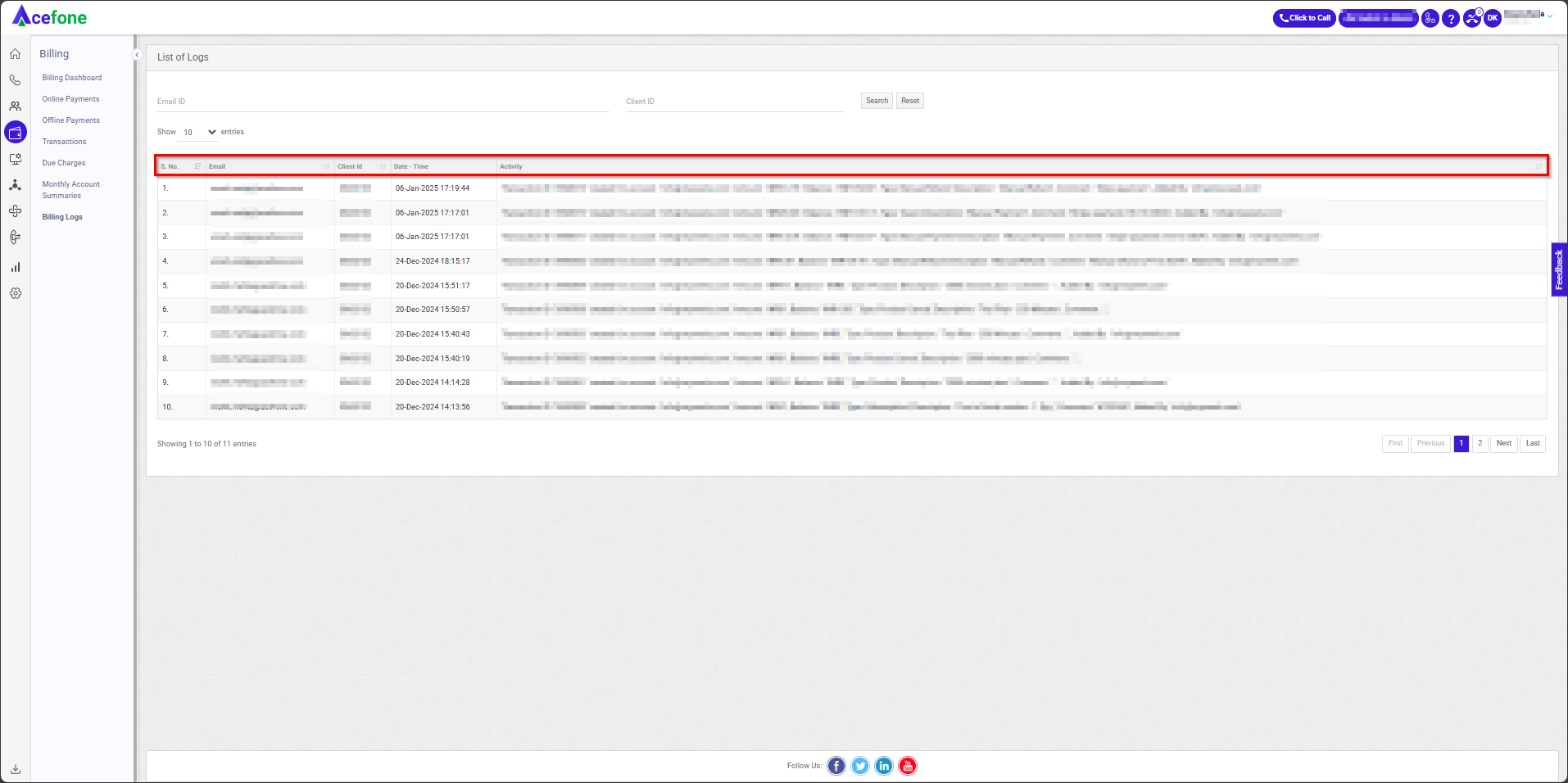
| Field | Description |
|---|---|
| S. No. | Serial number for reference. |
| The email address associated with the transaction or log entry. | |
| Client ID | A unique identifier for the client associated with the billing activity. |
| Date - Time | The timestamp when the activity was logged. |
| Activity | A description of the event (e.g., payment completed, invoice generated, subscription renewed, or any billing-related update). |
1. Search Filters
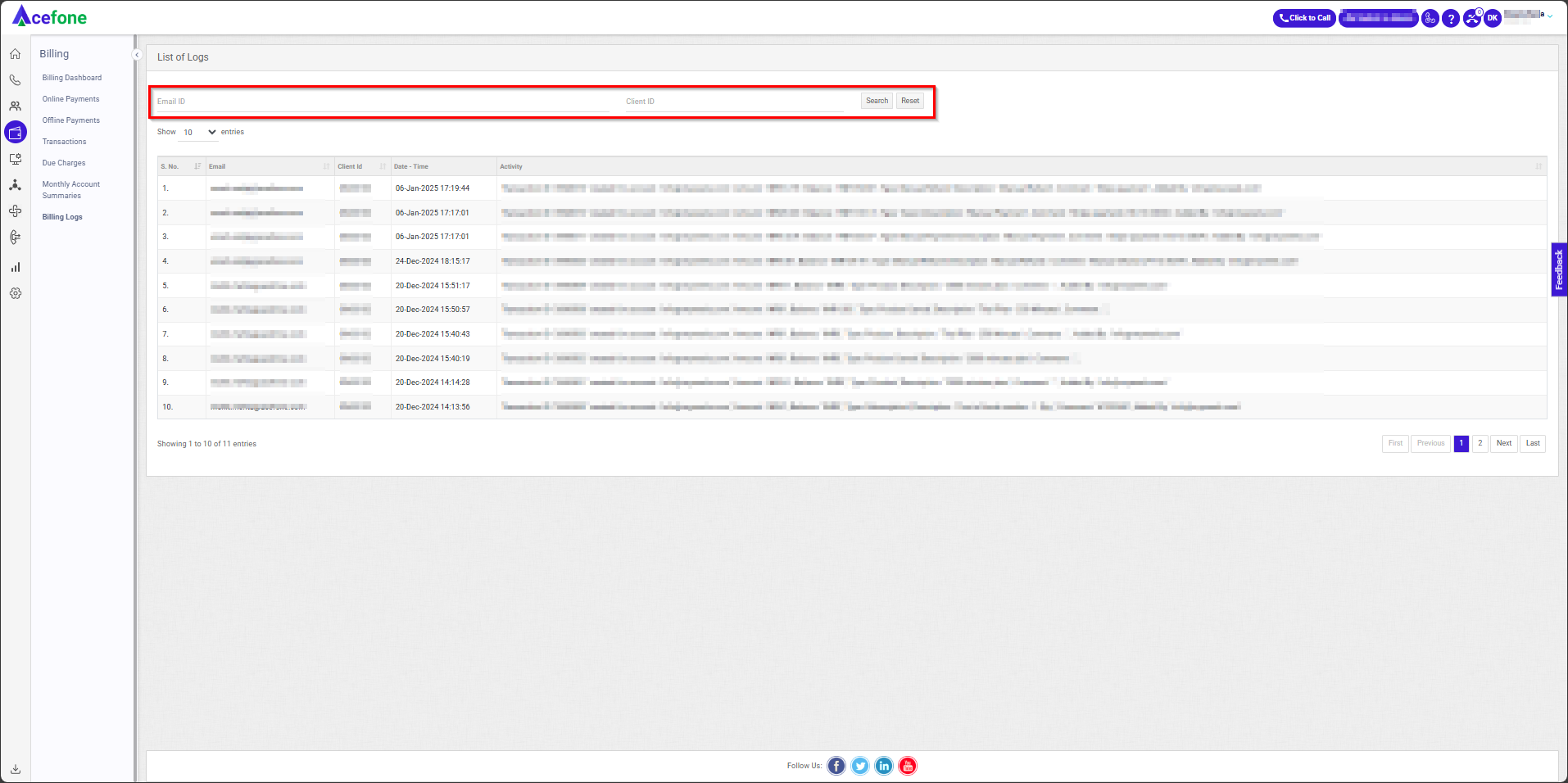
| Feature | Description |
|---|---|
| Search Filters | Users can search logs using Email ID or Client ID fields. |
| Search & Reset Buttons | Search – Retrieves logs based on user-defined filters. Reset – Clears filters to display all logs. |
Updated 6 months ago
