Due Charges
The "Due Charges" page in the Acefone billing section provides an overview of all charges that have been applied to the user's account.
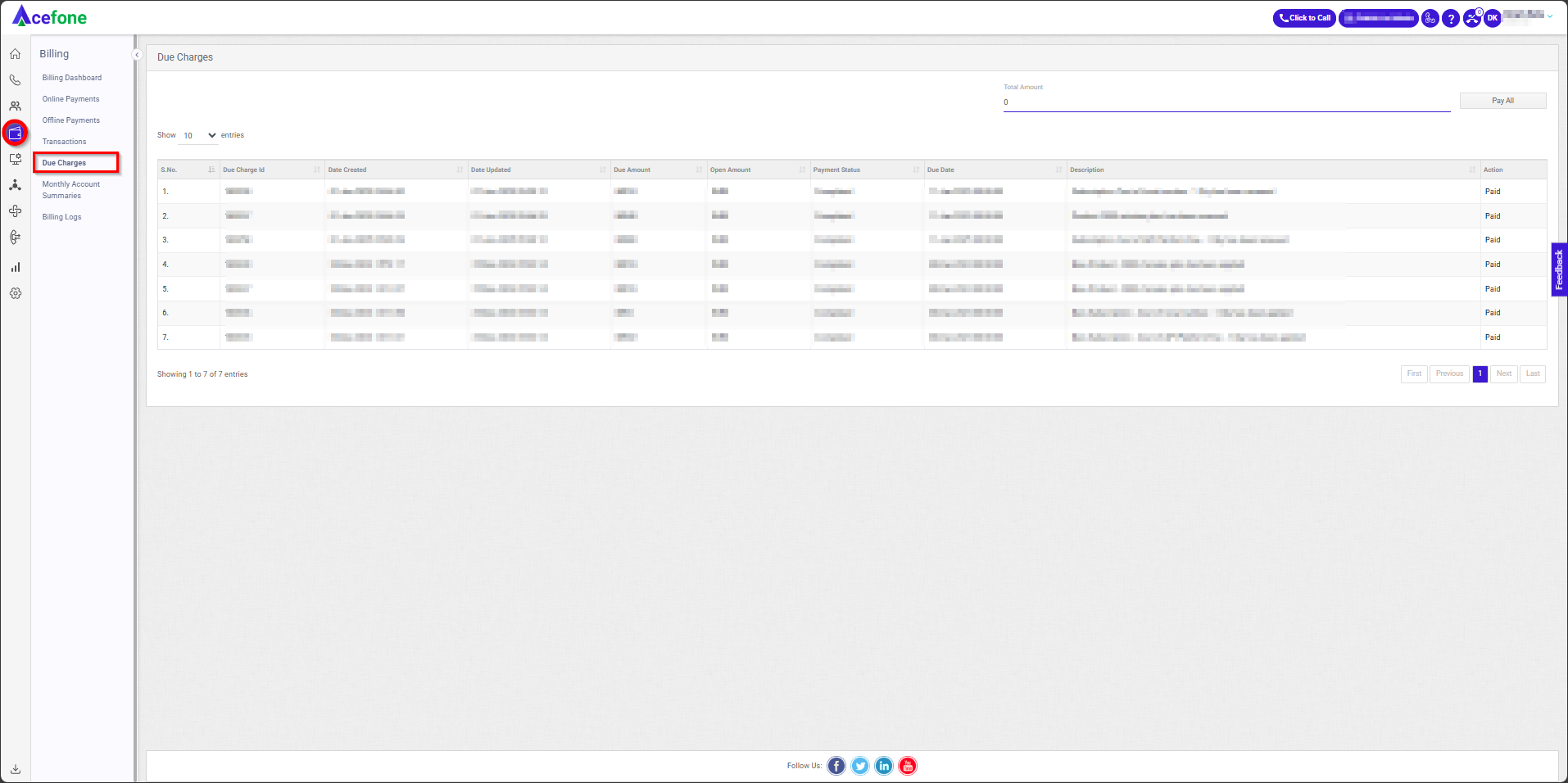
Getting Started with Due Charges
To view Due Charges in your Acefone account, first log in using your unique User ID and Password. Once logged in, you will be directed to the main dashboard. From there, locate the navigation menu on the left-hand side of the screen and click on "Billing." A set of options opens up. One of these options is the "Due Charges".
2. List of Transactions
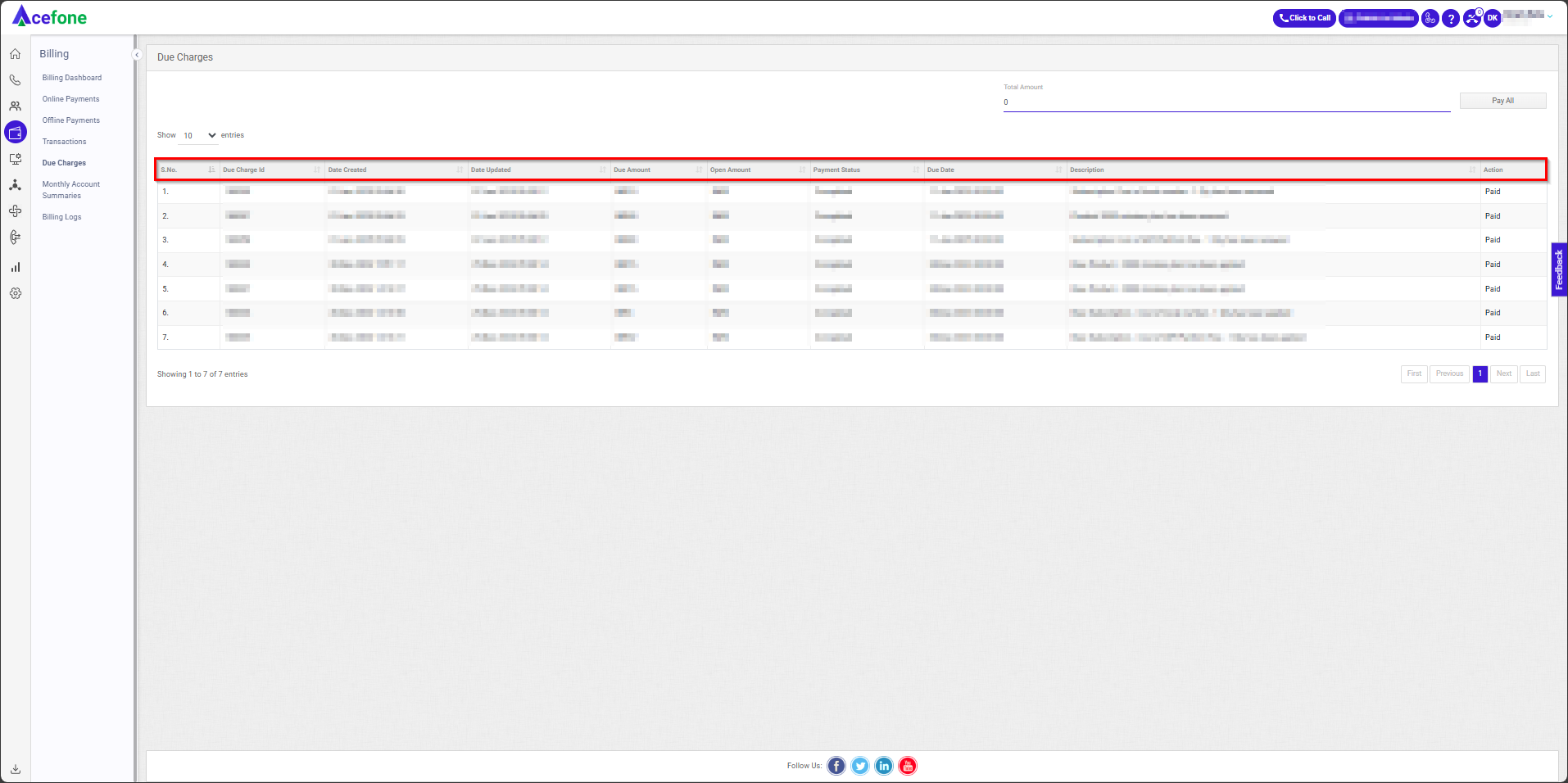
| Column | Description |
|---|---|
| S. No. | Serial number for reference. |
| Due Charge Id | Unique ID assigned to each due charge. |
| Date Created | The date when the charge was created. |
| Date Updated | The last update date of the charge. |
| Due Amount | The amount billed for the charge. |
| Open Amount | The remaining balance (e.g., INR 0, meaning no outstanding balance). |
| Payment Status | Status of the charge (e.g., "Completed"). |
| Due Date | The deadline for payment. |
| Description | Details about the charge (e.g., Subscription renewal, API platform fee, etc.). |
| Action | Displays "Paid," confirming that all listed charges have been settled. |
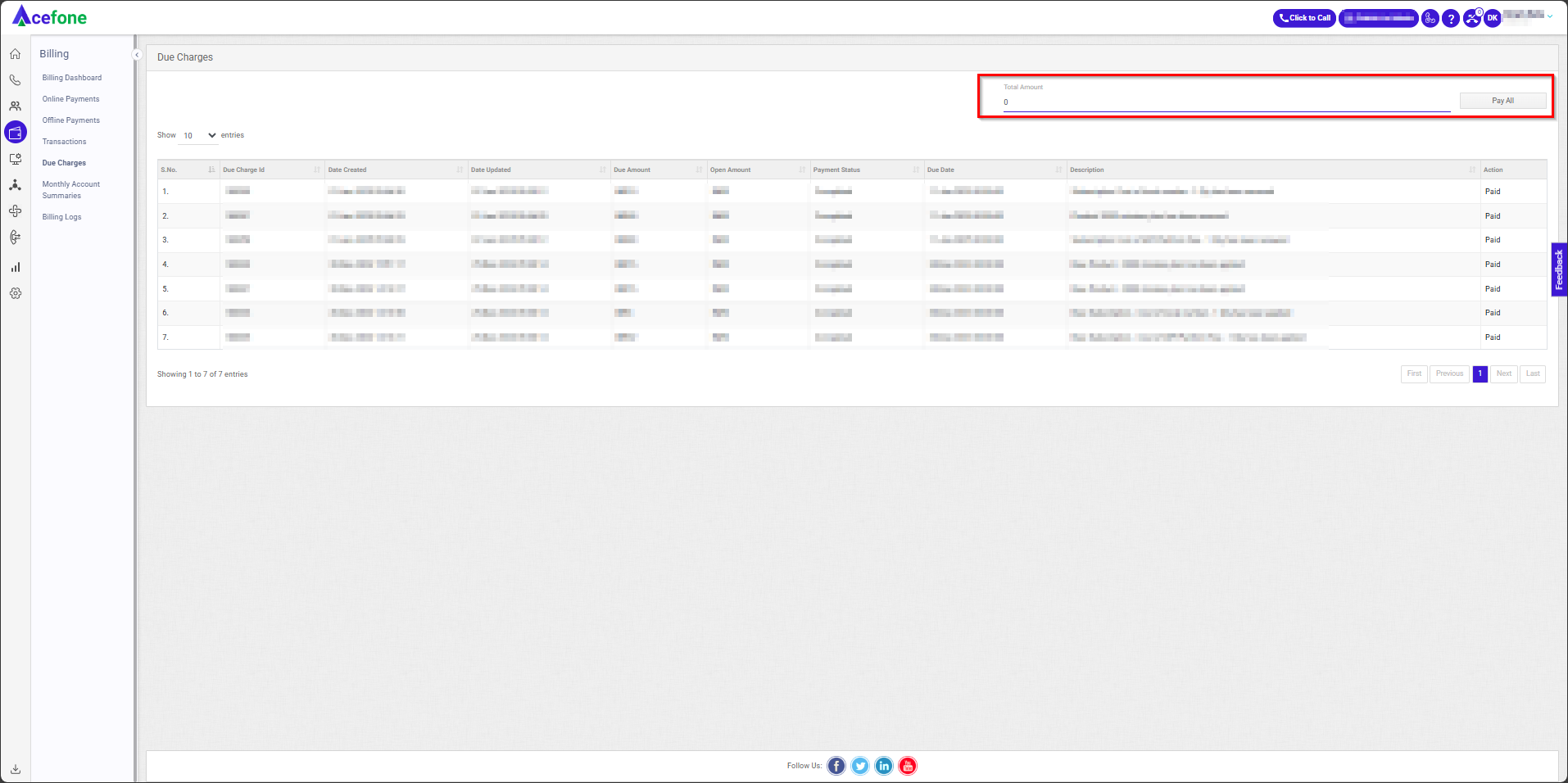
| Field | Description |
|---|---|
| Total Amount | Displays the total amount due (currently 0). |
| "Pay All" Button | Allows users to settle all outstanding charges in one go (grayed out when there are no pending charges). |
Updated 6 months ago
