Transactions
Transactions
The Transactions section in Acefone billing provides a detailed record of all financial transactions, including payments, balance, type of payment, etc. It enables users to track their financial activities, monitor balances, and analyze payment trends.
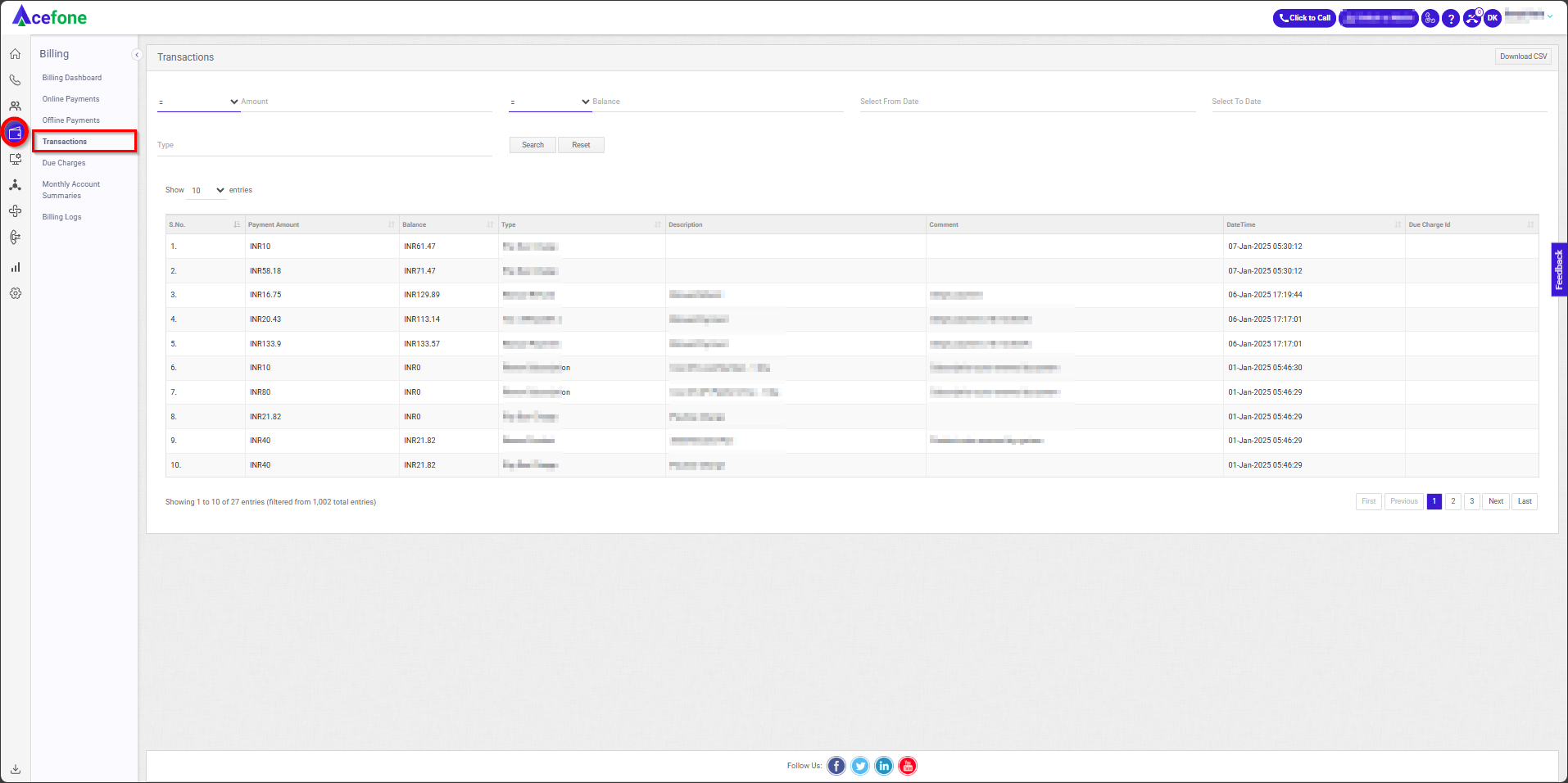
Getting Started with Transactions
To view Transactions in your Acefone account, first log in using your unique User ID and Password. Once logged in, you will be directed to the main dashboard. From there, locate the navigation menu on the left-hand side of the screen and click on "Billing." A set of options opens up. One of these options is the "Transactions".
1. Key Sections

| Field | Description |
|---|---|
| Operator | Choose one of the following: |
| - = (Equal to): Matches the exact amount. | |
| - > (Greater than): Displays amounts greater than the specified value. | |
| - > = (Greater than equal to): Matches amounts greater than or equal to the specified value. | |
| - < (Less than): Displays amounts less than the specified value. | |
| - <= (Less than equal to): Matches amounts less than or equal to the specified value. | |
| Amount | Allows users to filter transactions by amount. It includes an operator dropdown (=, >, <, >=, <=) to define conditions. |
| Balance | Users can filter transactions based on the remaining balance after the transaction. Similar to Amount, it has an operator dropdown. |
| Type | A dropdown menu to filter transactions by type, such as "Pay Due Charge," "Manual Refund," "Renew Subscription," etc. |
| Select From Date | Users can define the starting date of the transactions they want to view. |
| Select To Date | Users can define the ending date of the transactions they want to view. |
| Search Button | Executes the search based on the selected filters. |
| Reset Button | Clears all filters, restoring the default transaction view. |
2. List of Transactions
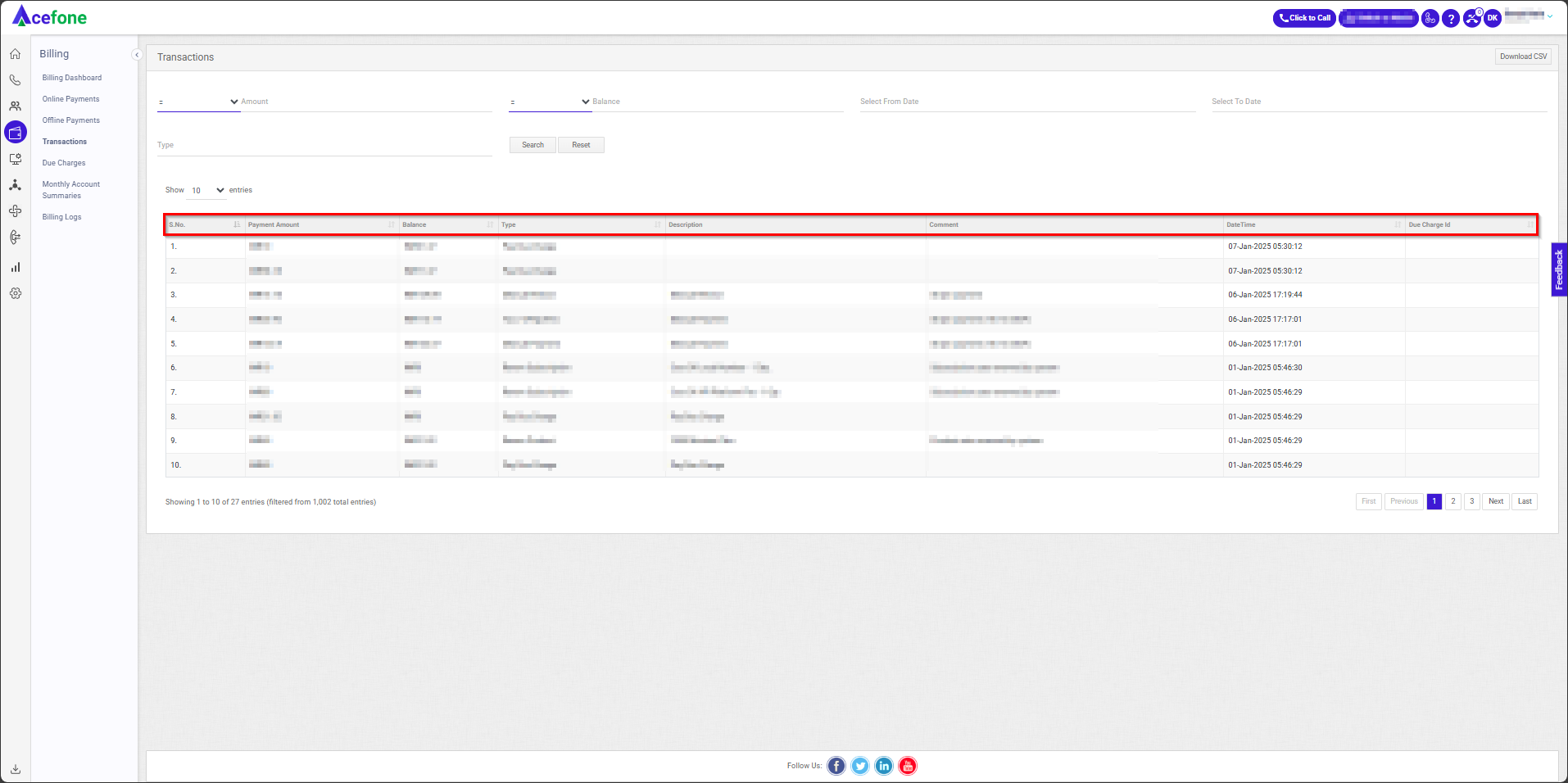
| Field | Description |
|---|---|
| S. No. | Serial number of the transaction entry. |
| Payment Amount | The amount processed in the transaction. |
| Balance | Account balance after the transaction. |
| Type | Type of transaction (e.g., Pay Due Charge, Refund). |
| Description | Details about the transaction (e.g., plan renewal, refund). |
| Comment | Additional notes related to the transaction. |
| Date Time | The timestamp when the transaction occurred. |
| Due Charge ID | Identifier for any due charges linked to the transaction. |

Allows downloading the filtered list of transactions in a CSV format for analysis.
Updated 7 months ago
