Offline Payments
Offline Payments Overview
The Offline Payments page provides a detailed view of transactions related to offline payments.
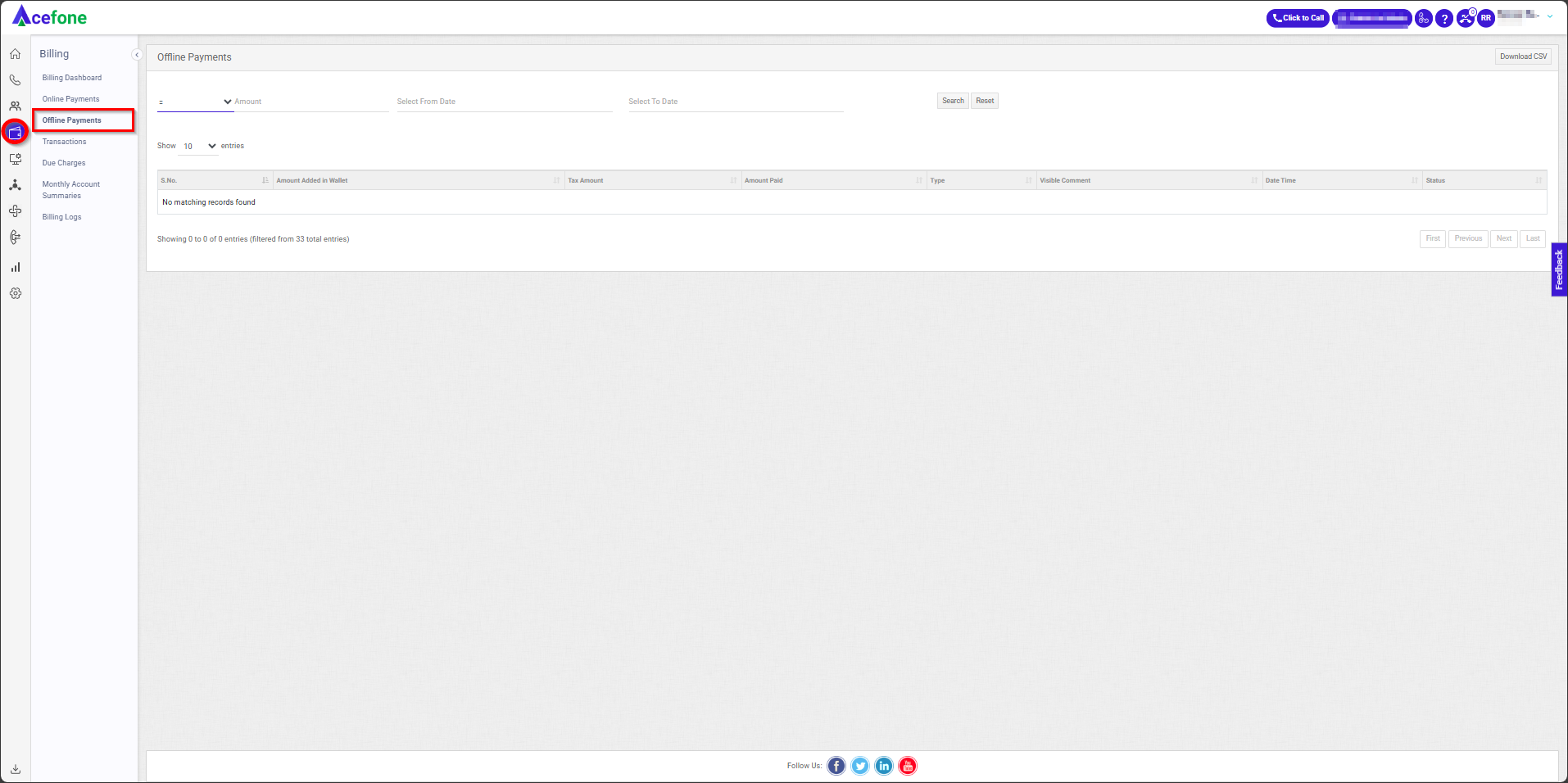
Getting Started with Offline Payments
To view Offline Payments in your Acefone account, first log in using your unique User ID and Password. Once logged in, you will be directed to the main dashboard. From there, locate the navigation menu on the left-hand side of the screen and click on "Billing." A set of options opens up. One of these options is the "Offline Payments".
1. Key Sections
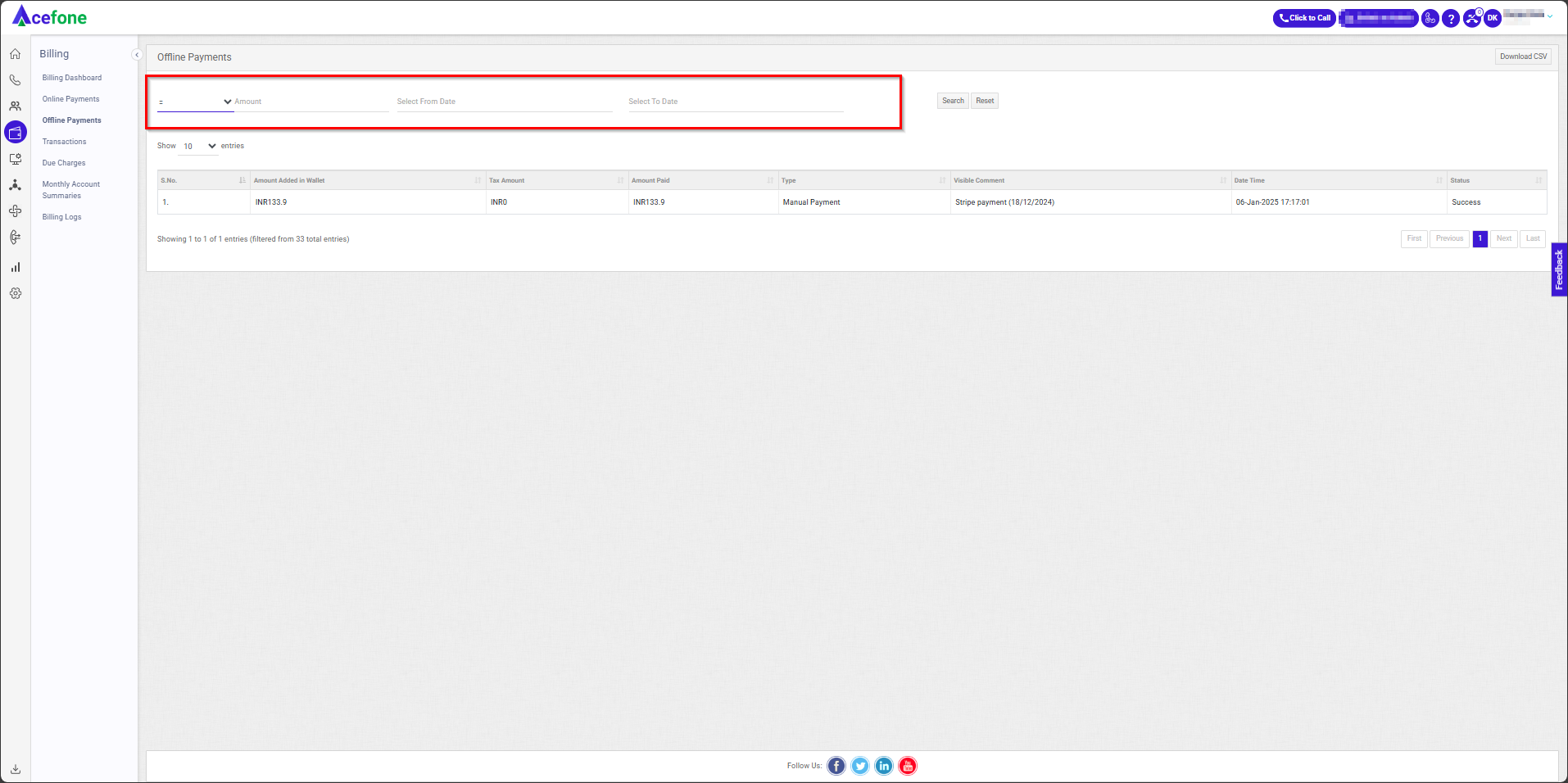
| Field | Description |
|---|---|
| Operator | Choose one of the following: |
| - = (Equal to): Matches the exact amount. | |
| - > (Greater than): Displays amounts greater than the specified value. | |
| - >= (Greater than equal to): Matches amounts greater than or equal to the specified value. | |
| - < (Less than): Displays amounts less than the specified value. | |
| - <= (Less than equal to): Matches amounts less than or equal to the specified value. | |
| Amount | Enter the value to filter the transactions based on the chosen operator. |
| Date Filters | Allows selection of a custom date range using From Date and To Date fields. |
2. List of Online Payments
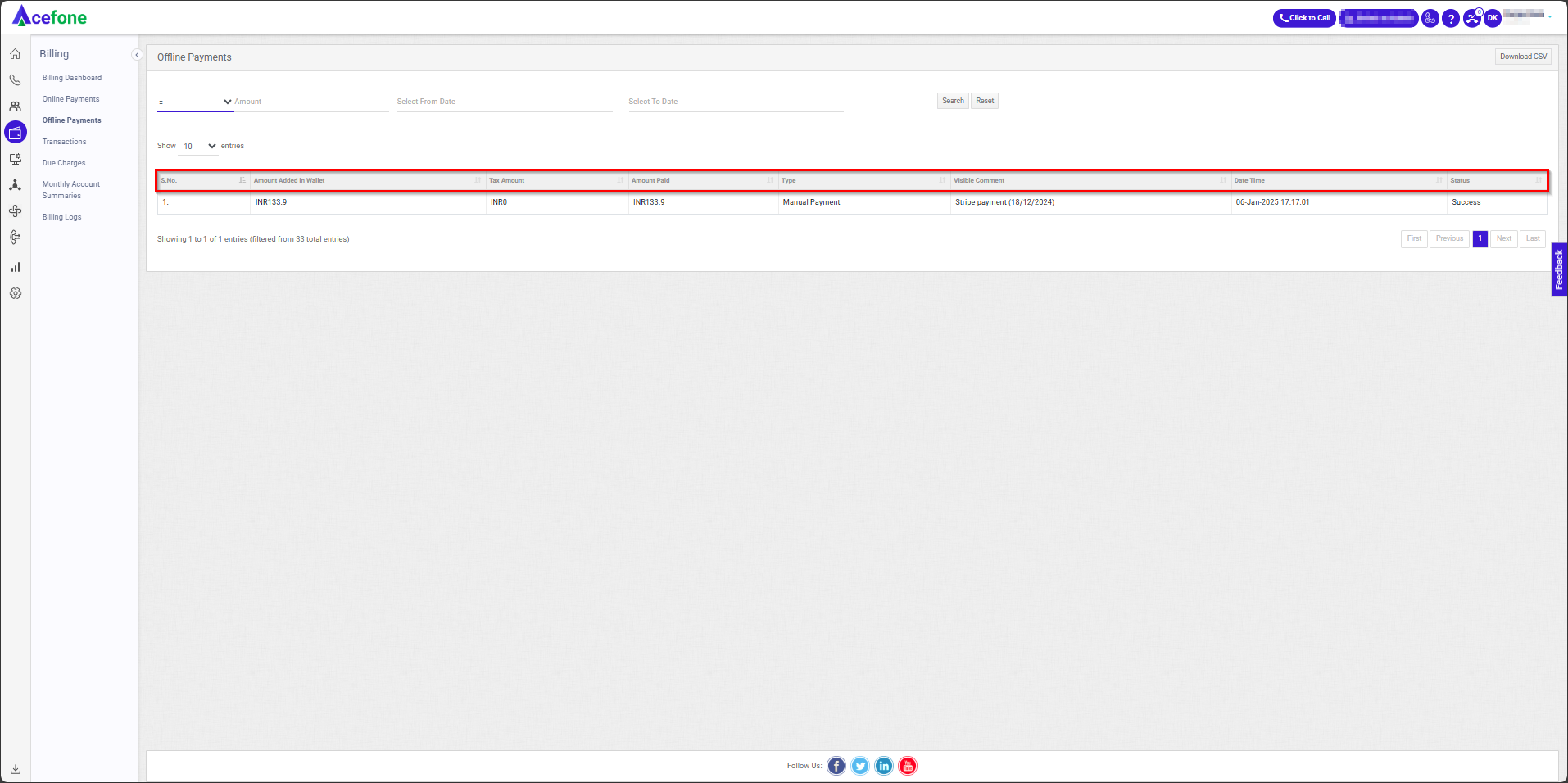
| Field | Description |
|---|---|
| S. No. | Serial number of the entry. |
| Amount Added in Wallet | Total amount added via offline payment. |
| Tax Amount | GST or tax amount included in the payment. |
| Amount Paid | Actual amount paid by the user. |
| Type | Specifies the type of offline payment. |
| Visible Comment | Notes or comments visible to the user. |
| Date Time | Timestamp of the payment transaction. |
| Status | Indicates the status of the payment (e.g., completed, pending). |
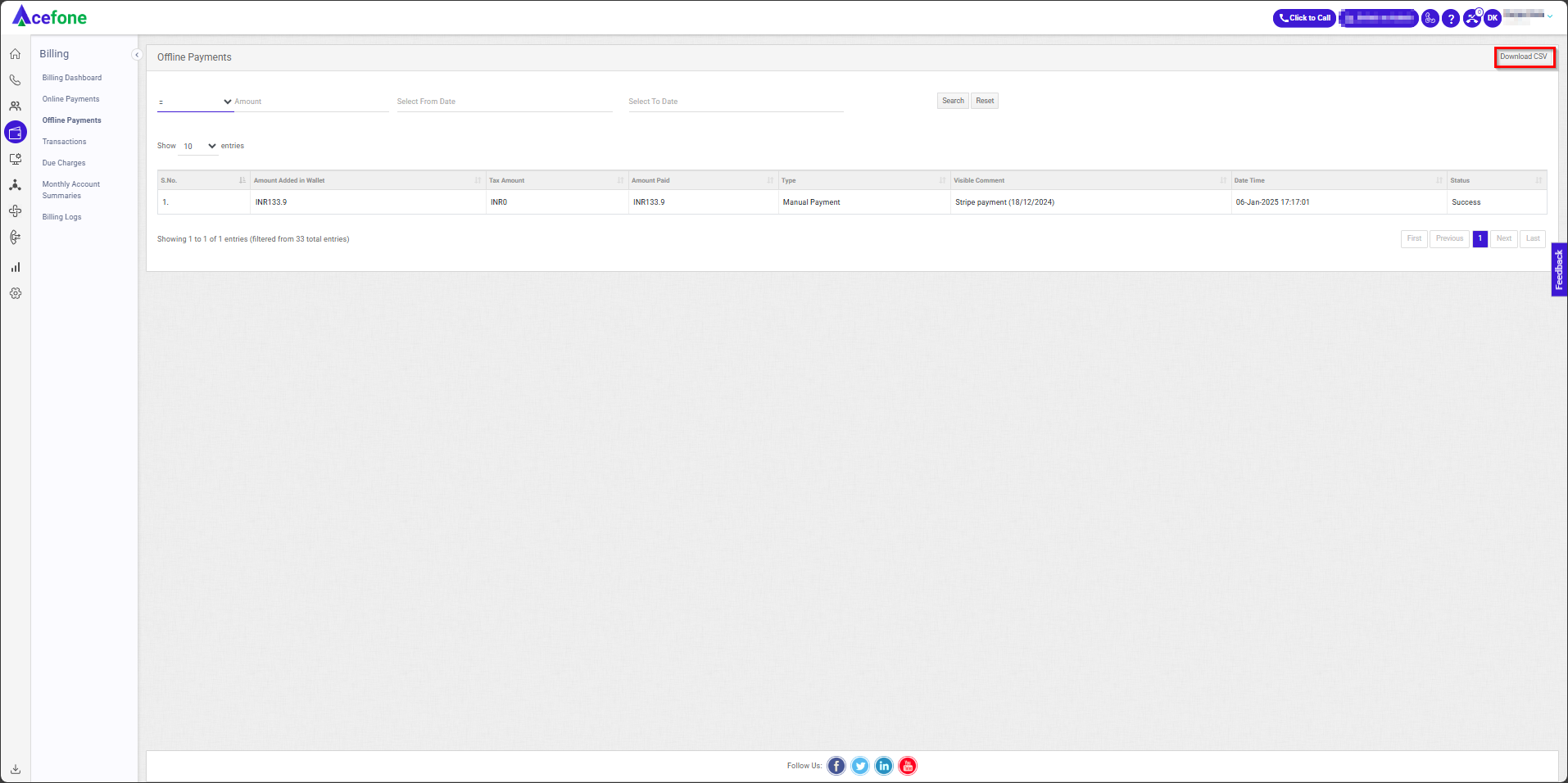
Allows downloading the filtered list of transactions in a CSV format for analysis.
Updated 7 months ago
