Online Payments
Online Payments Overview
The Online Payments page provides a detailed view of transactions related to online payments.
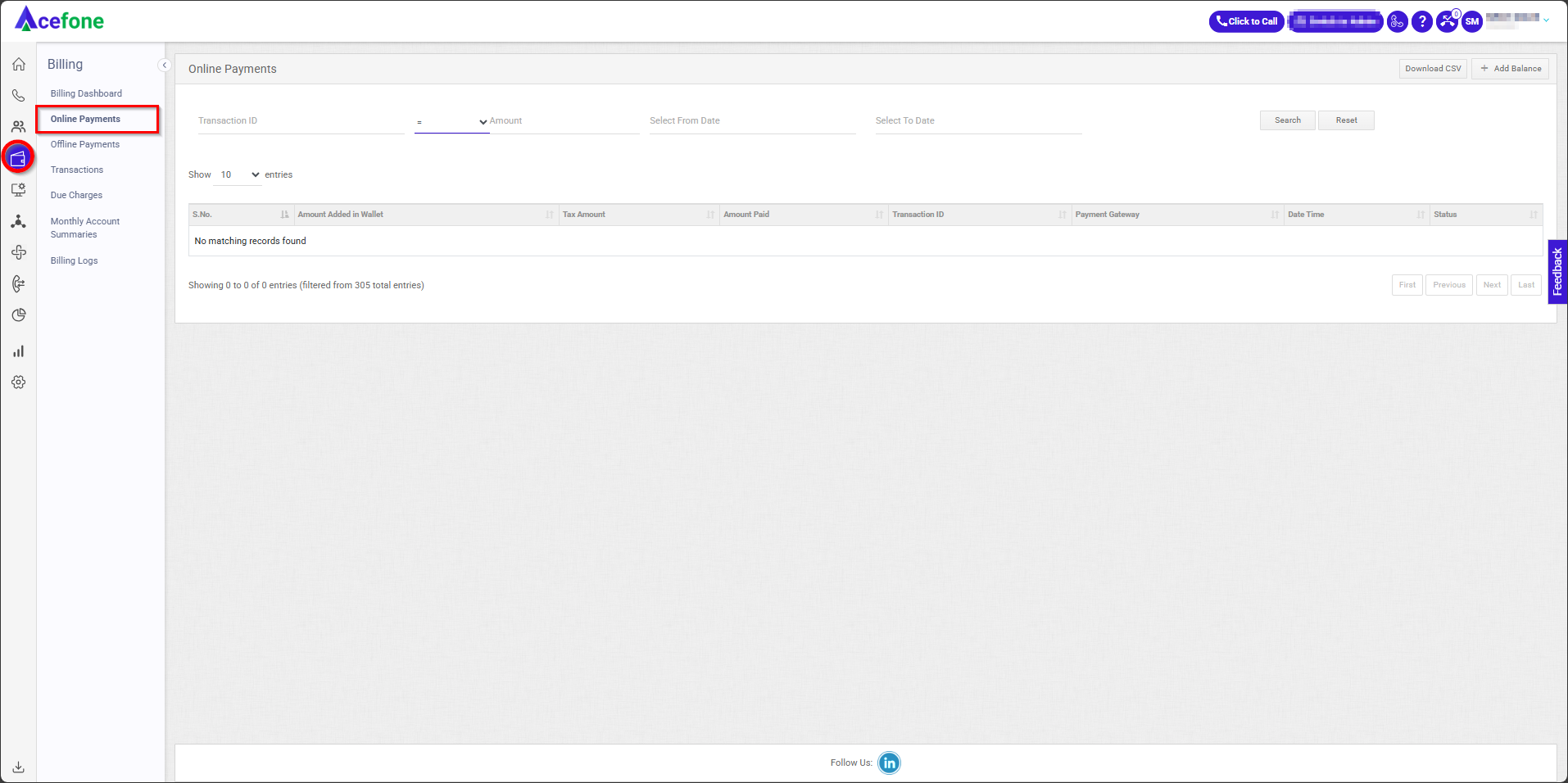
Getting Started with Online Payments
To view Online Payments in your Acefone account, first log in using your unique User ID and Password. Once logged in, you will be directed to the main dashboard. From there, locate the navigation menu on the left-hand side of the screen and click on "Billing." A set of options opens up. One of these options is the "Online Payments".
1. Key Sections

| Field | Description |
|---|---|
| Transaction ID | Allows filtering transactions by their unique transaction ID for precise tracking. |
| Amount | Enables users to filter transactions based on a specific amount or range of amounts. |
| Select From Date | Sets the start date for filtering transactions within a specific period. |
| Select To Date | Sets the end date for filtering transactions within a specific period. |
2. List of Online Payments
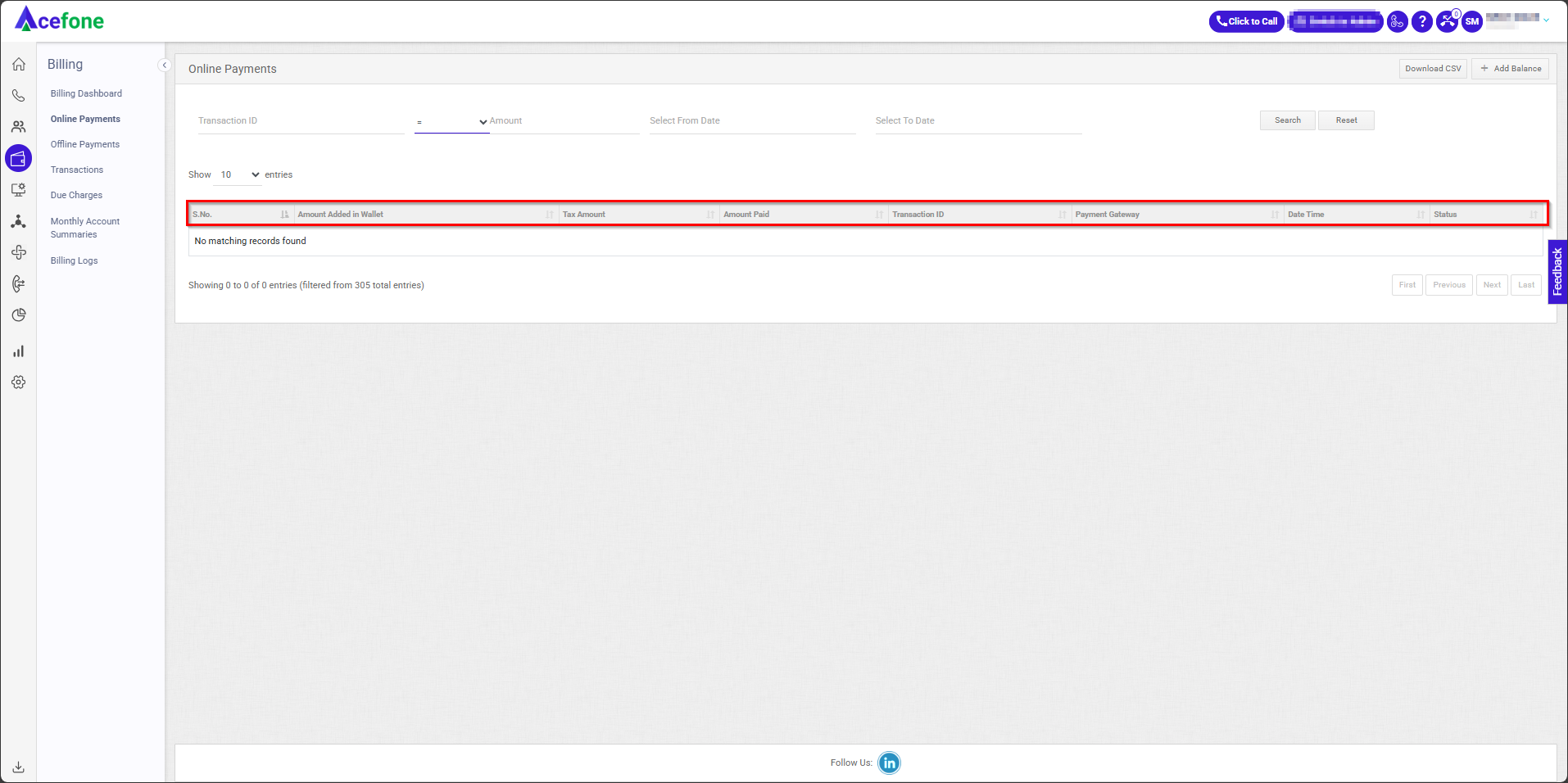
The table displays a list with the following information:
| Field | Description |
|---|---|
| S. No. | Serial number for the transactions displayed. |
| Amount Added in Wallet | The amount added to the account balance through the transaction. |
| Tax Amount (GST) | Displays the tax amount applied to the transaction. |
| Amount Paid | The total amount paid, including applicable taxes. |
| Transaction ID | Unique identifier for each transaction. |
| Payment Gateway | The payment gateway used for the transaction (e.g., PayPal, Stripe). |
| Date Time | The exact date and time when the transaction occurred. |
| Status | Indicates the transaction status (e.g., Successful, Pending, Failed). |
**3. Download CSV
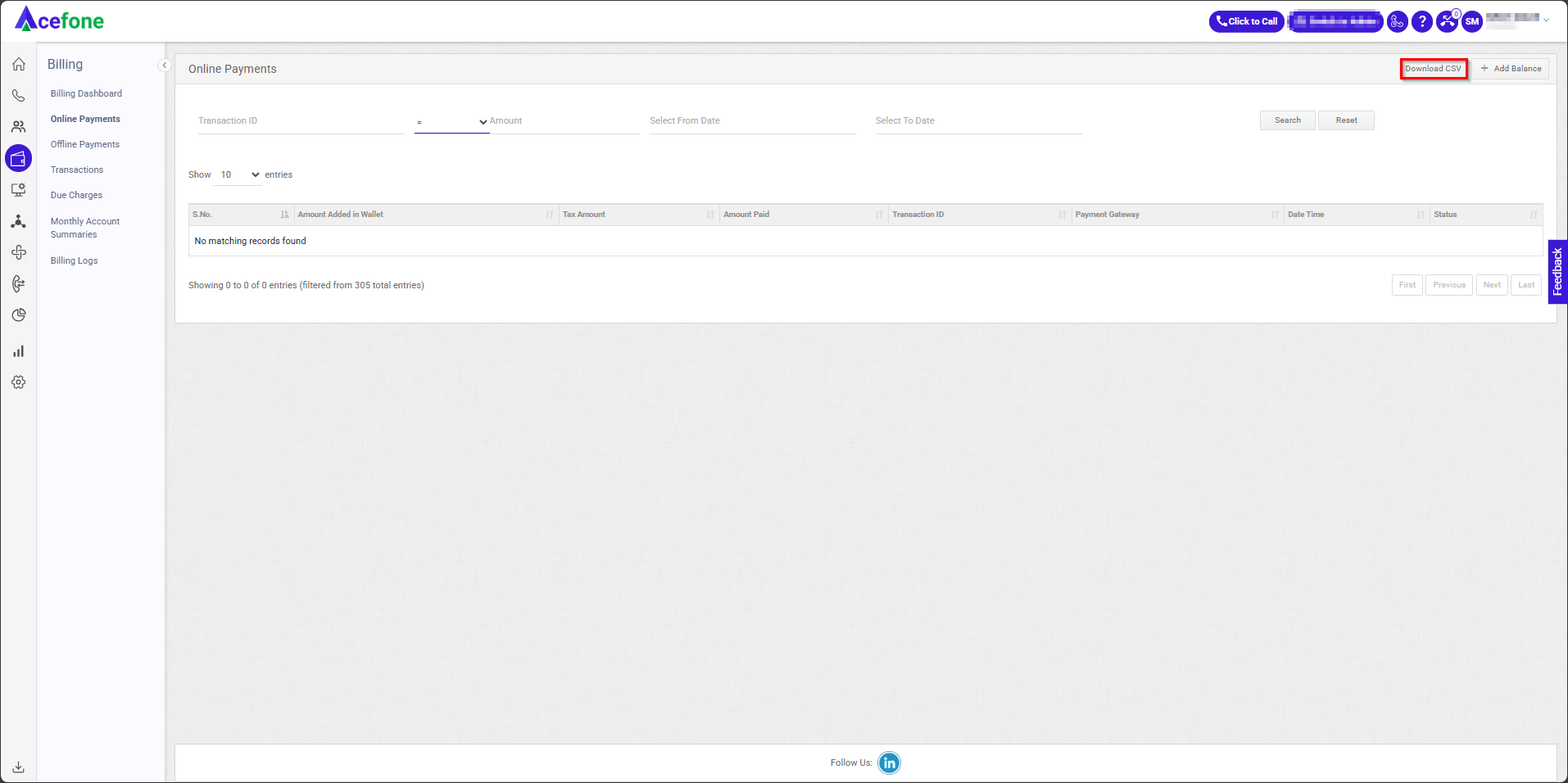
Allows downloading the filtered list of transactions in a CSV format for analysis.
4. + Add Balance
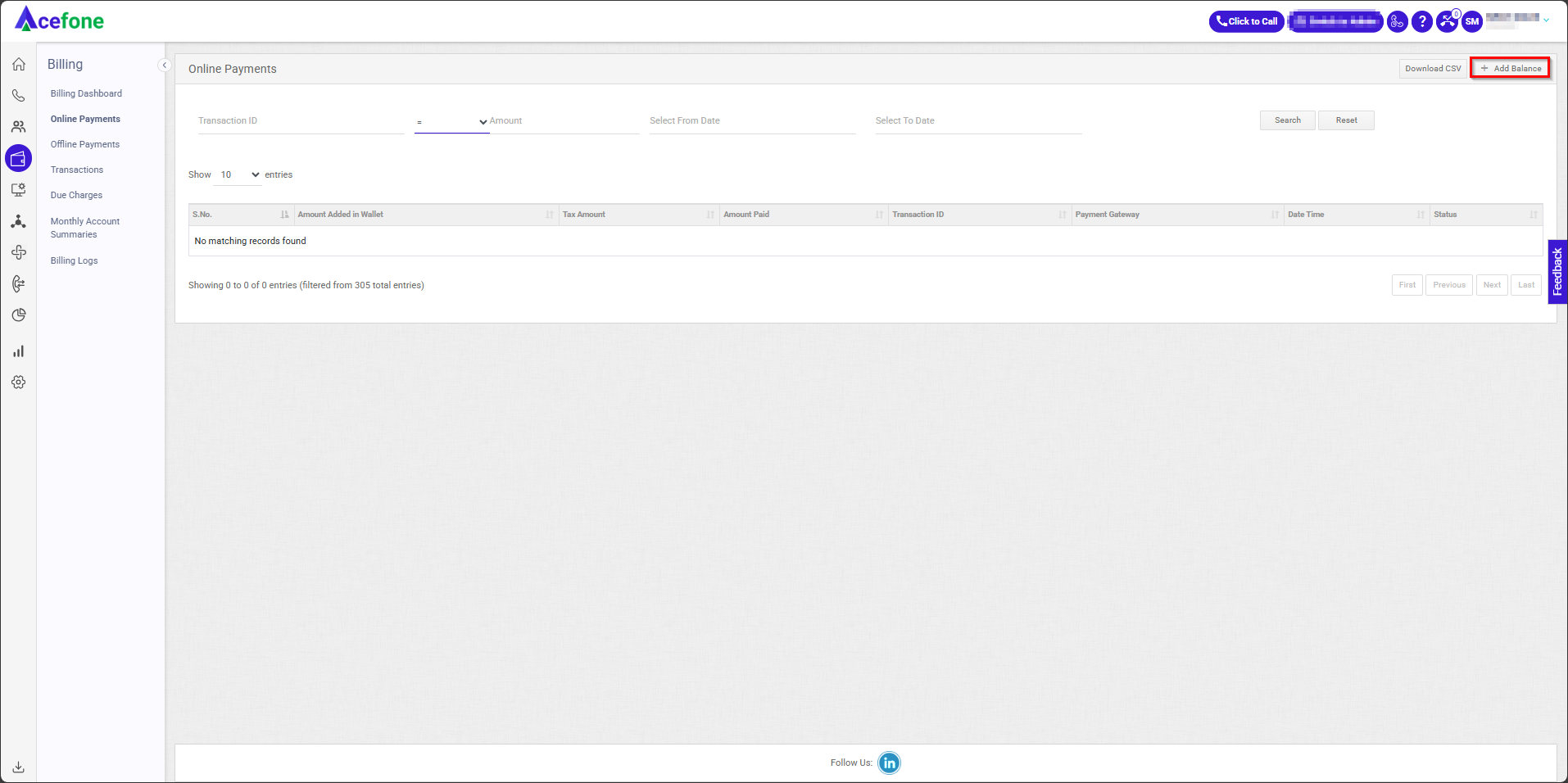
When you click on the + Add Balance button, a new screen opens where you can add funds to your wallet. Here's an explanation of the fields and features available on this screen:
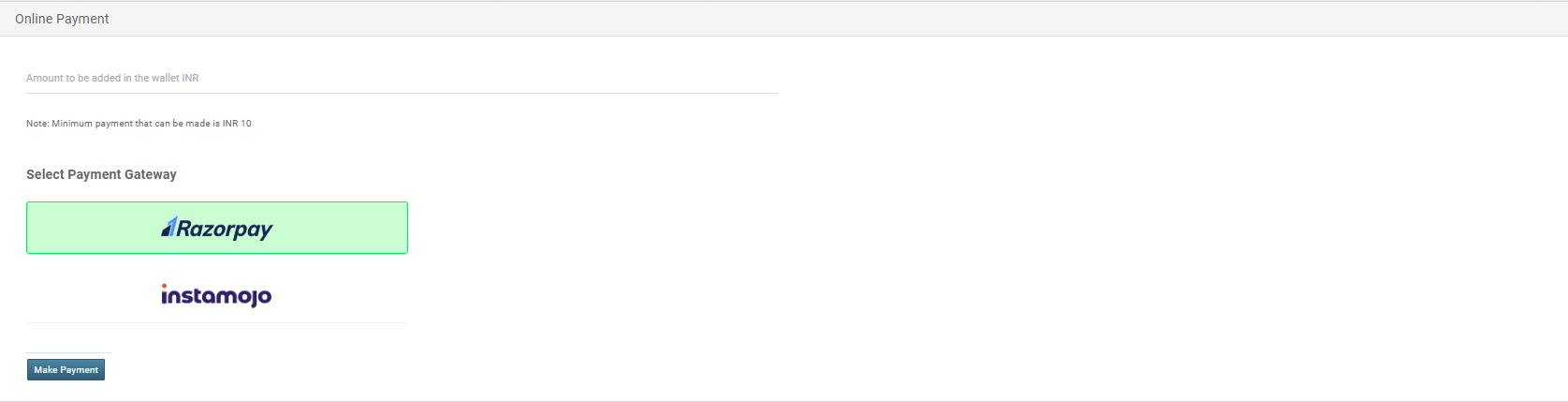
| Field | Description |
|---|---|
| Amount to be added in the wallet | A field where you can specify the amount you want to add to your wallet. |
| Select Payment Gateway | A dropdown or selection field to choose the payment gateway you want to use for the transaction. |
| Make Payment Button | Clicking this button initiates the payment process using the selected payment gateway. |
The minimum payment that can be made is 10.
Updated 6 months ago
