CSAT Survey
CSAT Survey Overview
- The CSAT (Customer Satisfaction) Survey System collects customer feedback using pre-recorded questions. Customers provide responses via DTMF inputs, with the system managing digit timeouts, invalid inputs, and custom hangup actions based on the responses.
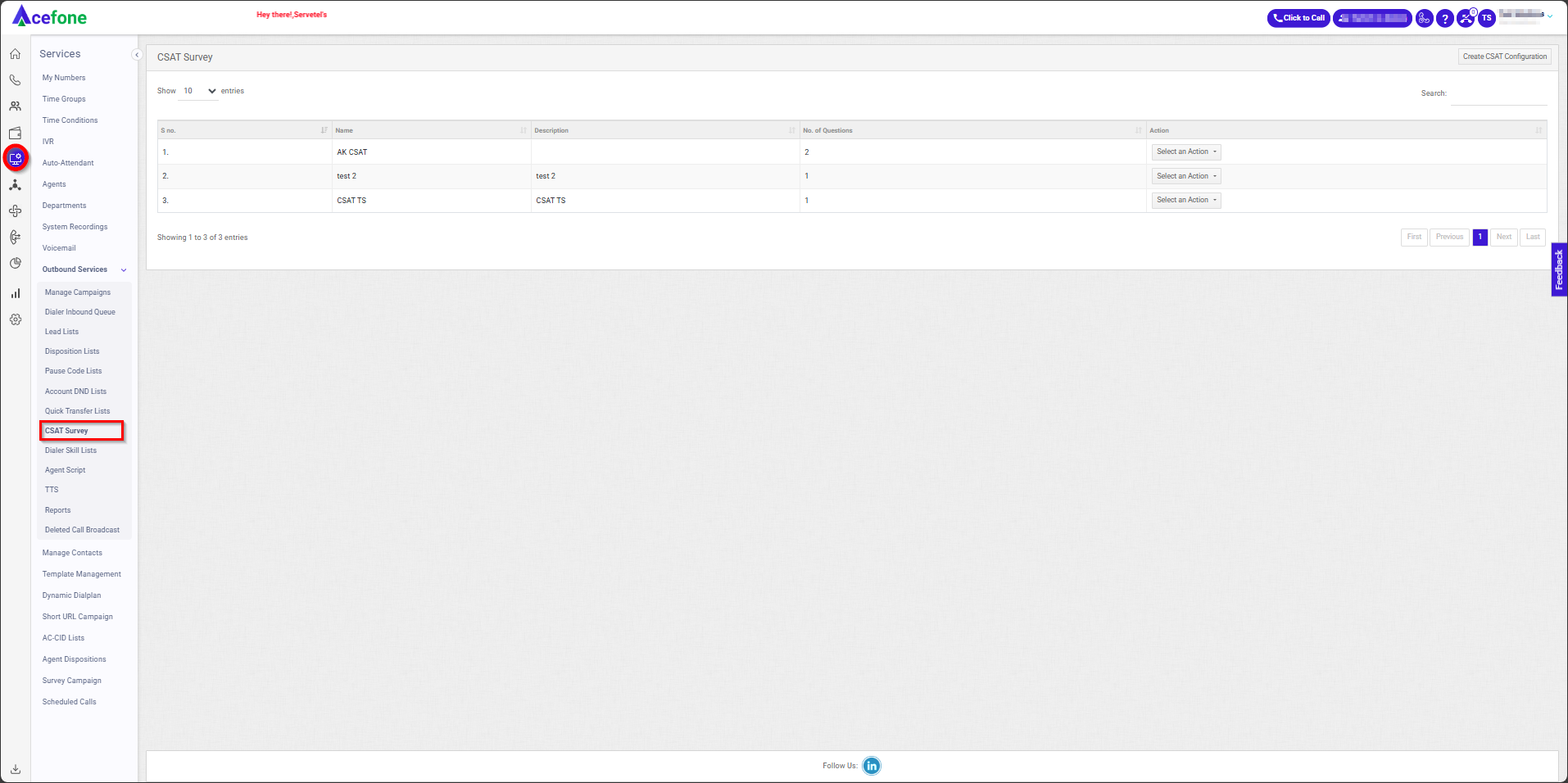
Getting Started with CSAT Survey
- To go to CSAT Survey to your Acefone account, first log in using your unique User ID and Password. Once logged in, you will be directed to the main dashboard. From there, locate the navigation menu on the left-hand side of the screen and click on "Services.” A set of options will open. One of these options is "Outbound Services." Then, navigate to or locate "CSAT Survey."
- List of CSAT Surveys
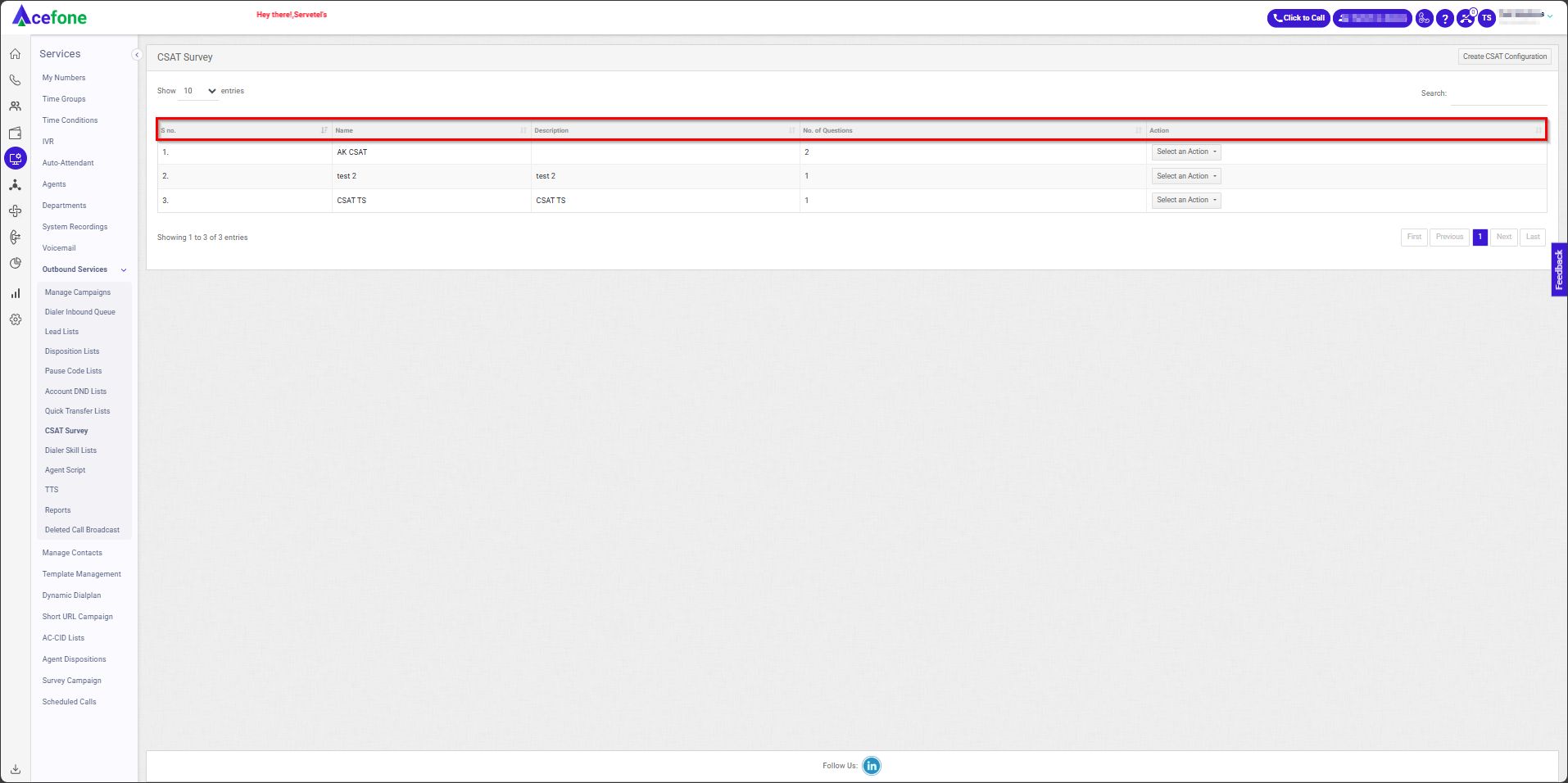
-
The table displays a list of all Dialer Skill Lists with the following information:
Field Description S.no A serial number is used to uniquely identify or organize CSAT Surveys. Name The name given to the CSAT Survey. Description A brief explanation of the CSAT Survey. No. of Questions The total number of questions included in the CSAT survey for collecting customer feedback. Action Provides options to edit the CSAT Survey or delete it.
- Create CSAT Configuration
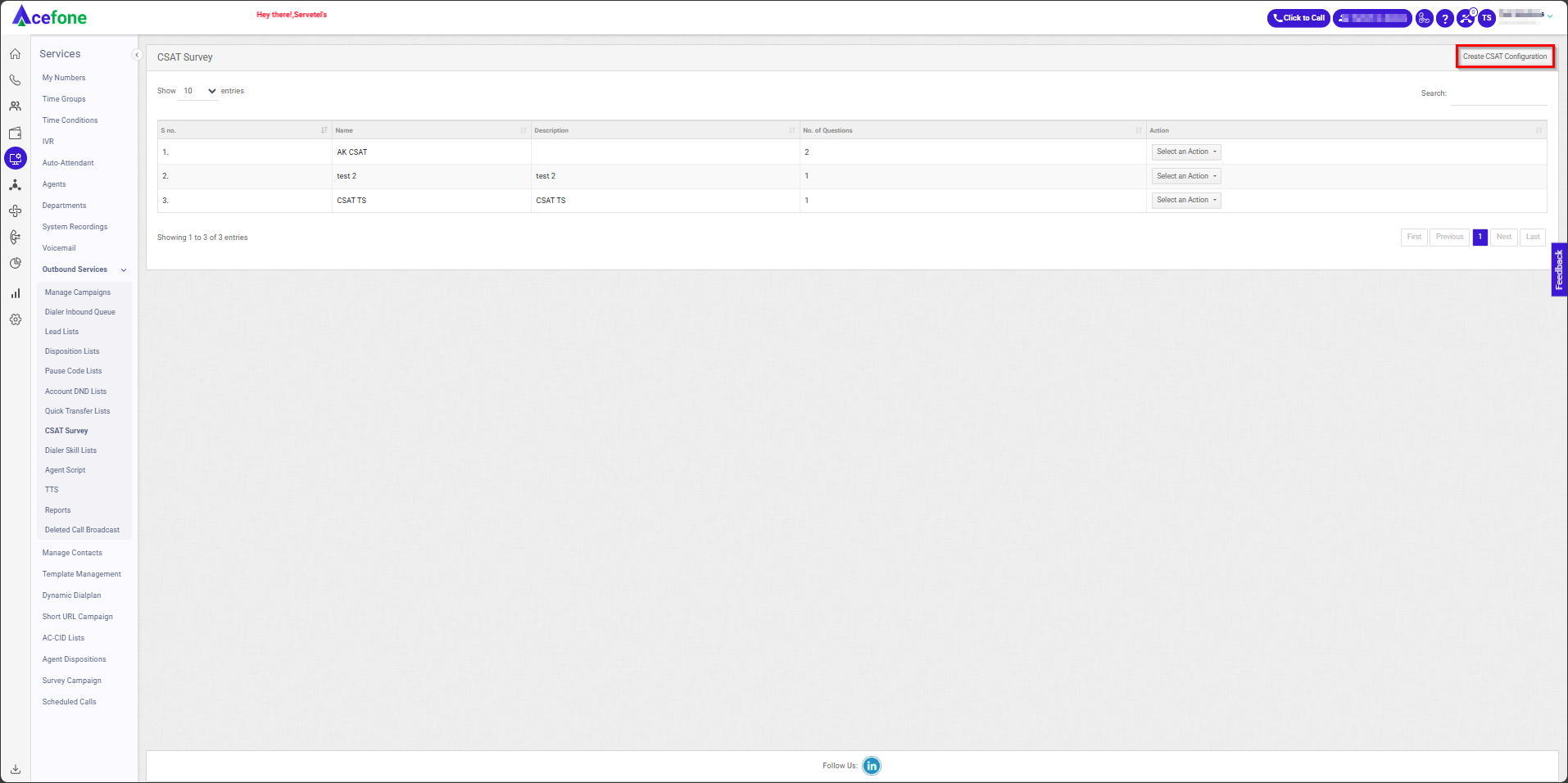
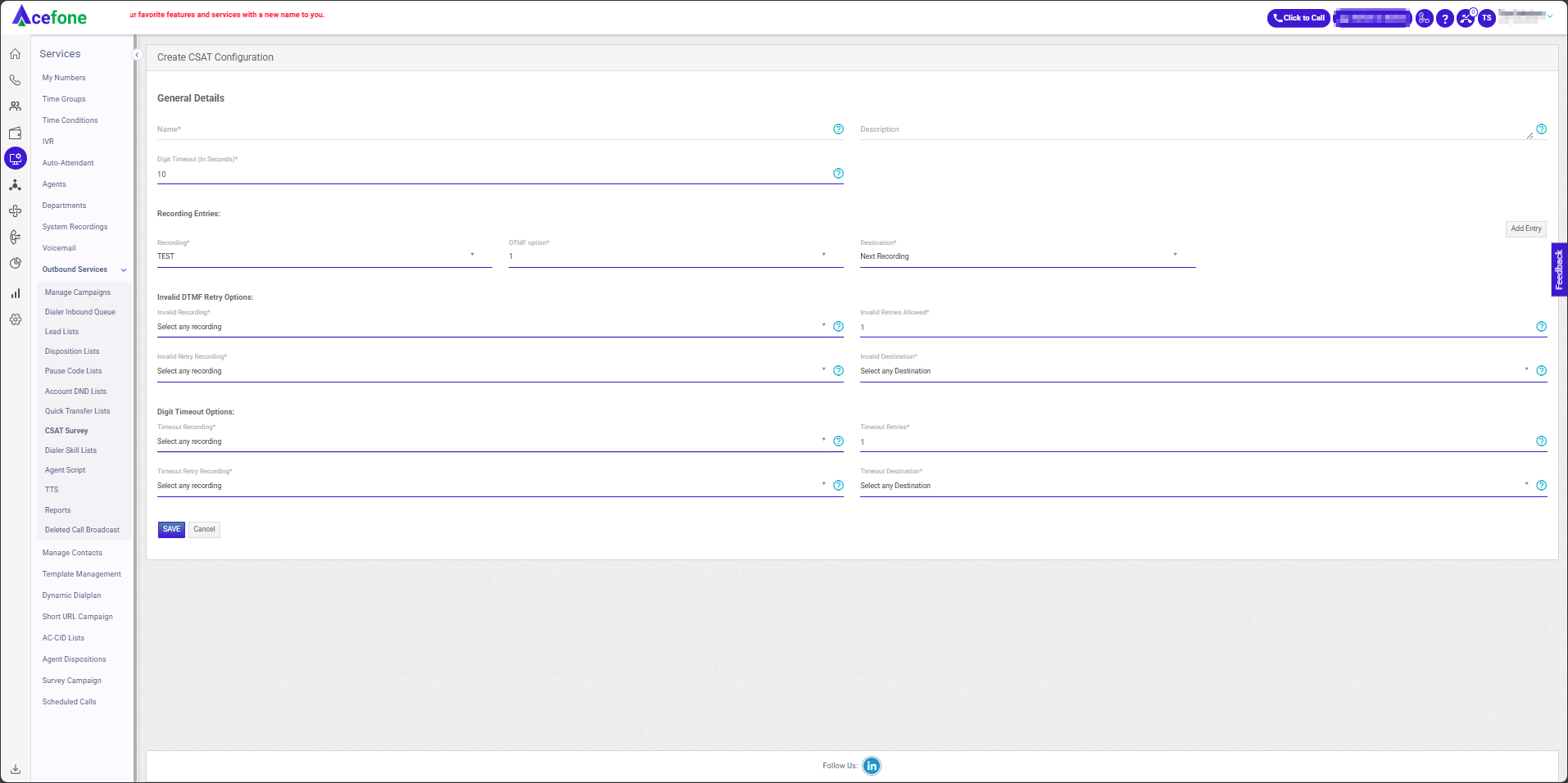
a) Fill the following details in General Details.
| Field | Description |
|---|---|
| Name | The name of the survey. |
| Description | A brief description of the survey. |
| Digit Timeout (In Seconds) | The duration (in seconds) given to the customer to input a DTMF response before a timeout occurs. (Acceptable range: 10-30 seconds.) |
b) Fill the following details in Recording Entries:
| Field | Description |
|---|---|
| Recording | Select the pre-recorded message to be played. |
| DTMF option | Specify the DTMF input option. (Acceptable range from 1 to 5 (e.g., press 1, press 2).) |
| Destination | Define where the call will be routed based on the DTMF input (e.g., Hang up or Next Recording). |
| Add Entry | Add a new entry to specify the next question and the corresponding DTMF input for the customer's response. |
If "Hangup" is selected as the destination and the DTMF input is 5, then 5 recording options will be available. Each DTMF input will trigger a unique recording to be played based on the customer's response.
c) Fill in the following details in Invalid DTMF Retry Options:
| Field | Description |
|---|---|
| Invalid Recording | Choose the recording that will be played when the number of invalid retry attempts exceeds the specified limit. |
| Invalid Retries Allowed | Enter the number of invalid retries allowed to the caller. |
| Invalid Retry Recording | Choose the recording to be played to inform the caller about the invalid retry. |
| Invalid Destination | Choose the destination where the call will be routed if the Invalid retry limit has been reached.(e.g., Hangup, Next Recording). |
d) Fill the following details in Digit Timeout Options:
| Field | Description |
|---|---|
| Timeout Recording | Choose the recording that will be played when the number of Timeout retry attempts exceeds the specified limit. |
| Timeout Retries | Enter the number of times the timeout retry is allowed. |
| Timeout Retry Recording | Choose the recording to be played to inform the caller about the timeout retry. |
| Timeout Destination | Choose the destination where the call will be routed if the timeout retry limit has been reached. (e.g., Hangup, Next Recording). |
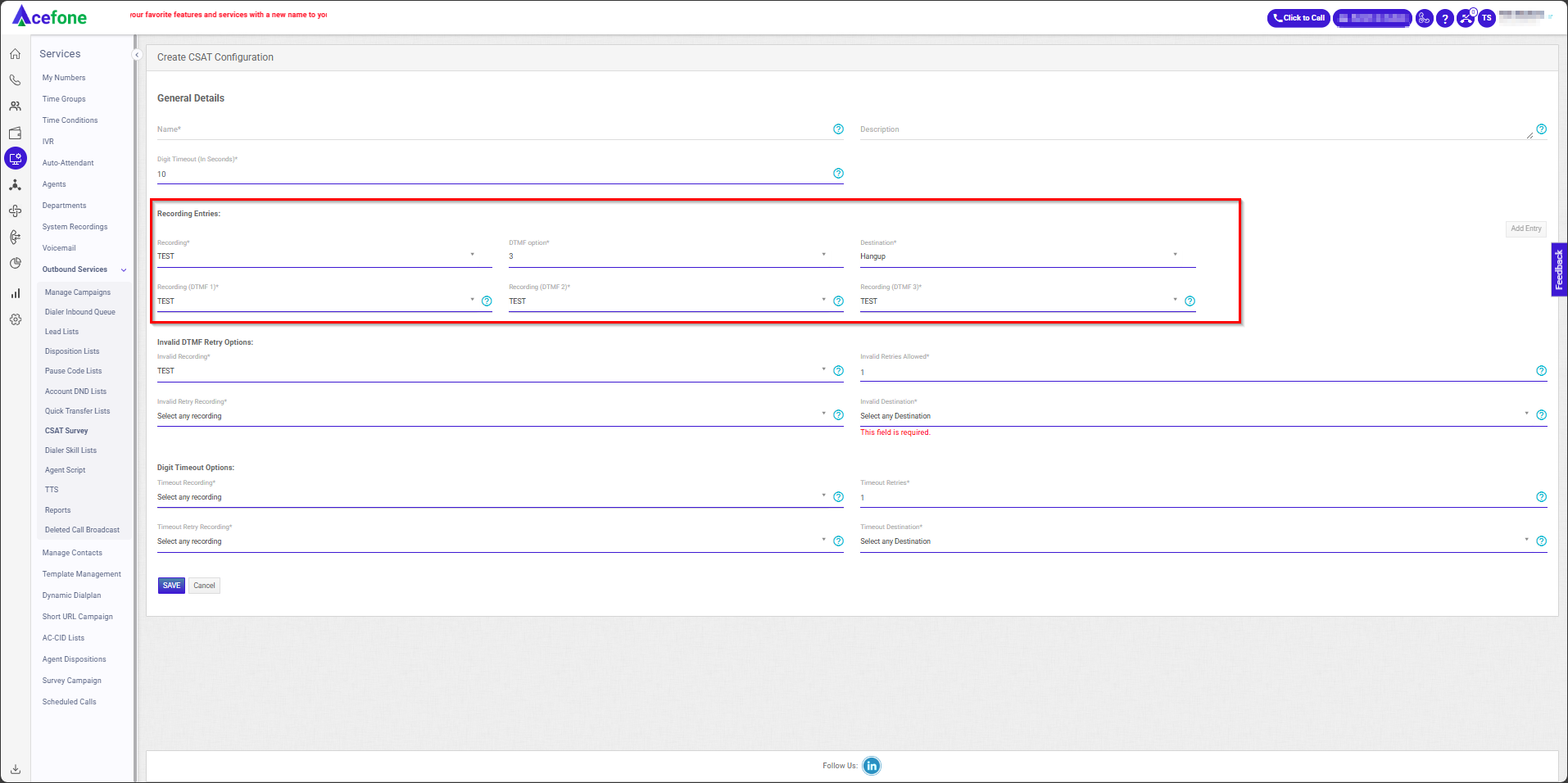
Note: In the recording entries, if you input a number (ranging from 1 to 5) in the DTMF option, you will need to select the same number of final recordings. For example, if you enter "3" in the DTMF option, you must select 3 recordings, and these should be 1-second blank recordings. Refer to the screenshot above.
- In the Dialer Campaign, enable Feedback Recording, and a new option, CSAT Survey, will appear. In that option, select the CSAT configuration that you have previously created. Refer to the screenshot below.
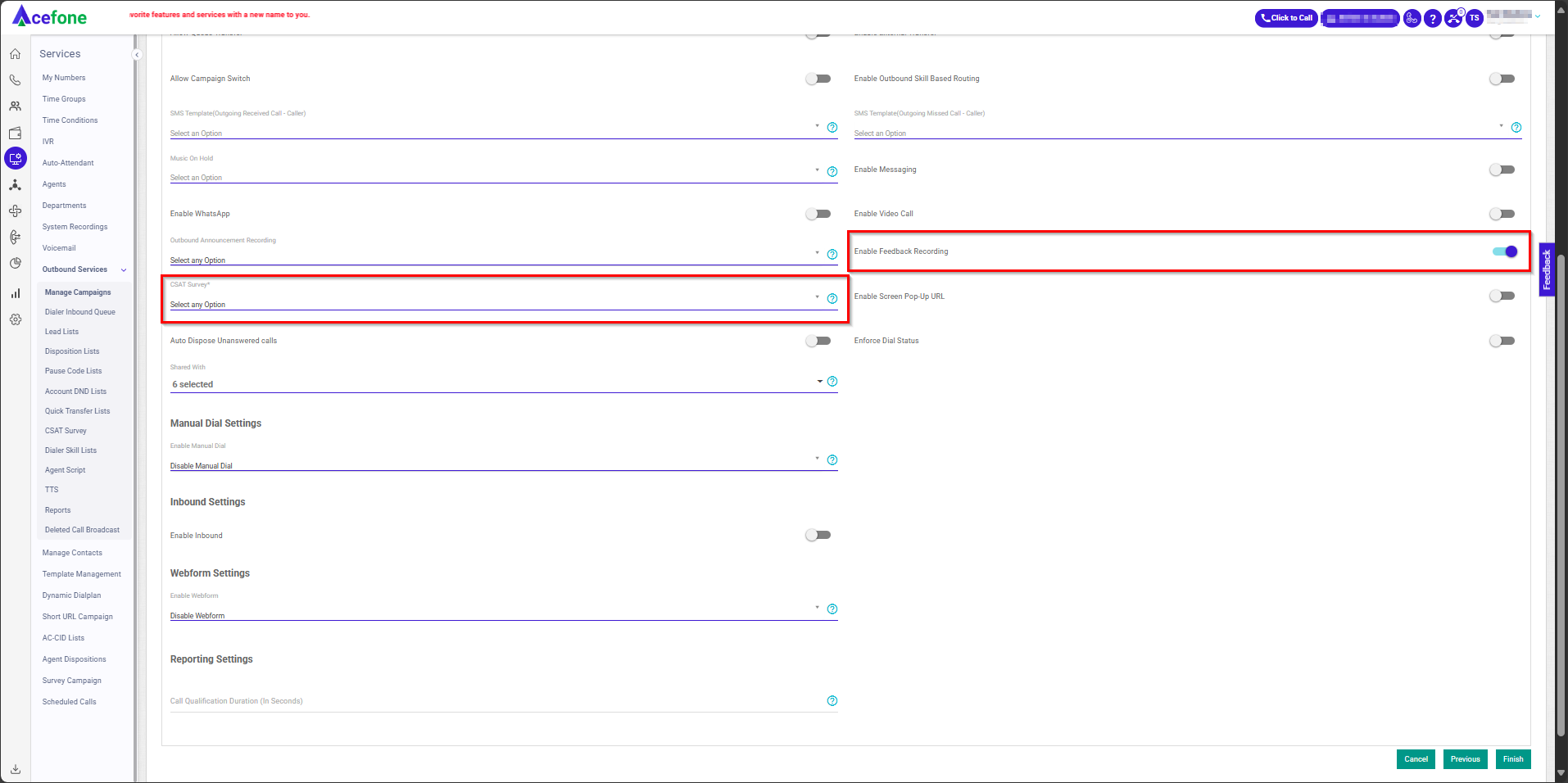
Updated 6 months ago
