Survey Campaign
Survey Campaign Overview
A Survey Campaign is a structured questionnaire designed to reach out to respondents and gather their feedback, suggestions, and insights on various topics. This two-way communication enables businesses to understand and analyze customer expectations effectively. The success of a survey campaign is measured through customer satisfaction and how well the organization’s products and services meet or exceed customer expectations. It helps businesses enhance customer experience and make data-driven improvements.
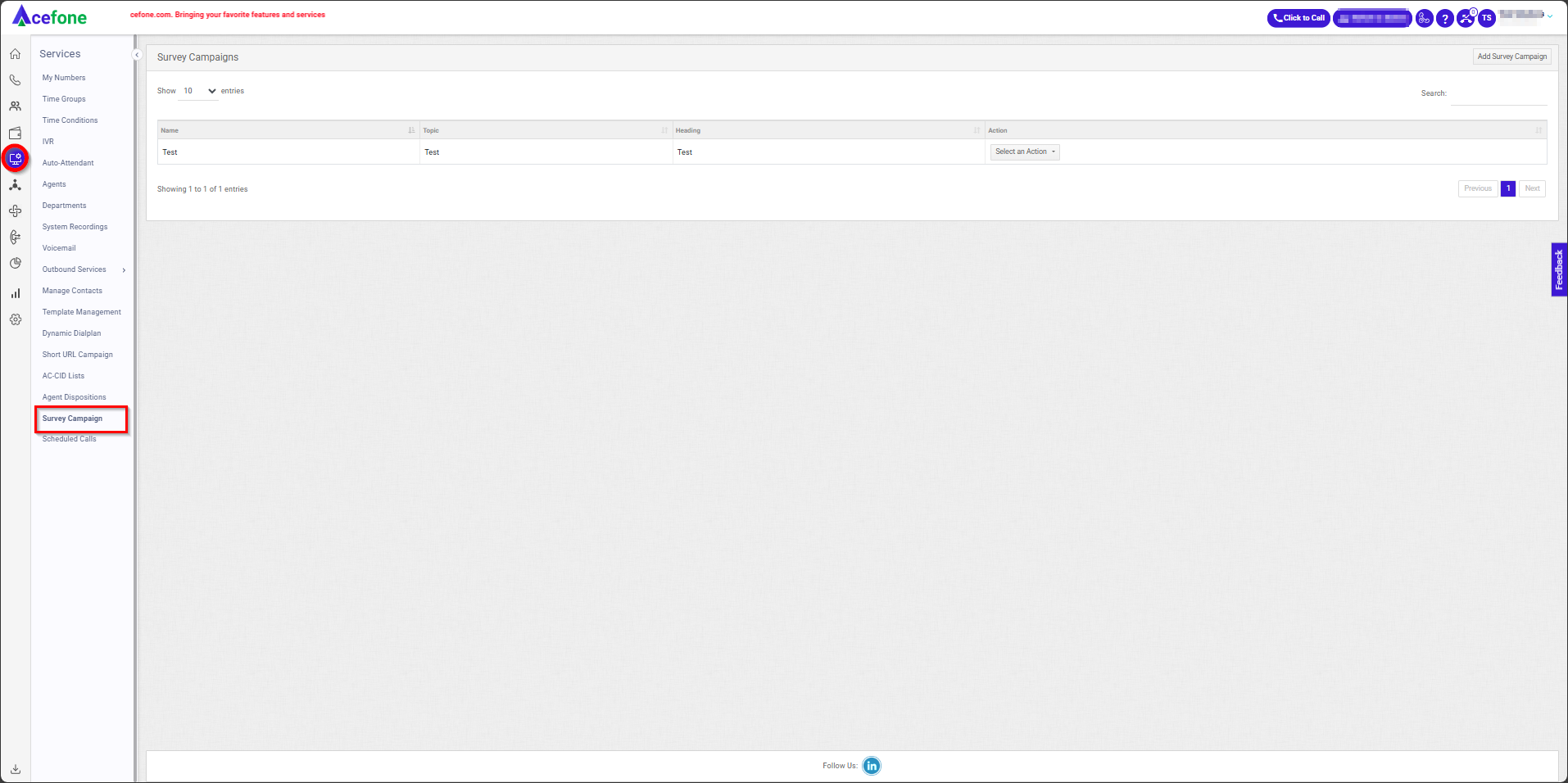
Getting Started with Survey Campaign
To go to Survey Campaign to your Acefone account, first log in using your unique User ID and Password. Once logged in, you will be directed to the main dashboard. From there, locate the navigation menu on the left-hand side of the screen and click on "Services". A set of options opens up. One of these options is the “Survey Campaign".
- List of all Survey Campaign
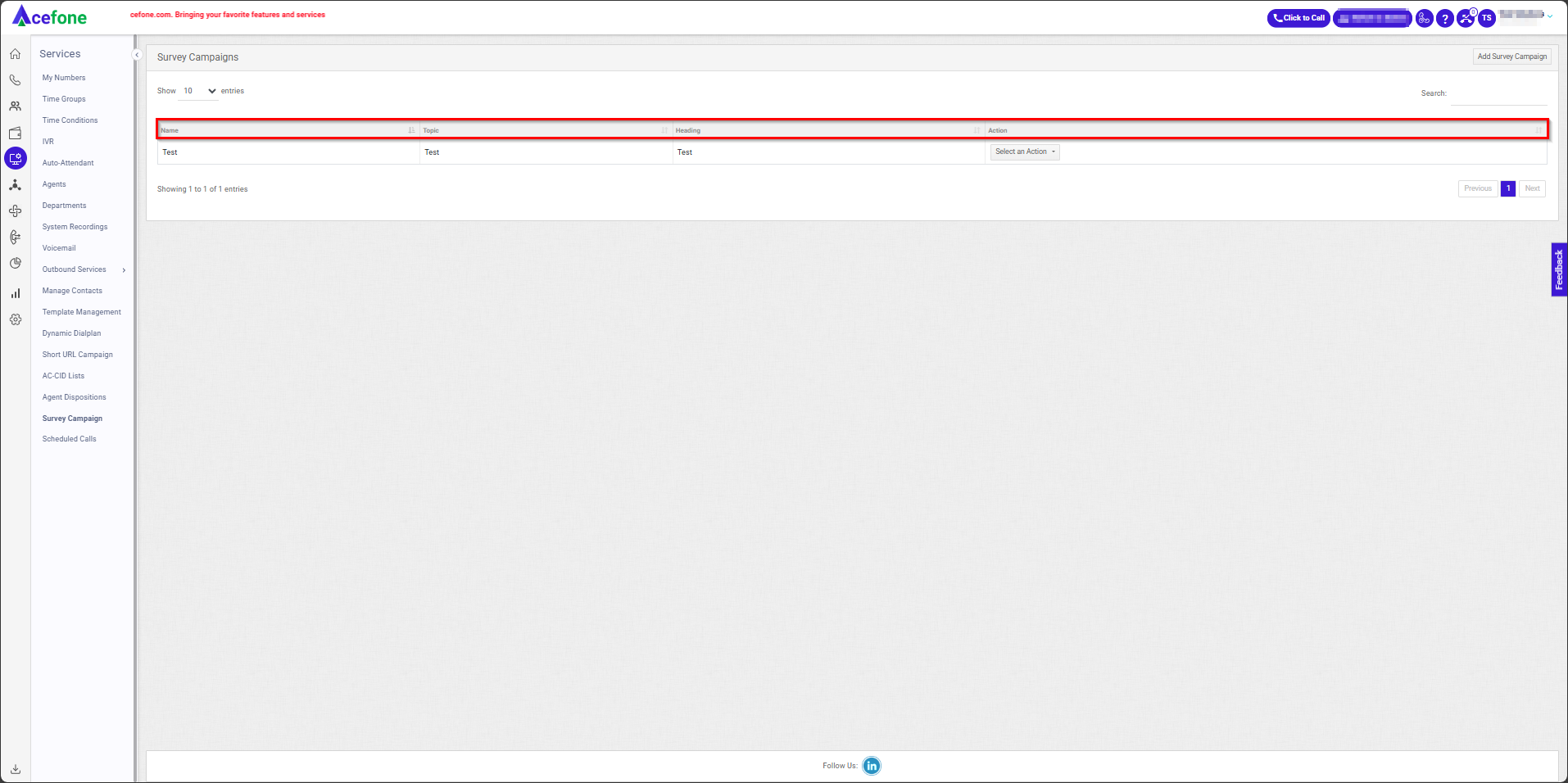
- The table displays a list of all Survey Campaigns Lists with the following information:
| Field | Description |
|---|---|
| Name | The name of the survey campaign for easy identification. |
| Topic | The main subject or focus area of the survey campaign. |
| Heading | The title or heading displayed at the beginning of the survey. |
| Action | Options to Edit or Delete the survey campaign. |
- Add Survey Campaign
- To add survey campaign, follow the below steps:
- Click on the Services tab on the side navigation.
- Click on Survey Campaign.
- A list of all the Survey Campaign appears along with the relevant details.
- Click on Add Survey Campaign.
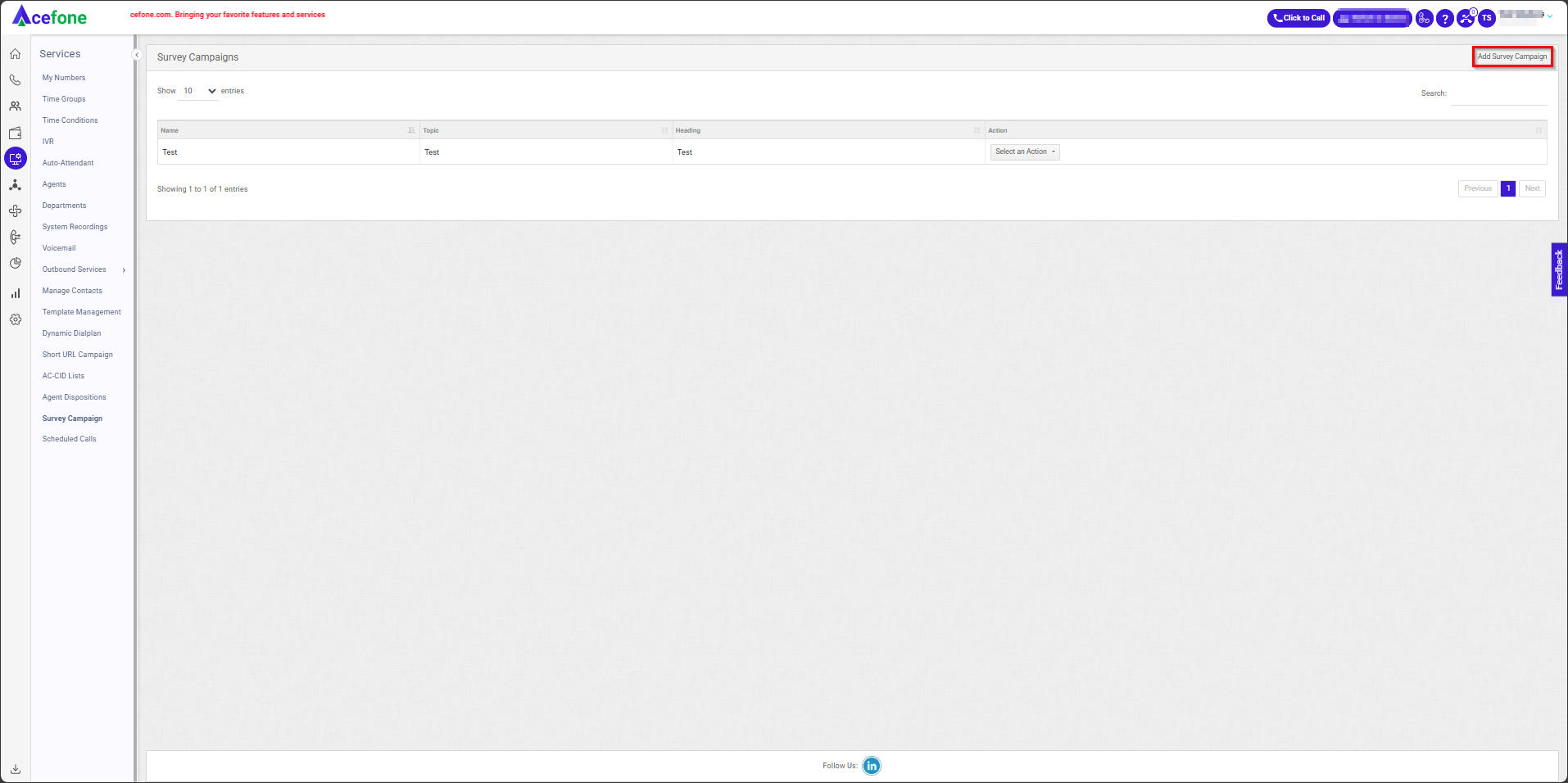
- The following screen will appear, prompting you to complete the necessary fields as shown in the screenshot below.
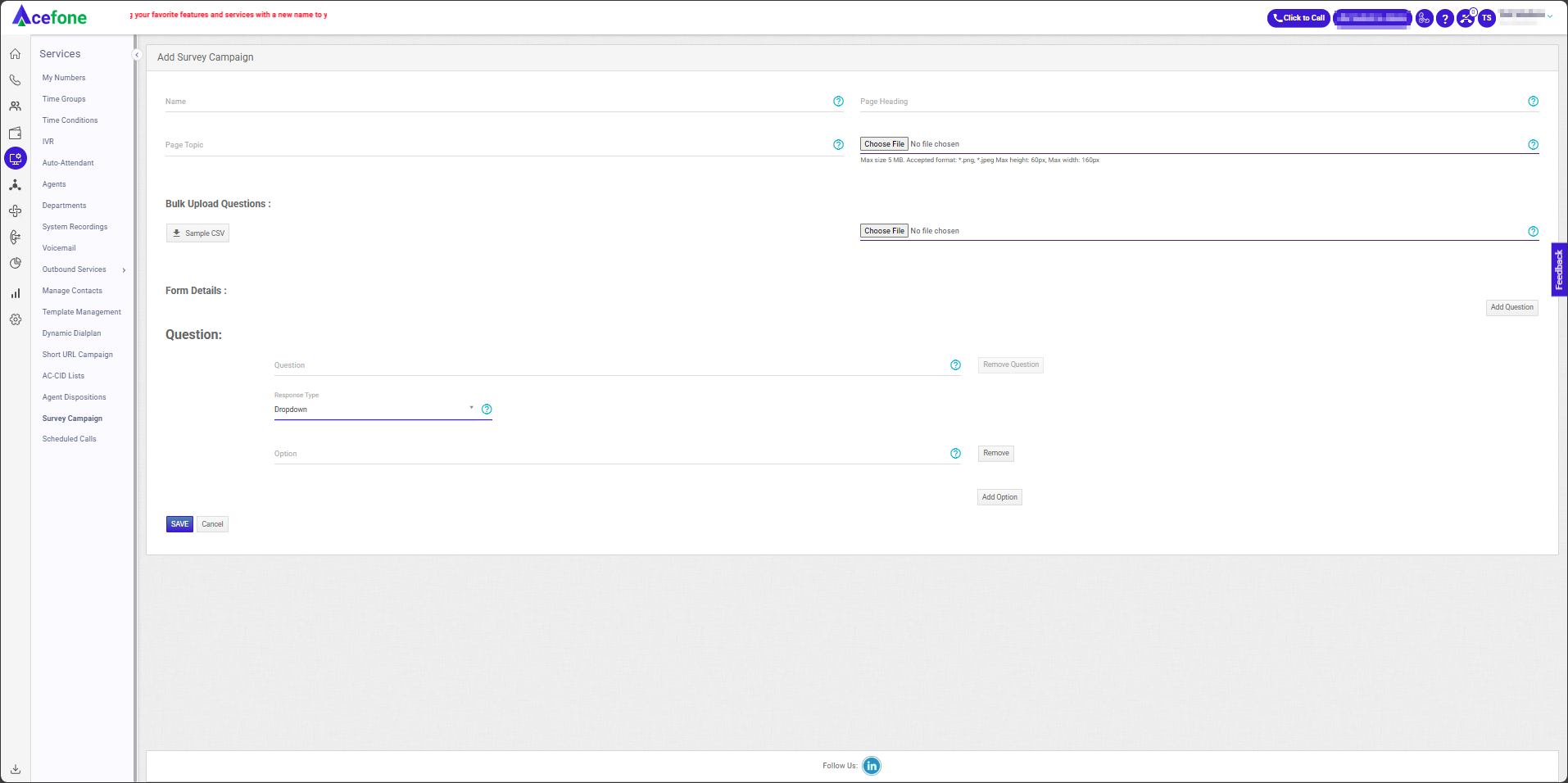
- Here is a table explaining the fields from the Add Survey Campaign interface based on the screenshot:
| Field | Description |
|---|---|
| Name | Provide a unique name for the Survey Campaign to identify it easily. |
| Page Heading | Enter the Page Heading, which will serve as the title or main heading for the survey page. |
| Page Topic | Specify the Page Topic, which will appear as the webpage title on the browser tab when the survey is opened. |
| Choose File | Upload a file to place a logo in the Survey Campaign (accepted formats: PNG, JPEG; max size: 5 MB). |
| Bulk Upload Questions | Allows you to bulk upload questions by importing a CSV file for creating the questionnaire quickly. |
| Question | Specify the survey question text to collect feedback or responses from participants. |
| Response Type | Select the type of response required for the question. Options include: - Dropdown: Participants select a single option from a dropdown list. - Checkboxes: Participants can select multiple options from a list of checkboxes. - Short Answer: Participants provide a short text-based answer. - Date: Participants provide a date as their response. - Date/Time: Participants provide both date and time as their response. |
| Option | Add possible answer choices for the question (used for Dropdown and Checkboxes). |
| Add Question | Button to add more questions to the form. |
| Remove Question | Option to remove an individual question from the survey form. |
- Click on Save.
Updated 7 months ago
