Reporting Overview
- The reporting dashboard provides a comprehensive view of various real-time, historical, and analytical reports. These reports help monitor and evaluate performance metrics for agents, departments, and campaigns. Below is an explanation of the different categories of reports available.
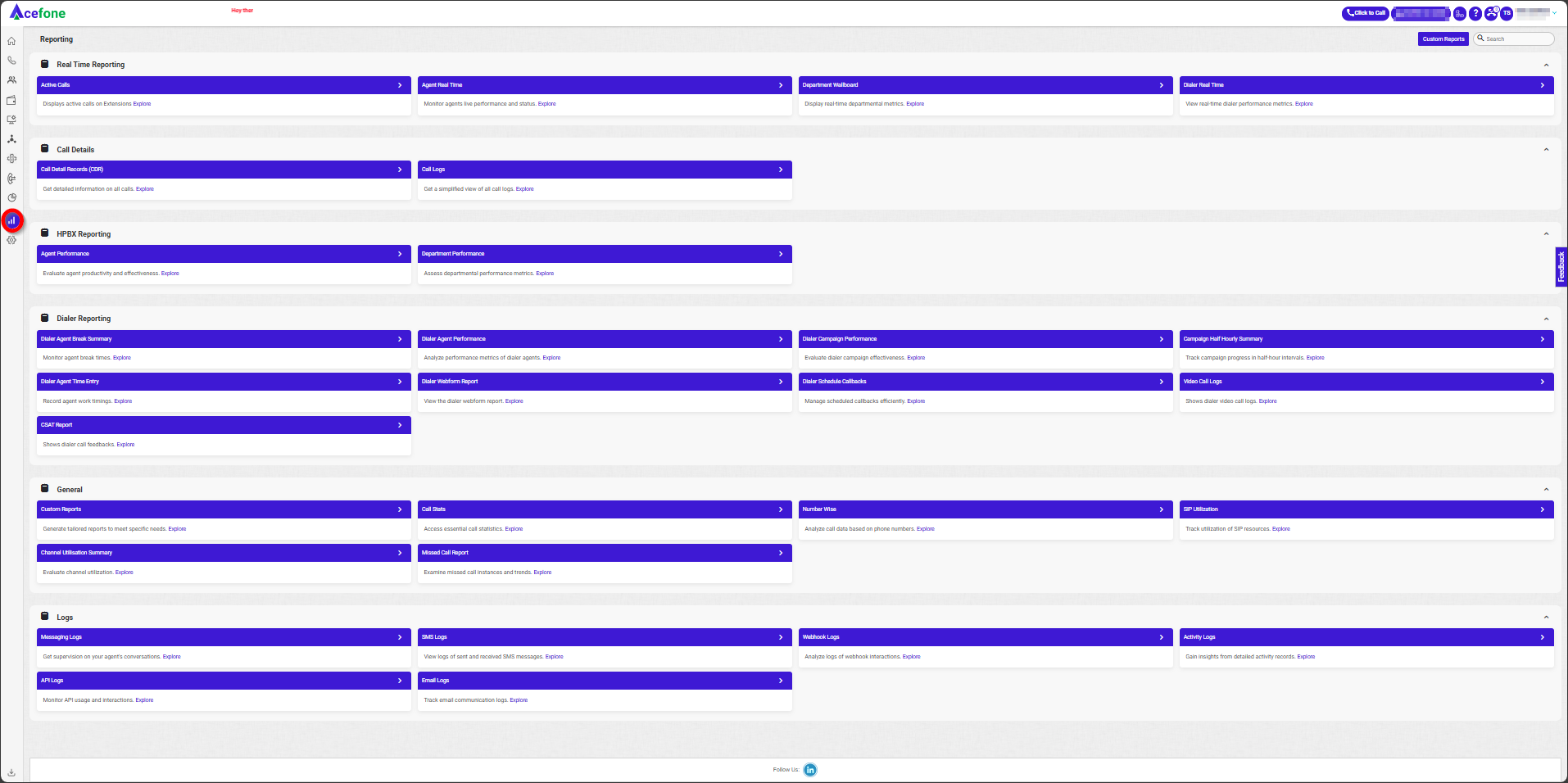
Getting Started with Reports
- To access reports in your Acefone account:
- Log in using your unique User ID and Password.
- Once logged in, you will be directed to the main dashboard.
- Locate the navigation menu on the left-hand side of the screen and click on Reports.
Real-Time Reporting
| Report Name | Description |
|---|---|
| Active Calls | Displays active calls on the portal, allowing supervisors to monitor ongoing interactions. |
| Agent Real-Time | Monitors live agent performance and availability. |
| Department Wallboard | Displays real-time performance metrics for different departments. |
| Dialer Real-Time | Tracks real-time performance metrics of dialer agents. |
Call Detail Records (CDR)
| Report Name | Description |
|---|---|
| Call Detail Records | Provides detailed information on all incoming, Outgoing, Broadcast, and Dialer. |
| Call Logs | Offers a simplified view of all logged calls (Insights). |
HPBX Reporting
| Report Name | Description |
|---|---|
| Agent Performance | Evaluates individual agent productivity and effectiveness. |
| Department Performance | Assesses performance metrics at the departmental level. |
Dialer Reporting
| Report Name | Description |
|---|---|
| Dialer Agent Break Summary | Monitors break times for dialer agents. |
| Dialer Agent Performance | Analyzes key performance metrics of dialer agents. |
| Dialer Campaign Performance | Evaluates the overall effectiveness of dialer campaigns. |
| Campaign Half Hourly Summary | Tracks campaign progress in half-hour intervals. |
| Dialer Agent Time Entry | Records work timings for dialer agents. |
| Dialer Webform Report | Provides a detailed view of the webform used in dialer campaigns. |
| Dialer Schedule Callbacks | Manages and monitors scheduled callbacks efficiently. |
| Video Call Logs | Provides detailed video call logs of agent activities. |
| CSAT Report | Displays customer satisfaction feedback for dialer calls. |
General Reports
| Report Name | Description |
|---|---|
| Custom Reports | Allows creation of tailored reports to meet specific business needs. |
| Call Stats | Provides essential call performance statistics. |
| Number Wise | Analyzes call data based on specific phone numbers. |
| SIP Utilization | Monitors SIP resource usage and efficiency. |
| Channel Utilization Summary | Summarizes channel utilization data for better resource planning. |
| Missed Call Report | Tracks missed call instances and trends. |
Logs
| Report Name | Description |
|---|---|
| Messaging Logs | Supervises sent and received SMS conversations. |
| Agent Activity Logs | Provides a detailed log of agent activities and interactions. |
| Webhook Logs | Tracks webhook event logs to monitor data interactions. |
| API Logs | Monitors API usage and activity. |
| Email Logs | Tracks email communication logs for campaigns or alerts. |
| Transcription Analysis | Enhances speech recognition accuracy by analyzing transcriptions. |
Search and Filter
- Use the search bar or filters to quickly navigate through the report categories.
Custom Reports
- The Custom Report feature allows you to schedule various types of reports, such as IVR, Voicemail, Department, and CDR reports. You can set the frequency at which you want to receive the report via email. This feature enables users to customize reports according to their specific requirements.
Steps to Add a Custom Report
- Click on Reports.
- Click on Custom Reports (as highlighted in the screenshot below).
- A list of your various custom reports will be displayed.
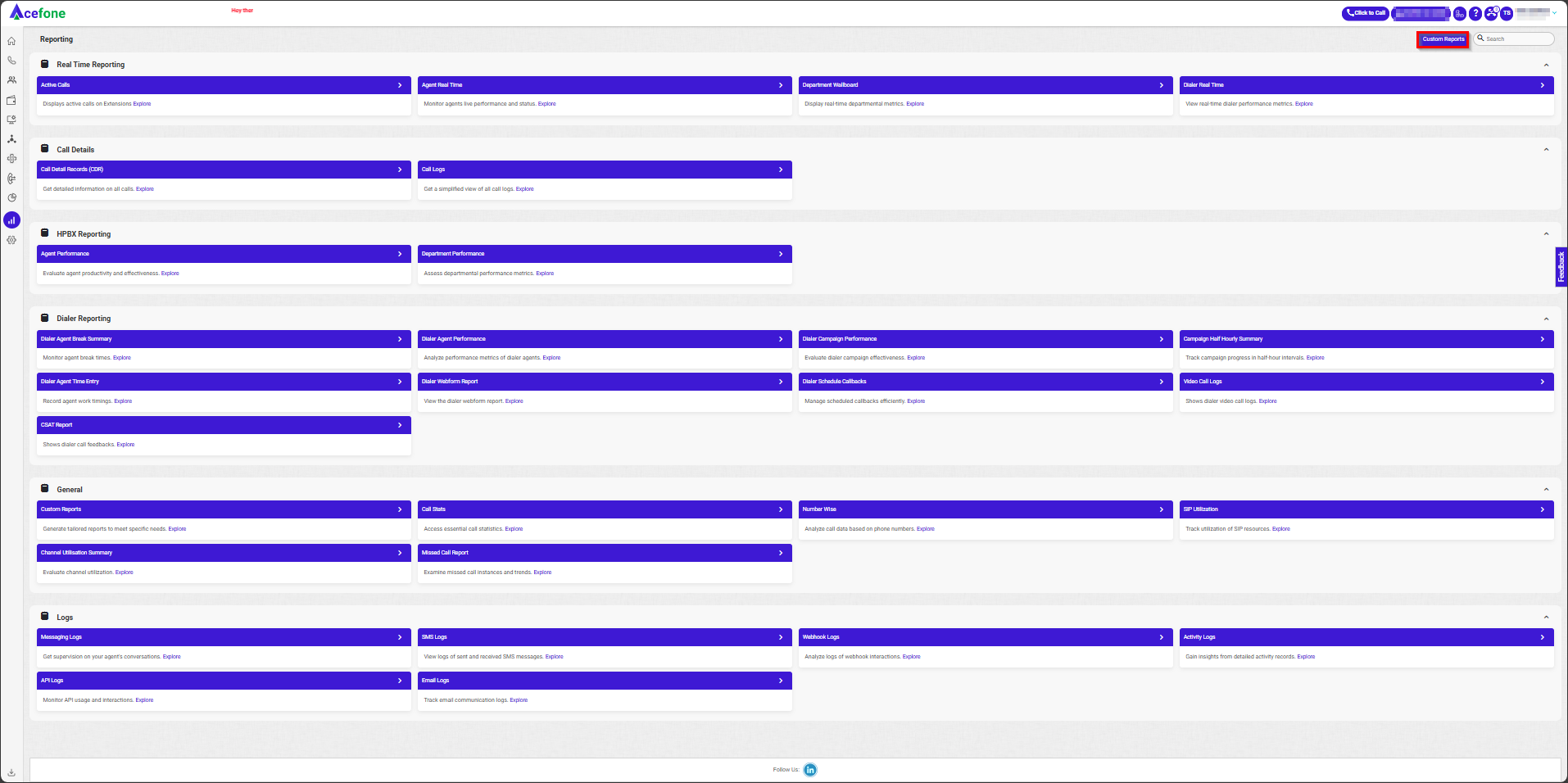
- Complete the necessary fields as shown in the screenshot below.
- Customers can enable/disable reports by toggling the button.
- Click on Send Now to receive the report via email.
- Click on Add Report.
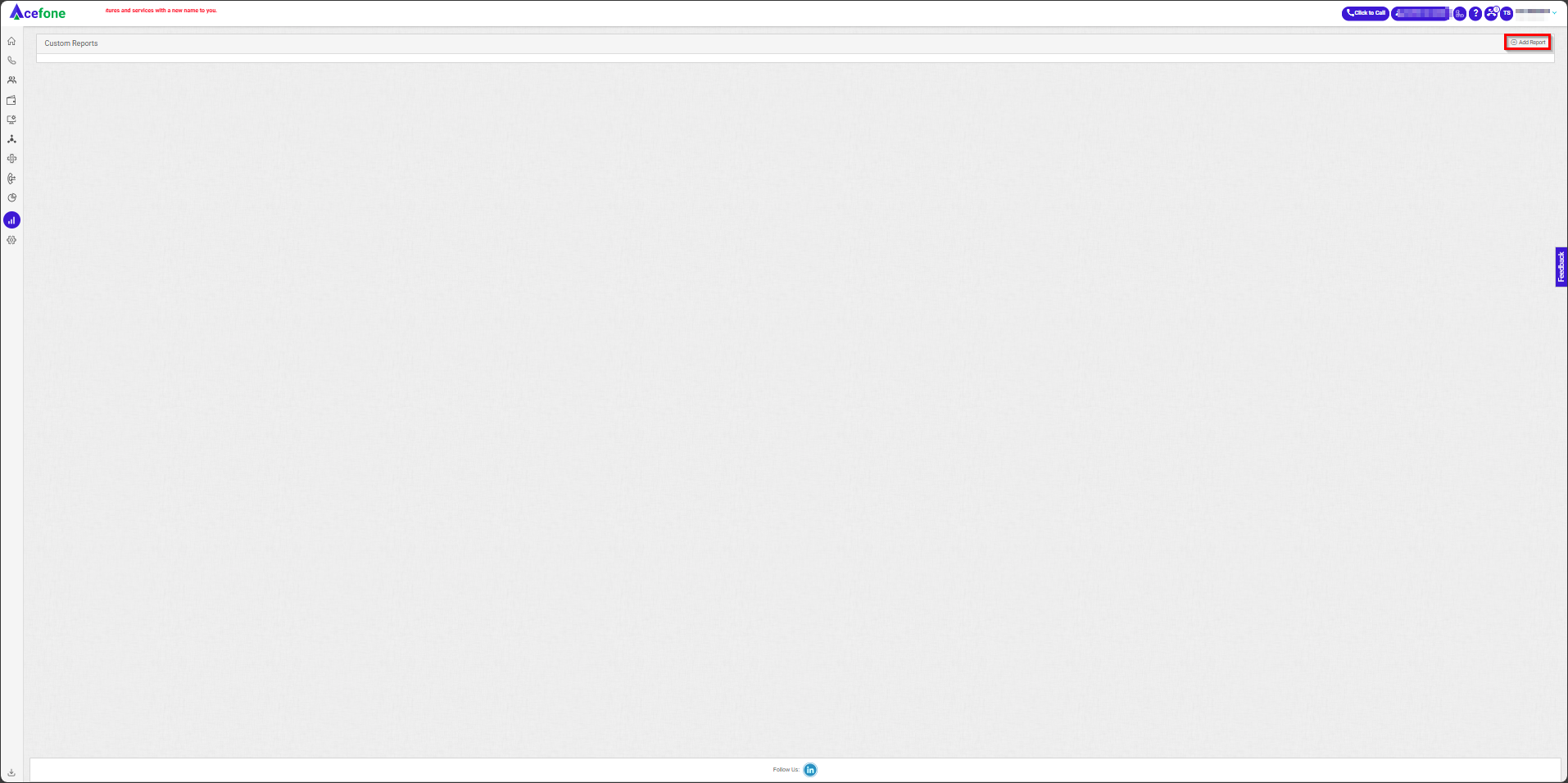
- Select the Report Type and click on Proceed.
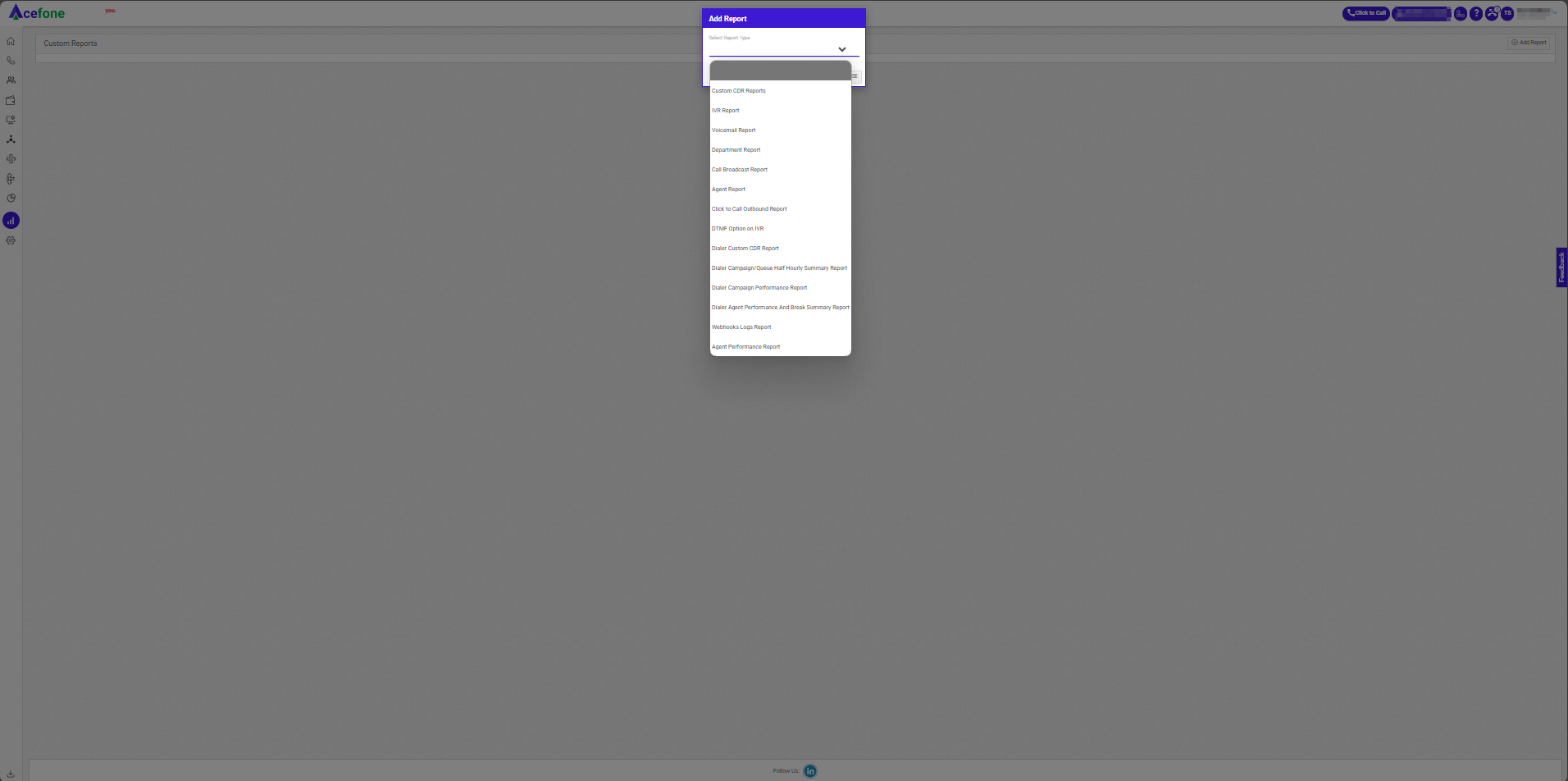
- Enter the details, select the items, and click on Next.

- Choose the fields to be included in the report and click Next.
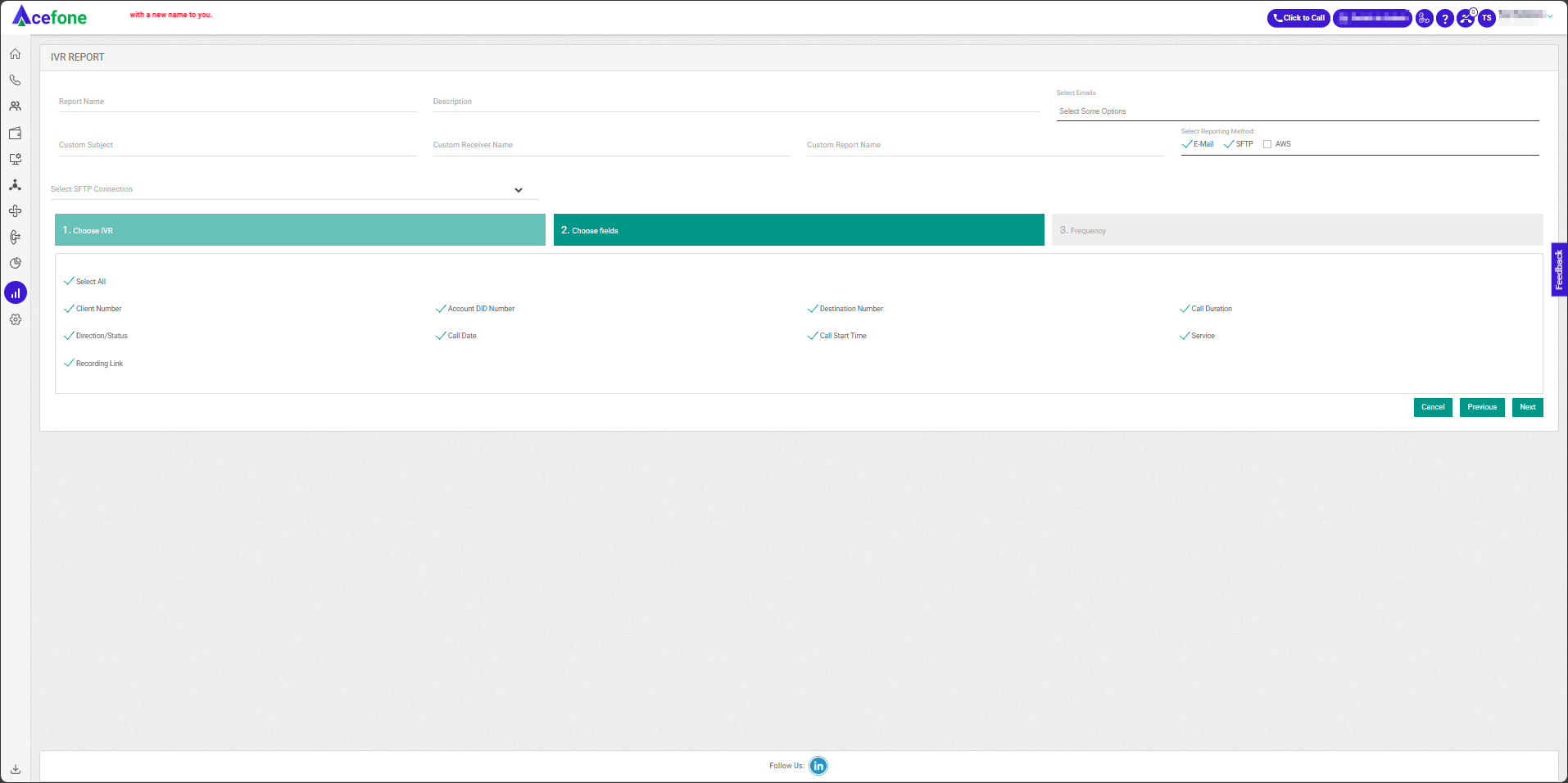
- Select the Frequency to set how often you want to receive the reports and click on Finish.
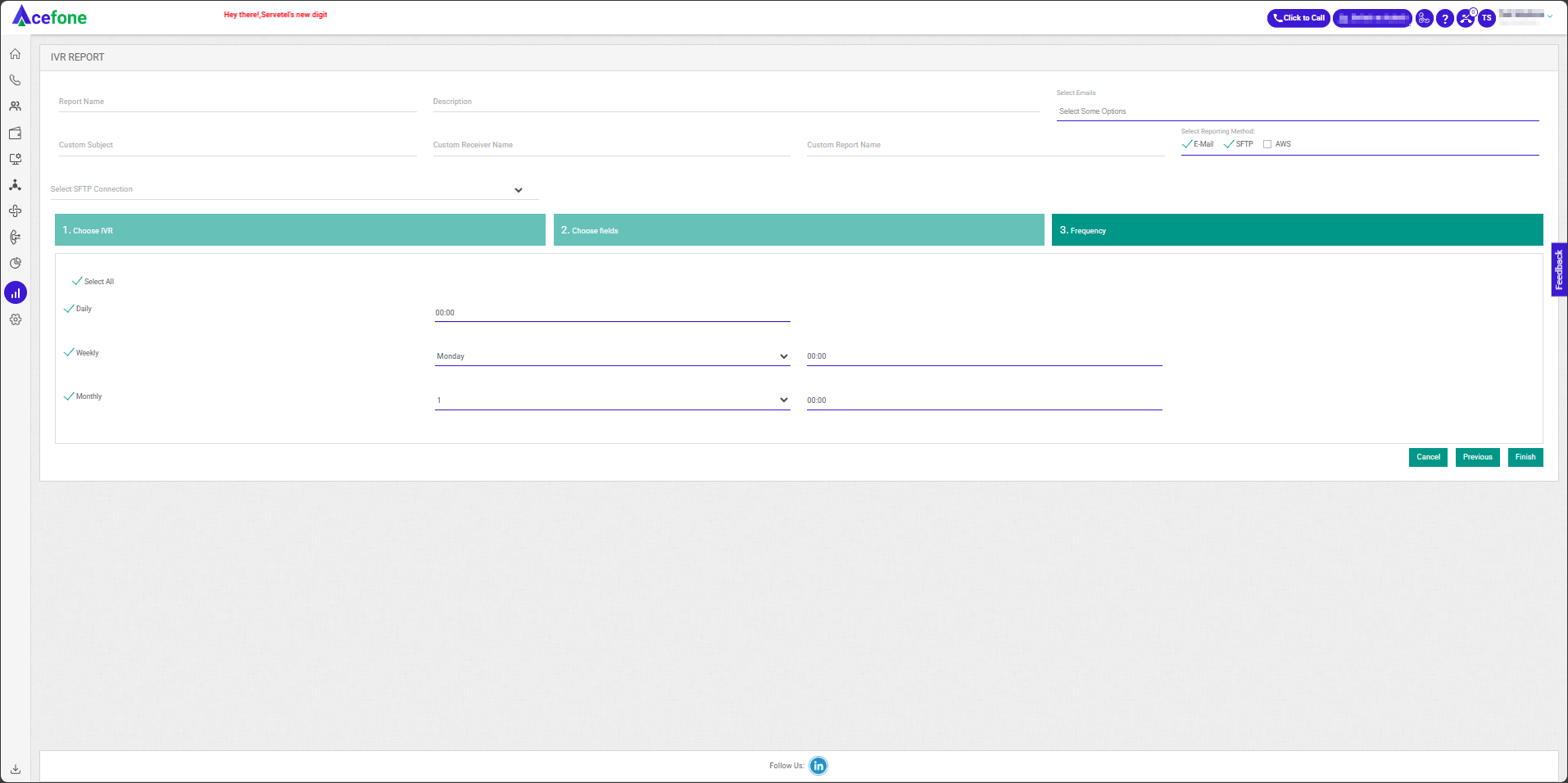
Editing or Deleting a Custom Report
- To edit a custom report, click the edit icon to update the report details.
- To remove a custom report, click the delete icon.
Updated about 23 hours ago
